In this tutorial, learn how to fix missing DLL files in Windows 10/8/7.
One of the common errors which Windows users get is caused due to missing DLL files. What do you do if you receive a .dll file is missing error message? I have already shown at what to do if you find the following DLL files missing – LogiLDA.dll | MSVCP140.dll | xlive.dll | MSVCR110.dll | d3compiler_43.dll | api-ms-win-crt-runtime-l1-1-0.dll | VCRUNTIME140.dll | d3dx9_43.dll or xinput1_3.dll. If you face such error messages, here’s how to fix.
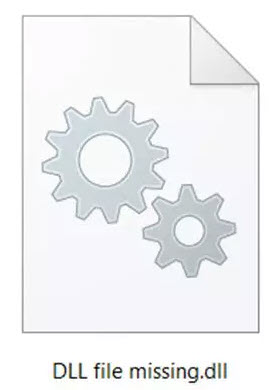
DLL.files missing
What is a DLL?
A DLL is a library that contains code and data that can be used by more than one program at the same time. For example, in Windows operating systems, the Comdlg32 DLL performs common dialog box related functions. Therefore, each program can use the functionality that is contained in this DLL to implement an Open dialog box. This helps promote code reuse and efficient memory usage. If the DLL file is corrupted or if the software or OS is not able to find the concerned DLL file, you could get a DLL file is missing message.
See also: How To Fix The Startup RunDLL Error on Windows 10
How To Fix Missing DLL files errors on Windows 10/8/7 computer
Notes: Do not download DLL files from DLL download sites in an attempt to replace your missing or corrupt DLL files.
1. Restart your Windows PC
It’s possible that the problem that’s causing the DLL error is just temporary and a restart is all you need.
2. Run the built-in System File Checker
The safest method to fix DLL file missing or corrupted errors thrown up by your Windows operating system, would be to run the built-in System File Checker tool, which will replace missing or corrupted operating system files.
To do that, follow these steps below:
– Open Command Prompt as Administrator.
– When Command Prompt opens, copy-paste the following command and hit Enter:
sfc /scannow
– Once it completes successfully, restart your PC.
Tips: Run sfc /scannow in Safe Mode or Boot Time could give better results.
3. Run the DISM tool and repair the Windows system image
– Open Command Prompt as Administrator.
– In an elevated command prompt window, copy-paste the following command and hit Enter:
Dism /Online /Cleanup-Image /RestoreHealth
– The scan may take around 5-10 minutes, and once it completes successfully, you should restart your Windows PC.
VIDEO TUTORIAL:
4. Re-install the application or software
If a DLL error appears when you open or are using a particular application or software, all you need to do is re-install the application or software. You may uninstall the application or software that is giving the error by using Your Uninstaller! , restart your Windows PC, then visit its official download page and download the latest setup file. Lastly, install the application or software. The installer will place all the required files on your Windows PC including the DLL files.
5. Copy the DLL file from another system and restore it on your PC, followed by re-registering the dll file
At times an application or software that was meant to run on an older version of Windows, may require a specific version of a DLL file to run. If you get this problem, I would recommend you try and copy this DLL file from one of your other systems and replace it here in the proper Directory and see if that works for you. Having done this, you may need to register your dll files.
Sometimes, the developers of that application or software may provide various versions of DLL files on their sites for download – you could download these.
6. Run a malware/virus scan of your Windows
Some “DLL is missing” errors are related to hostile programs that masquerade as DLL files.
7. Use System Restore to undo recent system changes
If you suspect that the DLL error was caused by a change someone else made to your registry or other syste
8. Update drivers for any hardware that might be related to the DLL error
For example, if you’re getting a “Missing DLL” error when you use your printer, try updating your printer drivers.
9. Perform a repair installation of Windows
If all the tips above are unsuccessful, a repair installation of the operating system should restore all Windows DLL files to their original working versions.
10. Perform a clean installation of Windows
If a repair install doesn’t correct the DLL error, this should be your next solution. A clean install of Windows will erase everything from the hard drive and install a fresh copy of Windows.
Warning: All the information on your hard drive will be erased during a clean install.
Hope something helps you.






