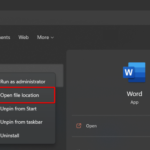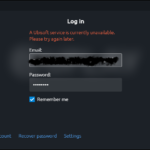In this article, we are gonna show you how to fix the startup RunDLL error on Windows 10. This error is generated when the system fails to access DLL files from your computer.
A RunDLL error at Windows startup basically happens when a program is removed or uninstalled by antivirus but it’s scheduled task and it’s registry key are still present on the system. Typically, the cause that is triggering this error is fairly easy to identify because it’s usually shown in the error window.
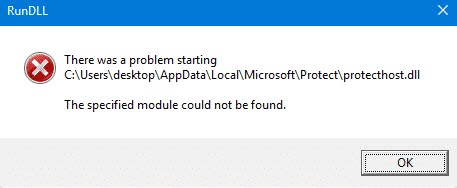
However, there are some situations where the error message does not specify which program is to blame for the error. This usually occurs with errors triggered by Windows protected folders.
If you’re currently struggling with a RunDLL error, try the below mentioned method and that should help you to resolve the error.
You may also like: How To Fix Missing DLL Files Errors on Windows 10/8/7
How To Fix The Startup RunDLL Error on Windows 10
Note: We would recommend you create System Restore point before editing registry.
Method 1. Removing the startup entry with Autoruns
To resolve the RunDLL error, download Autoruns and Autorunsc and save it to your Desktop from this site
and then follow these steps below:
1. Create a new folder on your hard drive called AutoRuns (C:\AutoRuns) and extract (unzip) the file there.
2. Open the folder, double-click on autoruns.exe to launch it. Wait until the everything list is populated with startup items.
3. When finished scanning, it will say Ready at the at the bottom and list all entries under the Everything tab.
4. In the top menu, click Entry > Find… and type the name of the DLL file that is reported by the RunDLL error. Click Find Next.

For example, if the error says “Run DLL There was a problem starting. C:\users/John\AppData\Local\Conduit\BackgroundContainer\BackgroundContainer.dll”, type BackgroundContainer.dll in the search box.
5. If found, right-click on the highlighted startup key and select Delete to uninstall it. Once you do this, click the Find Next button again and remove every other entry that matches your query.
6. Once all entries are deleter, exit Autoruns and restart your computer.
Method 2. Manually removing the startup RunDLL error
If the first solution have failed you, you have little choice but to do things manually. Here are the steps to a startup RunDLL error manually::
To begin, we are going remove every registry entry via Registry Editor.
1. Press the Windows logo key + R at the same time, and then type in “regedit“. Click OK to open the Registry Editor.
2. In Registry Editor, press Ctrl + F to bring up the search function. In the search box, enter the name of the file name mentioned in the RunDLL error. Then click on Find Next. It will take a while until the scan is performed.
3. Once the query is complete, remove all registry entries associated with the missing DLL file and exit Registry Editor.
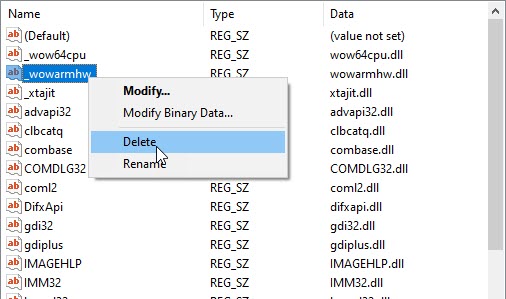
After that, we’ll open Task Scheduler and disable any scheduled task that is programmed to call for the missing DLL file.
4. Press the Windows logo key + R at the same time, and then type in “taskschd.msc“. Click OK to open Task Scheduler.
5. In Task Scheduler, go to Task Scheduler Library and scroll through the list in the center panel for any entry that matches the file reported by the RunDLL error message. If you find one, right-click on it and select Disable.
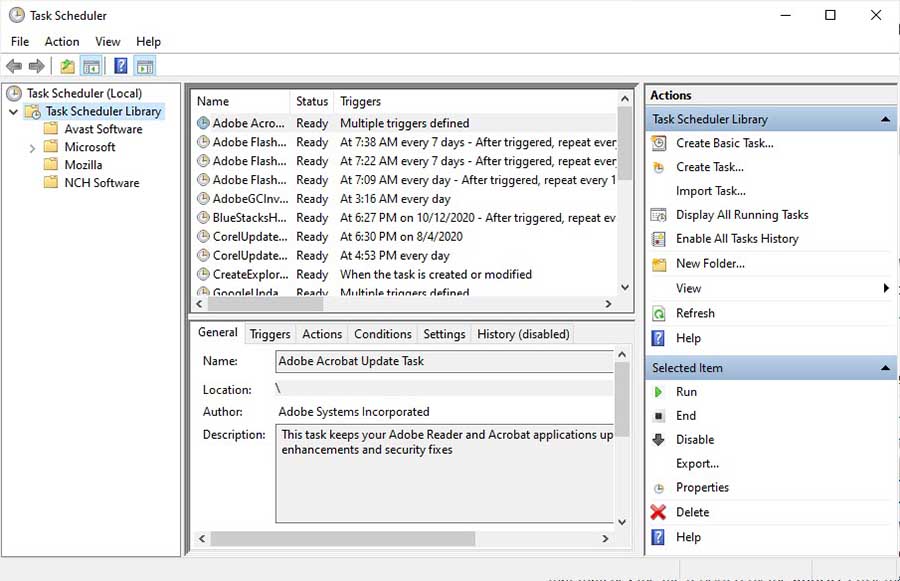
6. Once the process is disabled, close Task Scheduler and reboot your computer.
Method 3. Remove all Temporary Files
In certain cases, the temporary files being stored in your App Data folder might actually be preventing the RunDLL from running properly. Hence, in this method, we will be clearing the temporary files. Here are the steps:
1. Open This PC.
2. Go to the following path:
C:\Users\*Your Username*\AppData\Local\Temp
3. Here, press Ctrl+ A and then press Shift + Delete to uninstall all files.
Check to see if the problem persists after this.
In this video, learn how to fix RunDLL Error in Windows 10 PC or Laptop.
That’s about it.