In this tutorial, learn how to fix d3dx9_43.dll missing in Windows 10/8/7.
Many Windows users have been reporting errors associated with the d3dx9_43.dll file. Users that experienced them, have reported that problems associated with d3dx9_43.dll are triggered straight after they start a game or similar application.
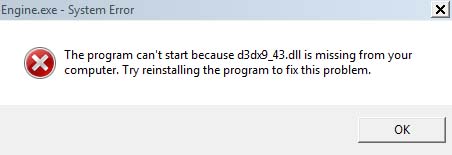
The program can’t start because d3dx9_43.dll is missing from your computer. Try reinstalling the program to fix this problem.
Here are some common problems reported by users:
– D3dx9 43.dll missing Windows 10/8/7: This error can pops up on almost any version of Windows, and even if you don’t use Windows 10, you should be able to apply most of our methods.
– D3dx9_43.dll missing League of Legends, PES 2017, Resident Evil 6, Street Fighter X Tekken, Black Ops, Far Cry 4, World of Tanks, Oblivion, GTA 5: This problem can affect many games, and if you face this issue, make sure that you install the latest version of DirectX.
You may also like: How To Fix Missing DLL Files Errors on Windows 10/8/7
How To Fix The “d3dx9_43.dll is missing” Error in Windows 10/8/7
Notes: Do not download DLL files from DLL download sites in an attempt to replace your missing or corrupt DLL files.
Method 1. Install the latest version of DirectX
D3dx9_43.dll is missing error message ofter happens if you don’t have the necessary version of DirectX installed. To fix the problem, you can download DirectX directly from this site. Having done this, run the DirectX End-User Runtime Web Installer.
If you’re having this problem while trying to run a certain game, you can fix the issue simply by running the DirectX setup file that came with the game. Almost all games come with the necessary DirectX setup file, and you can find it in the installation directory or on installation media.
After installing DirectX, the issue should be completely resolved.
VIDEO TUTORIAL: How to fix d3dx9_43.dll missing error in Windows 10
Method 2. Reinstall the problematic program
According to users, d3dx9_43.dll missing error also could due to some corrupt program files working with it. Sometimes the application you’re trying to run might not be properly installed, and that can cause this and many other issues to appear.
To fix this problem, we would recommend you uninstall the program with the problem and then reinstall it. There are few methods to do that, but the most effective one is to use an uninstaller software such as Your Uninstaller. Your Uninstaller is a special application that can remove any application, including all its files and registry entries. If an application is causing this issue to occur, use the uninstaller software to completely uninstall it.
Once you reinstall the application, the problem should be resolved.
Method 3. Copy the d3dx9_43.dll file from another PC
If you still receiving d3dx9_43.dll is missing error message, you might be able to fix the issue by copying the d3dx9_43.dll file from a PC that runs the same Windows system as yours. Many sites let you download the d3dx9_43.dll file for free, but some of these websites can be malicious, hence I highly recommend that you don’t download this file from them.
Here’s how you can find the d3dx9_43.dll file:
1. Press Windows + E to bring up the File Explorer.
2. Navigate to C:\Windows\System32, then search d3dx9_43.dll. If you can’t find it, navigate to C:\Windows\SysWOW64 instead and search d3dx9_43.dll again.
3. Copy the d3dx9_43.dll file and paste it into the same location as where you copy the file in your problem PC.
We hope that you managed to resolve the ”d3dx9_43.dll is missing” error with the presented methods. In addition, if you have any suggestions or questions, make sure to post them in the comments section below.






