In this tutorial, learn how to fix “MSVCP140.dll is missing” error when you run a program like Skype, WAMP Server or some Game on your Windows computer.
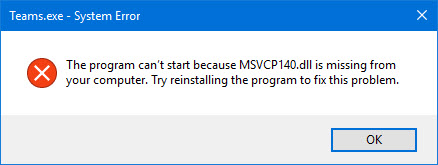
The program can’t start because MSVCP140.dll is missing from your computer. Try reinstalling the program to fix this problem.
You may see this error because some faulty application or malicious script has removed, altered, or corrupted msvcp140.dll file on your computer.
You can refer how to fix missing DLL files in Windows 10 from this tutorial.
Below are some different instances of this error:
- The program can’t start because MSVCP140.dll is missing from your computer. Try reinstalling the program to fix this problem.
- The code execution cannot proceed because MSVCP140.dll was not found. Reinstalling the application may fix this problem.
- There was a problem starting msvcp140.dll.
- Error loading msvcp140.dll.
- Msvcp140.dll is either not designed to run on Windows or it contains an error.
If you have a missing or corrupted DLL, there are some easy and safe ways to fix this error. Here is how you can bypass this error. Try the below mentioned suggestions and see if they helps you.
See more: How To Fix C:\WINDOWS\SYSTEM32\MSVCP140.dll is either not designed to run on windows (0xc000012f)
How To Fix MSVCP140.DLL Is Missing Error On Windows 10/8/7
Method 1. Reinstall the Microsoft Visual C ++ Redistributable package
This is the easiest troubleshoot solution to perform when dealing with msvcp140.dll missing error. In case, the MSVCP140.dll file has become corrupted, just download and reinstall the Microsoft Visual C ++ Redistributable package. In this way, you will be able to quickly address the “msvcp140.dll is missing” error.
Step 1. Go to the Microsoft’s official website to download the latest Microsoft Visual C++ Redistributable Packages. Select your language, and then click Download.
Step 2. Choose the appropriate file for your version of Windows (x86 for the 32-bit version and x64 for the 64-bit version of Windows).
Step 3. Once the file has finished downloading, double-click it, and follow the instructions to install it.
Step 4. Restart your computer and then try running the program that was giving you the error.
Checkout following video for live illustration of this method:
Method 2. Download and place the missing MSVCP140.DLL file yourself
If you are getting an error saying “the program can’t start because msvcp140.dll is missing”, then you can easily fix it by downloading the file msvcp140.dll and placing it into the folders mentioned in the Installation instructions.
Step 1. Go to this site to download msvcp140.dll
Step 2. Download the file according to your Windows PC:
– For Windows 32-Bit -> select 32-Bit File
– For Windows 64-Bit -> select 64 Bit File
Step 3. Extract the .dll File from the downloaded Zip-File/s.
Step 4. Copy/Paste the file/s into the designated folder:
– For 32-Bit Version -> C:\Windows\System32
– For 64-Bit Version -> C:\Windows\System32
Step 5. Restart your PC.
If the problem still persists, I have something else you can try…
Method 3. Reinstalling the program
As the error message shows, try reinstalling the program may fix the “MSVCP140.dll is missing” error. To do that, follow these steps below:
Step 1. Launch Your Uninstaller. Go to this post to download and install Your Uninstaller! 7.5 on your computer.
Step 2. Select on the program that’s giving you the error (in my case it’s Dolphin emulator) and click Uninstall.
Step 3. Restart your computer.
Step 4. Reinstall the program, and then run the program.
Similar errors:
Hope something helps you.






