Are you too getting Roblox Error code 524? If yes, fix it here!
Are you going through the messages that say, “you do not have permissions to join the game” or “Not Authorized to join the game” in Roblox?
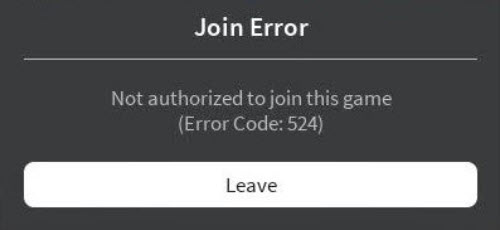
ROBLOX Error Code 524 Not authorized to join this game
Both of these above messages are commonly known as ROBLOX Error code 524. It is also known as ROBLOX Authorization errors.
See more: The best browsers to play ROBLOX on Windows 10
What is a Roblox 524 error code, and how do I fix it?
“ROBLOX Error Code 524 Not authorized to join this game” is an error code that usually occurs when you can’t join any servers even if it was an existing one or a new server. So why this happens? We have seen it most happen when Roblox’s servers are down or being slower than usual.
For example, you want to join BLOXBURG! ROBLOX game. But you are unable to enter the game. It’s because the server is made VIP by the author itself. It means that only a few players selected by the game creator can play that game. We know it’s a bit annoying problem, but this tutorial will show you how to deal with “ROBLOX not authorized to join game” or “Roblox error code 524” in a few minutes.
You may also like: How to fix ROBLOX Error Code 6
Getting problems with disconnection errors? See our separate tutorial for fixing Error Code 267 in Roblox.
And in this tutorial, we are going to show you the easiest fix for ROBLOX Error code 524 (Authorization error).
How To Fix Error Code 524 in Roblox
This ROBLOX Authorization Error 524 can be solved with just this simple 3 methods. Let’s start now.
Method 1. Invitation from Friends from VIP server player
This is an effective method as we tried it too. If you are able to get an invitation from a user who is already in that VIP server, then you can also join that server as well. Here are the steps to fix Error code 524 in ROBLOX:
1. Click on the Gear icon in the upper right corner, then select Settings.
2. Choose Privacy settings.
3. Scroll down and find a Tab box that says, Who can invite me to VIP Servers?.
4. Select Friends, User I Follow, and Followers or Public. Click OK.
5. After that, search for players by Username who is playing that game. If you see YouTube streams then it’s easier to search the Usernames.
6. Now, you need to wait until that person accepts your invitation.
7. After the invitation is accepted, just click join game.
You may also like: How to use Roblox admin commands to fix common Roblox issues in Windows 10.
Method 2. Start a new Server on any ROBLOX game
Starting a new server with a good and trustworthy VPN service will help deal with Roblox Error code 524.
You may ask: How to make a new server in Roblox? To start a new server on ROBLOX, follow these steps below:
Read more: How To Find Empty Servers on Roblox
1. Launch ROBLOX player.
2. Navigate to Game section and choose the game you want to play.
3. You must go to one of the servers
4. Block someone in the server. To do so, select a name on the list on the top right of your screen and then select “Block Player“.
5. Repeat these steps for every server there is.
6. After you have blocked someone in each server, press on the Play button. You will be in a completely new server
Starting a brand new ROBLOX server is quite simple when you are getting Roblox http errors continuously.
When you are frequently getting not authorized to join this game error code 524 on ROBLOX, the best method would be to make a new server of your own.
VIDEO TUTORIAL:
Method 3. Reinstall ROBLOX
The last method is the best working solution Authorization Error 524 so far. Here are the steps to uninstall Roblox from your computer and then reinstall a clean version.
1. Open Control Panel , select Uninstall a program
3. Find ROBLOX player and uninstall it.
5. Visit the official site of ROBLOX.
6. Login to Roblox, then go to Game section and select the game you want to play.
7. Click Join and ROBLOX will enable you to download the app.
8. Download the ROBLOX player and then join that server again.
There are few ways to do that, but the most effective one is to use an uninstaller software such as Your Uninstaller. Your Uninstaller is a special application that can remove any application, including all its files and registry entries.
After that, download Roblox again from this source.
See also: How to Reinstall Roblox
Roblox error 500 and Roblox error code 523 are related to Roblox not authorized to join this game. If you are seeing these errors too then most likely you can’t join games.
See also: How To Fix Roblox error code 523
Thank you for reading our article. Please let me know if you have any questions.



![How to Configure Proxy Settings on Android Devices [FREE] How to Configure Proxy Settings on Android Devices [FREE]](https://windows10freeapps.com/wp-content/uploads/2024/12/setting-up-a-proxy-for-a-wi-fi-network-1-150x150.jpeg)


