The mighty Ignore Messages option has gone from Messenger. Fortunately, Meta has introduced the new Restrict features in the Messenger app. The option was limited to the Facebook app and Facebook web. But now in the Latest Facebook Messenger update on Jan/13/2023, they have added the Restric option in the Messenger app. When you add someone to the Restricted list on Messenger, you just limit sharing with them. Let me explain.
All Android and iOS devices support the feature. Through it is a fantastic one, just like the Restrict on Instagram. This time, we’re seeing the same thing on Facebook and Messenger. The feature allows you to limit your sharing and interactions while communicating with someone you don’t like (or at all). You get the idea, so let’s get into the specifics.
What is Restrict on Messenger?
Restrict Messenger is an alternative to Ignore Messages. It allows you to see less of someone on Messenger without blocking them. Restrict allows you to move a chat out of sight (best for privacy) from the main Chat and disable notification for messages/calls. Also, hide your active status (when you were active) and you are free to Unrestrict a person whenever you want. The best part is that they won’t know anything about what you’ve done to the conversation.
Don’t be concerned about previously ignored chats. They can still be found in the Spam folder in Settings. Simply go over there and delete a chat.
What happens when you Restrict someone on Messenger?
The Ignore Messages option in Facebook Messenger has been replaced by the Restrict option. Both serve the same function. However, if you’re curious about how the Restrict works and what happens when you add someone to the restricted list, keep reading. Everything you need to know is right here.
- Removes the chat from view.
- Hide the chat from Messenger’s main Chats list.
- Without blocking, you will see less of a person.
- You do not receive notifications when they call, text, or otherwise contact you.
- It conceals your activity (active status).
- You won’t be able to see each other’s active status.
- Restricted people cannot see when their messages are read.
- You will need to Unrestrict before you can send a message to the Restricted person.
- You can Unrestrict someone at any time.
Furthermore, the feature functions and serves the same purpose as Facebook. Messenger’s restrict feature operates independently. This means that if you add someone to your restricted list on Facebook, they are not restricted on Messenger. If you want to restrict someone on both Facebook and Messenger, you must do so on each app separately.
If your device does not have the Restrict option, you need to download the old version of the Messenger application from this source.
How To Restrict messages on Messenger
The Restrict feature is only available in the most recent Messenger. So make sure you’re using the most recent Messenger app. Then, to restrict someone or messages on Messenger, follow these steps:
1. Launch the Messenger app.
2. Tap and hold a conversation.
3. Now, select the Restrict option.
4. You will be notified that a person has been restricted.
You are now ready to go. For your information, the conversation is now available in the Privacy settings’ Restricted account list. You can go there at any time and undo the restrict messages. Do you have no idea how to do that? Please follow me.
How to Unrestrict messages on Messenger
When you limit the scope of a conversation. After some time, you’d like to strike up a conversation with the individual. You cannot, however, if the person is on Messenger’s Restricted accounts list. To begin a chat, you must first undo any restricted messages. Here’s how to send unlimited messages on Messenger:
1. Open the Messenger app.
2. At the top left, tap Menu, then Settings.
3. Now, Privacy and Security
4. Then select Restricted accounts and start a chat.
5. Finally, at the bottom, press the Unrestrict button.
Once done, you will see a notification that the “ABC person is Unrestricted”. That’s all there is to it; this is how simple it is. Furthermore, the conversation will now be visible in Messenger’s main Chats list. So you can easily open it and start a chat if you want to.




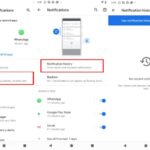
![How to Configure Proxy Settings on Android Devices [FREE] How to Configure Proxy Settings on Android Devices [FREE]](https://windows10freeapps.com/wp-content/uploads/2024/12/setting-up-a-proxy-for-a-wi-fi-network-1-150x150.jpeg)

