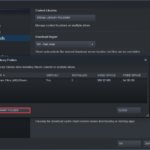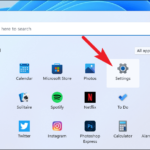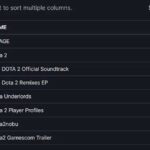In this tutorial, learn how to fix Openal32.dll Not Found or Missing Errors in Windows 10/8/7.
A lot of Windows users have recently faced an error when trying to launch a program. What happens is the program doesn’t open and an error message appears that says “The program can’t start because OpenAL32.dll is missing from your computer“. Also, this problem usually appears when you install an application for the first time or when you are playing games on Steam (or through other platforms).
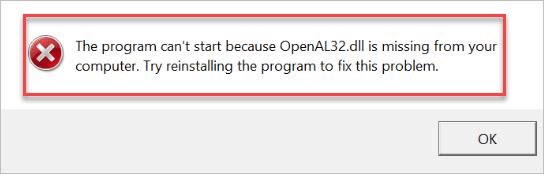
The program can’t start because OpenAL32.dll is missing from your computer
There are several ways that OpenAL32.dll errors can show up on your computer. Several of the more common specific OpenAL32.dll error messages are listed below.
- Openal32.dll Not Found
- This application failed to start because openal32.dll was not found. Re-installing the application may fix this problem.
- Unable to start the program because it lacks openal32.dll on your computer.
- Cannot find [PATH]\openal32.dll
- The file openal32.dll is missing.
- The program can’t be started because openal32.dll is missing on your computer.
- Cannot start [APPLICATION]. A required component is missing: openal32.dll. Please install [APPLICATION] again.
Let me explain first what is OpenAL32.dll?
OpenAL32.dll is a component of the OpenAL (Open Audio Library) audio application program interface, which is required by various programs, such as audio applications and games. Your program or OpenAL may be corrupted hence your OpenAL32.dll file is missing.
You can refer how to fix missing DLL files in Windows 10 from this tutorial.
If you’re also getting this error, here is how to resolve:
How To Fix Openal32.dll Not Found or Missing Errors
Method 1. Reinstall the problem program
First of all, you should try to fix this problem is to reinstall the problem program. This can restore the OpenAL32.dll file and see if this resolves the issue.
If this doesn’t help you, there are still three more ways you can try…
Method 2. Install the OpenAL Windows program
You should try installing the OpenAL program to check if this fixes the OpenAL32.dll missing error. To do that, follow these steps:
1. First, download the OpenAL Windows Installer from this source.
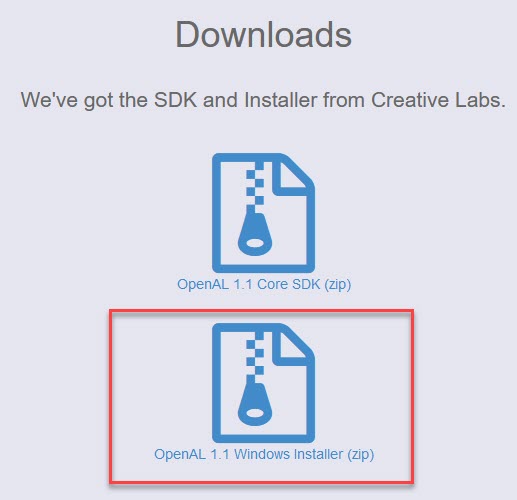
2. Extract the downloaded file.
3. After that, run the OpenAL Windows Installer, and then follow the on-screen instructions to install OpenAL on your Windows PC.
4. Restart your Windows after implementing the changes and see if the problem got solved.
VIDEO TUTORIAL: How To Fix OpenAL32.dll is missing error in Dirt 3
Method 3. Download and place the missing OpenAL32.dll file yourself
If the OpenAL32.dll file is missing, then downloading the missing OpenAL32.dll file from another computer or the internet.
1. Go to this site to download OpenAL32.dll
2. Download the file according to your Windows PC:
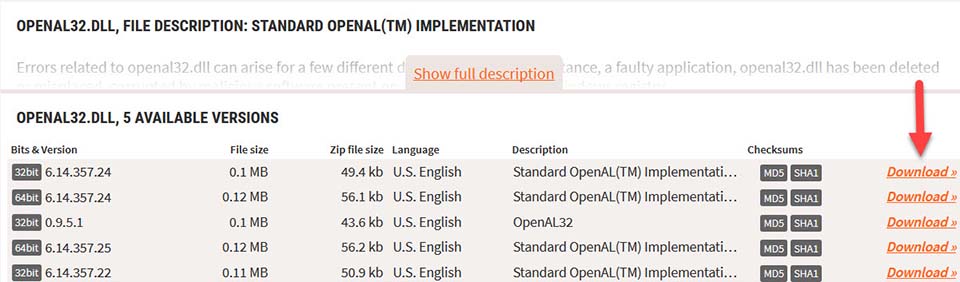
– For Windows 32-Bit -> select 32-Bit File
– For Windows 64-Bit -> select 64 Bit File
3. Extract the OpenAL32.dll file from the downloaded Zip-File/s.
4. Copy/Paste the file/s into the designated folder:
– For 32-Bit Version -> C:\Windows\System32
– For 64-Bit Version -> C:\Windows\System32
5. Restart your Windows PC.
Method 4. Using the Game’s DLL Package
If you are getting “The program can’t start because openai32.dll is missing from your computer” error while you are playing games on Steam, here’s how you can fix it.
Note: Make sure you’re logged in with an administrator account to perform these actions.
1. Go to the Steam folder where your installed games are.
(Steam/SteamApps/common/<your game>)
Here <your game> represents the game you are experiencing the error message with.
2. Inside the game folder, locate a directory named “_CommonRedist“. Double click it.
3. In that folder you find the “OpenAL“. Open it as well.
4. In that you find another folder named “0.7.0“. Go in there.
5. Now you find the “oalinst.exe“. Execute the executable file and it automatically installs the missing .dll file that you need.
6. After installing the DLL, restart your Windows. Now you should be able to play the game.
Hope something helps you.