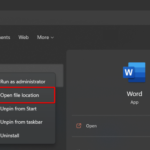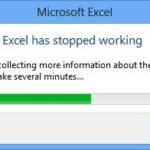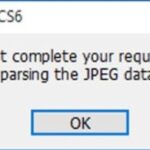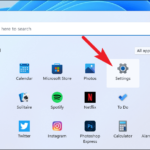In this article, we will show some of the best methods to help you convert JPG to PDF on PC (Windows 10/8/7) within seconds.
Sometimes, you may need to convert JPEG into PDF, so that you can print the photos, manipulate the size or other parameters of the photo easily. If you need to convert JPG file to PDF regularly, then you’re most probably out looking for a professional PDF tool to make you more productive.
See more: How To Convert JPG To PDF on Windows 10 Without Using any Software
Top 3 Tools to Convert JPG to PDF For Windows 10/8/7
Option 1. PDFelement
PDFelement is the best tool to convert JPG to PDF on Windows. With this tool, you can easily make virtually all file conversion a breeze: from photos files (such as .JPG, .PNG, .TIFF, .TIFF) to PDF.
Now, we will guide you on how to convert JPG to PDF with PDFelement:
Step 1. Download and install PDFelement on your Windows.
Step 2. Run PDFelement and click Combine PDF.
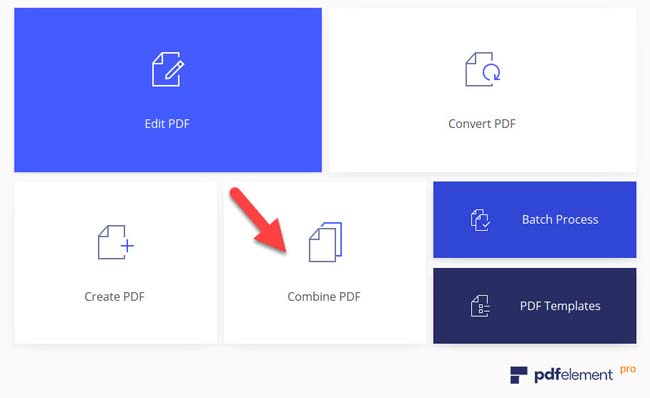
Step 3. After that, click Add Files… or drag & drop your files to the window to import the images.
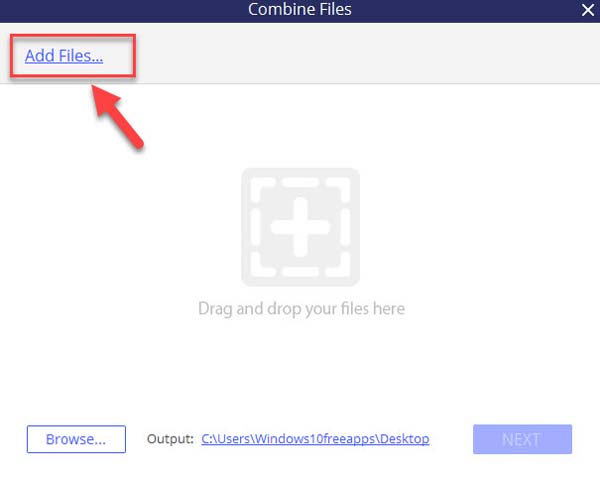
Step 4. Click Browse… to select where you want to save the PDF file. Click Next to create PDF.
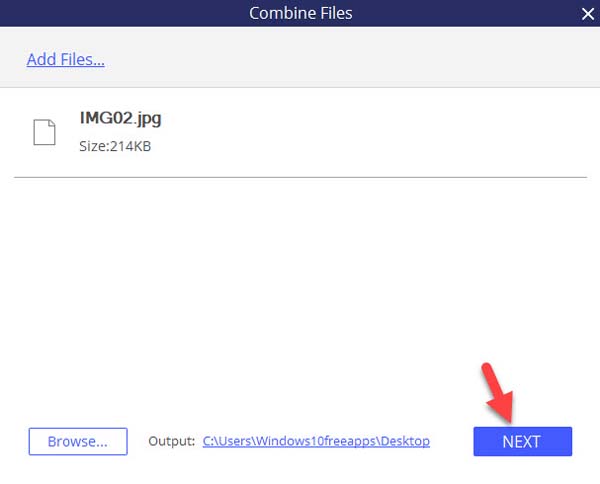
Option 2. Icecream PDF Converter
Icecream PDF Converter allows you to convert many different types of files to PDF easily. The formats it supports includes JPG, TIFF, PNG, DOC, MOBI, HTML, and many more. This program has a simple interface, you can download and install it on your Window PC from this site.
Step 1. Download and install Icecream PDF Converter on your Windows.
Step 2. Launch Icecream PDF Converter and click To PDF.
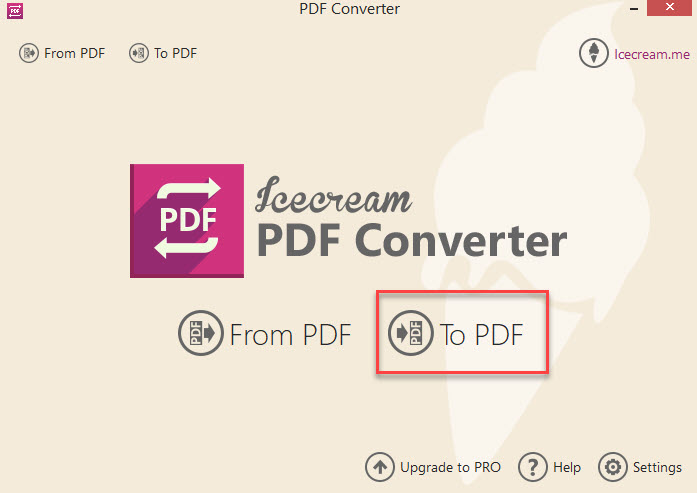
Step 3. After that, click Add Files… or drag & drop your files to the window to import the photos.
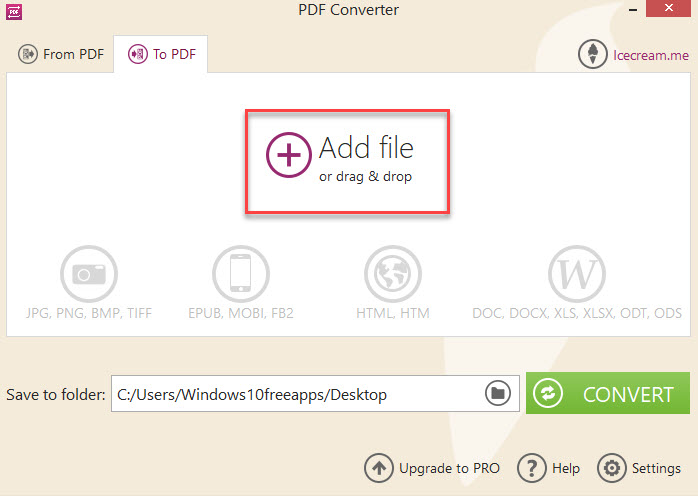
Step 4. Select where you want to save the PDF file. Click on CONVERT button to create PDF.
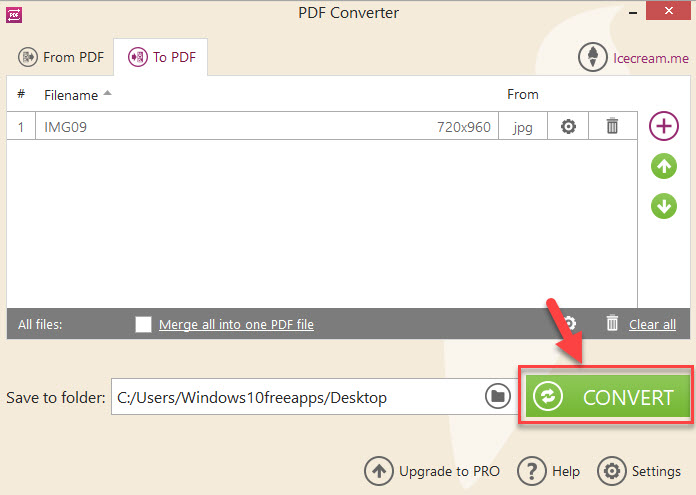
Option 3. TalkHelper PDF Converter
TalkHelper PDF Converter is a comprehensive PDF conversion software that allows you to convert PDF to any other formats (Image, Word, Excel, PowerPoint, etc), and convert other formats to PDF. To conver JPG to PDF with TalkHelper PDF Converter, follow these below steps:
Step 1. Download and install TalkHelper PDF Converter on your computer.
Step 2. Launch TalkHelper PDF Converter and go to the Convert Files to PDF section.
Step 3. Now, you click Add Files… or drag & drop your files to the window to import the photos.
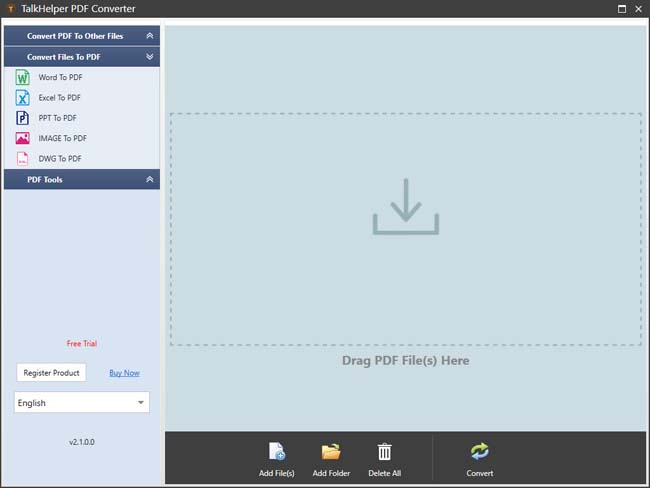
Step 4. Select where you want to save the PDF file. Click on CONVERT button to create PDF.
Congratulations! You’ve successfully converted your photos to PDF.
VIDEO TUTORIAL:
3 easy methods to help you convert images into PDF. Hope something helps you.
See also: