Are you getting a JPEG parsing problem message in Photoshop? Learn how to fix JPEG parsing errors without having to install the most recent version of Photoshop on your computer. Also, learn about the finest photo repair tool for fixing JPEG files that won’t open in Photoshop due to a problem.
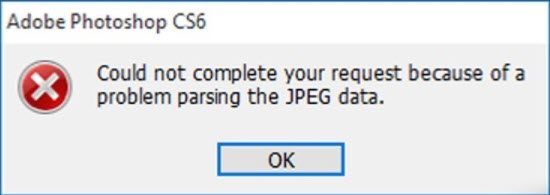
Could not complete your request due to a problem parsing the JPEG data
You enjoy creating picture-perfect images, and what better apps to use than Adobe Photoshop? Errors like ‘Could not complete your request due to a problem parsing the JPEG data‘, on the other hand, stifle your imagination.
Every time I try to open a photo in Photoshop Elements, it gives the error ‘could not complete your request because of a problem parsing JPEG data’. I tried to save the file in Paint and download it in Photoshop again. Still, the error continues to pop up. How do I fix this? I really need to work on these photos.
I am having an issue opening images downloaded from Facebook in Photoshop. Every time I try, I get the error – ‘…could not be opened because there was a problem parsing JPEG data.’ I am using Photoshop CC 2015.5.
— Photoshop customers in Adobe forum
It’s not necessarily the Photoshop program’s fault. Often, the problem is caused by a technical flaw in the file format or the system.
How To Fix Problem Parsing The JPEG Data In Photoshop
When a user tries to import a JPEG image into Photoshop, the JPEG parsing error displays. Adobe, on the other hand, is quite quick to address flaws and bugs in the Photo Editor, such as this one.
Photoshop CC 2018 version 19.1.4 has been updated to fix the issue. As a result, you should opt for updates to avoid the problem.
However, wait…Many of you may be hesitant to abandon your older Photoshop version. So, how do you fix the JPEG parsing fault in ‘YOUR’ Photoshop version?
Continue reading to learn how to fix JPEG parsing errors without having to install the most recent version of Photoshop on your computer.
Method 1. Update your Photoshop
Because Adobe has fixed the issue with parsing JPEG data in the Photoshop update, it is recommended that you upgrade to version 19.1.4. Photoshop CC may be updated through the Creative Cloud desktop software.
Steps to update Photoshop via Creative Cloud Desktop
1. On your PC/Mac, open the Creative Cloud Desktop App.
2. Make sure you’re logged in to your account.
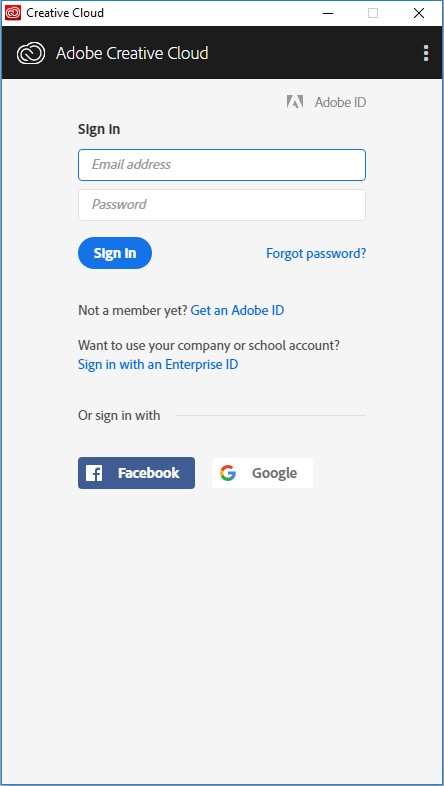
3. From the top menu, select Apps.
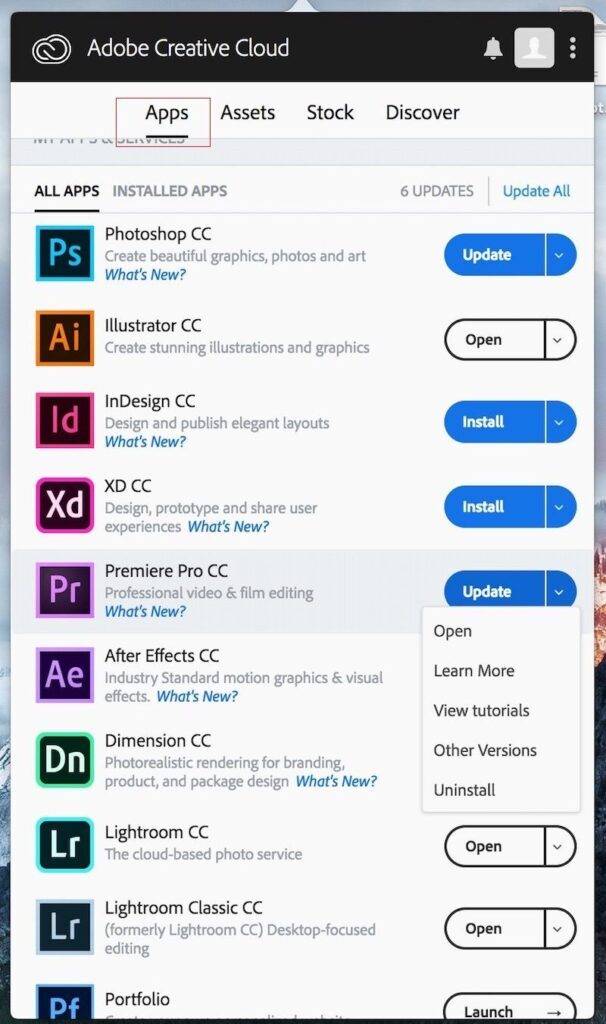
4. Across your Photoshop, click the Update button. The updating process may take a few minutes to complete.
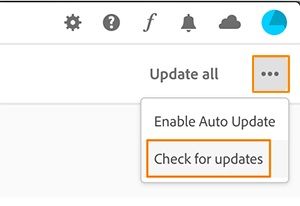
If you don’t wish to install the most recent version of Photoshop, try one of the following troubleshooting methods to fix the JPEG data parsing error.
Method 2. Open JPEG image in Paint
In Paint, open your JPEG file and save it. Now open Photoshop and open your new image file. It ought to work well.
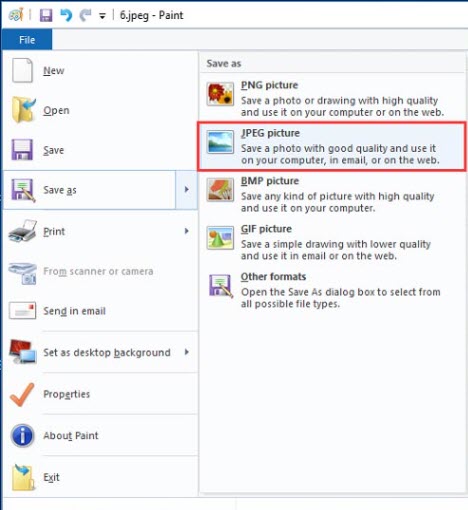
Alternatively, you can select ‘Save As’ and save the image in a format other than JPEG, such as.PNG. After that, open the image in Photoshop. It should be able to open without the JPEG parsing error.
Method 3. Make Change in Windows Registry
The configuration settings for Photoshop and other programs are saved in the Windows registry when you install them on your PC. A DWORD value exists in the registry. Changing the DWORD integer value in Adobe Photoshop can help with JPEG data parsing issues.
How to change DWORD value in Windows Registry:
1. Press Window + R to open a new window, type “regedit” and click OK.
2. Go to the following path:
Computer\HKEY_CURRENT_USER\Software\Adobe\Photoshop\120.0 (or any other folder that appears there)
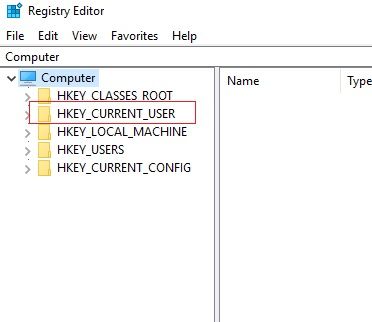
3. Next, add DWORD to an ‘OverridePhysicalMemoryMB‘ file. Double click on file.
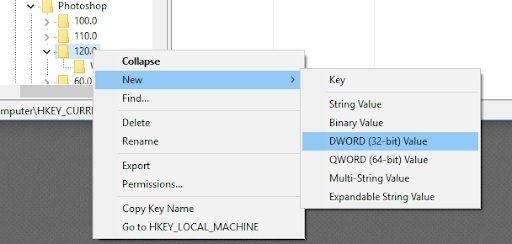
4. A dialog box called Edit DWORD Value opens. In Base, check-in hexadecimal.
5. Types a value 4000 (recommended 4000-8000 value for 4-8GB RAM). Select an option of hexadecimal in a base.
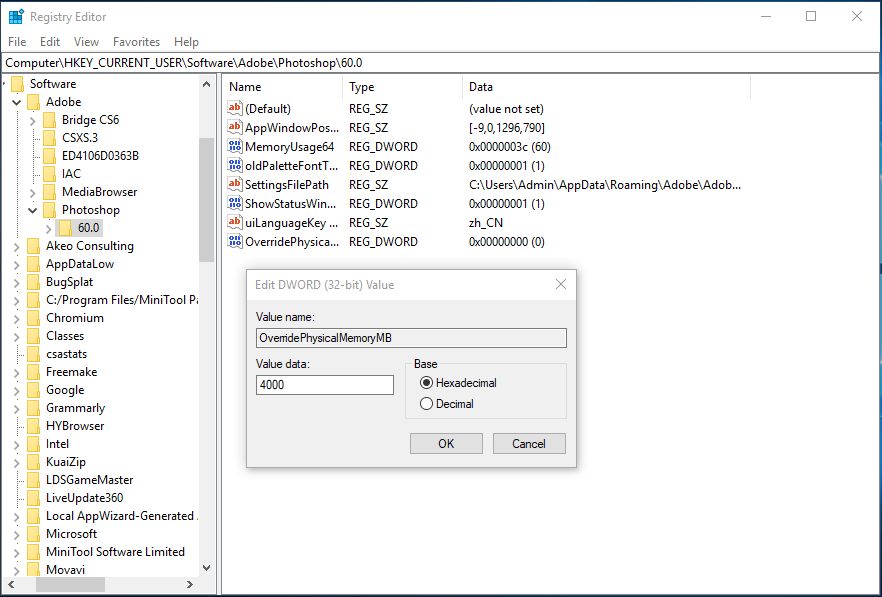
6. Click OK and then close a box Edit DWORD.
7. Reboot your system and then open the problem JPEG photos in Photoshop.
Check this video for more help:
Method 4. Open in another Photo editing software
If the aforementioned approaches fail to resolve the JPEG parsing issue, try a different picture editing program!
Rather than battling and losing images due to the parsing problem, skip Adobe Photoshop and use an alternative photo editor to edit your photos, such as Adobe Lightroom, IrfanView, Gimp, Corel PaintShop Pro, and so on.
Method 5. Open and rotate in Picture Viewer
To begin, open your image in your default photo viewer and rotate it. It’s a kind of hack that worked for some people.
What you have to do:
1. Open the JPEG file in the default picture viewer on Windows.
2. Rotate the image by clicking the Rotate symbol until it returns to its original position.
3. Close it without making any modifications.
4. Now open the image in Photoshop; the file appears to be in fine condition.
This hack has worked for a lot of people for no apparent reason. Therefore, there’s no harm in giving it a shot to solve the JPEG parsing issue.
Tip: Take a screenshot, then crop off the unwanted parts in Paint or Photo View-er before saving the final image. However, the resulting image file will be less lossy than the original. However, you can escape the JPEG parsing error by opening it in Photoshop.
Method 6. Import/Export photos from Downloads (For Mac users)
Some Mac users reported that importing and exporting the image in Photos App fixed the JPEG data parsing error. You can do the same thing.
Follow the below steps on your Mac computer:
1. Save the image to the ‘Downloads‘ folder on your computer.
2. On your Mac, open the ‘Photos‘ software.
3. Scroll down to ‘Import‘ on the ‘File‘ menu.
4. When the window opens, navigate to the ‘Downloads‘ folder where you saved your photo and double-click the JPEG error photo.
5. Return to the ‘File‘ menu and select ‘Export.’
6. Change the ‘file type’ from JPEG to TIFF when the window opens.
7. Select ‘Export‘ from the drop-down menu.
8. Select the location where you want to save the file by clicking on it.
9. Click ‘Export‘ once more.
Now, on your Mac, open this saved image file in Photoshop. The issue should not occur once more.
Wrapping up
In Photoshop CC 2018 version 19.1.4, Adobe has fixed the error ‘Could not complete your request due to a problem parsing the JPEG data’. As a result, the best way to fix the problem is to update your Photoshop.
If you don’t want to go with your old Photoshop version, try one of the following: open and save the photo in MS Paint, update the Windows Registry value, rotate the image in Windows default photo viewer or, for Mac users only, import and export the images from the Downloads folder.
If your image does not open in any other Photo Editor or Photo Viewer, the issue is most likely with the image file itself, which may have become corrupt. To remedy the problem, use a photo repair tool like Stellar Repair for Photo.
I hope you found this article useful. Please tell us how you fixed the JPEG data parsing error in Photoshop by leaving a comment below.



![How to Configure Proxy Settings on Android Devices [FREE] How to Configure Proxy Settings on Android Devices [FREE]](https://windows10freeapps.com/wp-content/uploads/2024/12/setting-up-a-proxy-for-a-wi-fi-network-1-150x150.jpeg)



