If VirtualBox shows Failed to open session for the virtual machine [virtual-machine-name] and it is not starting the guest OS, this tutorial is useful for you. Also, VirtualBox might display The virtual machine has terminated unexpectedly during startup with exit code 1 (0x1), More details may be available in VirtualBox log file message. If you receive this error message, here is how to fix.
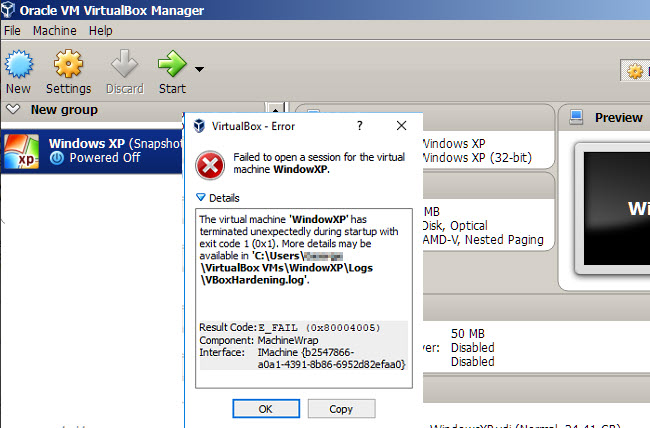
VirtualBox Failed to open session for Virtual Machine
Failed to open a session for the virtual machine.
The virtual machine ‘VMachineName’ has terminated unexpectedly during startup with exit code 1 (0x1). More details may be available in ‘C:\Users\%Username%\VirtualBox VMs\%VMachineName%\Logs\VBoxHardening.log’.Result Code: E_FAIL (0x80004005)
Component: MachineWrap
Interface: IMachine {b2547866-a0a1-4391-8b86-6952d82efaa0}
You may also like: How To Fix VirtualBox Error VT-x is not available in Windows 10
How To Fix Failed to open session for the virtual machine in VirtualBox
To fix this issue, you will need to undertake the following solutions:
– Run VirtualBox as administrator
– Install platform package
– Discard saved state
– Reinstall VirtualBox
Method 1. Run VirtualBox as administrator
Generally, administrator privilege is not mandatory by default, sometimes you might need to use that to get rid of this issue. If you have a desktop shortcut of VirtualBox and you use this shortcut to launch this tool, you simply right-click on the corresponding logo and click Run as administrator.
However, if you want to give the admin permission to VirtualBox permanently, follow these below steps
1. Right-click on the desktop shortcut of VirtualBox and select Properties. After that, go to the Compatibility tab.
2. Tick the “Run this program as an administrator” checkbox.
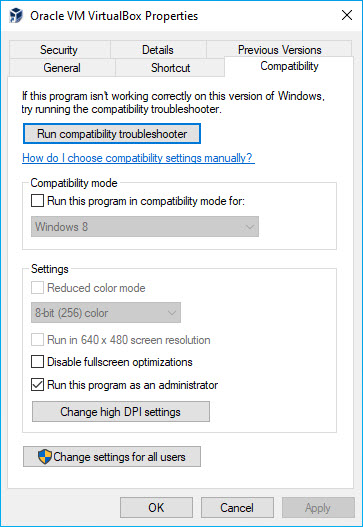
3. Click OK to save the change.
After doing this, start the virtual machine. If the issue persists, continue to the next method below.
Method 2. Install platform package
The next solution to fix the “Failed to open a session for the virtual machine” problem in VirtualBox, is to download and then install the latest platform package for your Windows PC. The platform package allows VirtualBox to use various components with ease. Here are the steps:
1. Visit this source to download the latest platform package for Windows.
2. After downloading the saving he extension pack. launch VirtualBox host software. Click File and select Preferences.
3. Next, choose extension, click the browse button to the right to find the download extension pack. Choose it, agree to the licensing terms and install.
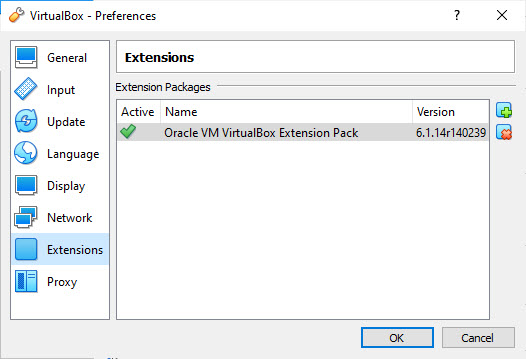
Method 3. Discard saved state
If you have closed the VirtualBox abnormally and you have chosen to save the machine’s state, there is a chance of getting such an issue. So, use the Discard Saved State option to kill all the running processes and close the app immediately. Here are the steps:
1. Right click on the Virtual Machine and choose Discard Saved State.
2. Now you can try to start the virtual machine and check to see if the “Failed to open session for Virtual Machine” has resolved.
Method 4. Reinstall VirtualBox
If none of the above solutions helped you to fix the issue, the only method is the reinstallation of VirtualBox. Here are the stpes:
1. First of all, uninstall VirtualBox. There are few methods to do that, but the most effective one is to use an uninstaller software such as Your Uninstaller. Your Uninstaller is a special application that can remove any application, including all its files and registry entries.
2. Restart your computer.
3. Download latest version of VirtualBox from this site.
4. Install VirtualBox on your computer.
5. After installation, restart your comouter.
6. Launch VirtualBox manager and start your Virtual Machine.
7. If the Virtual Machine opens fine, then proceed to install the Extension Pack and the Guest Additions (if needed).
In this video, we are gonna show you how to fix “Failed to open session for the virtual machine” error in VirtualBox
We hope these methods will be helpful to you. If you have any question then you can ask in the comment section below.


![How to Configure Proxy Settings on Android Devices [FREE] How to Configure Proxy Settings on Android Devices [FREE]](https://windows10freeapps.com/wp-content/uploads/2024/12/setting-up-a-proxy-for-a-wi-fi-network-1-150x150.jpeg)




