In this article, learn how to fix the following error in VirtuaBox: “Failed to open a session for the virtual machine <VM MachineName>. VT-x is not available (VERR_VMX_NO_VMX)“.
Many users have been facing the VT-x is not available (verr_vmx_no_vmx) error message every time they try to launch any of their virtual machines using VirtualBox.
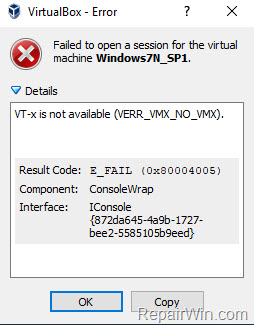
VT-x is not available (VERR_VMX_NO_VMX)
If you’re also getting this particular issue, this tutorial will provide you with a list of verified troubleshooting steps.
How To Fix VT-X Is Not Available (VERR_VMX_NO_VMX) Error in Windows 10
Method 1. Enable Hardware Virtualization in BIOS
To begin, proceed and enable the Virtualization Technology feature in BIOS settings. Here are the steps:
1. Close VirtualBox and restart your computer.
2. Enter the BIOS Settings. Then …
– For Intel CPU: Go to the Advanced tab, find the Virtualization (aka “Intel® Virtualization Technology (VT-x)” and Enable it.
– For AMD CPU: Go to the M.I.T. tab > Advanced Frequency Settings > Advanced Core settings and the set the Secure Virtual Machine (aka SVM Mode) to Enable.
Notes: In some BIOS the Virtualization setting is under the Performance options.
Try to open the VirtualBox machine. If this method wasn’t applicable to your particular scenario, then proceed below.
3. Save and exit BIOS settings.
Method 2. Disable Hyper-V
This method applies only to Windows 10 Enterprise and Professional versions.
1. Open Control Panel and select Programs and Features. Click Turn Windows features on or off.
2. Untick the Hyper-V feature. Click OK to save changes.
3. Reboot your PC.
4. After restarting your computer, start Command Prompt as Administrator.
5. Excute the following command
bcdedit /set hypervisorlaunchtype off
6. Restart your computer.
Now you can start a Virtualbox machine again and check if you’re still getting the same error message.
VIDEO TUTORIAL:
Hope something helps you. Let me know if this tutorial has helped you by leaving your comment about your experience.


