In this tutorial, learn how to fix Roblox Error Code 279 Connection attempt failed ID=17 error.
Let me explain first what is Error Code 279 in Roblox?
Error Code 279 is a connection fail error where Roblox players are unable to connect with the game online. So why this happens? This problem can appear in various forms like when the slow internet speed, or when you try to load a game it says you that the game has shut dows, an error message “Failed to connect to the Game. (ID=17: Connection attempt failed)“.
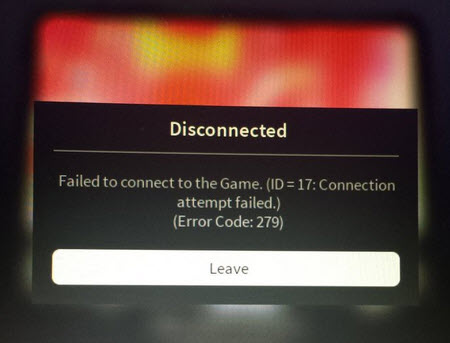
Roblox Error Code 279 ID=17: Connection attempt Failure
How can you know that ROBLOX failed to connect to the game?
There are a few signs through which you can easily detect that you are getting ID 17 Error Code 279. You might see that while launching a game the loading screen on the website never finishes loading or takes a longer time than normal. Also, ROBLOX games will randomly notify players that they have shut down.
There is some similar connection lost errors in ROBLOX:
- Roblox Error code 279, ID=146 – Illegal Teleport Destination, failed to connect to the game.
- Roblox Error code 279, ID=148 – ROBLOX version is out of Date. Try updating it.
Also if you are getting problems with ROBLOX errors then see out how to fix errors in Roblox.
Why are you getting CONNECTION ATTEMPT FAILURE error in Roblox?
Connection attempt failure error 17 takes place when Roblox experiences an issue or undergoing maintenance. Even this error can appear if users Internet blocks the ROBLOX server.
ID=17: Connection attempt Failure Error appears when you try to rejoin the same server before ROBLOX disconnects completely from the previous website.
If this error happens then the gaming progress will lose and your saved file will be completely deleted.
If you have trouble with ROBLOX admin commands? Go to our guide check out how to use ROBLOX admin commands for free.
In order to fix this problem, we have gathered all the best solutions and there are possibilities that all the methods might not work for you so try all the ways to get rid of the error:
How To Fix Roblox Error Code 279 in Roblox
Method 1. Use Chrome as Default Browser
The common mistake most Roblox players do is playing ROBLOX with an outdated browser or using any untrusted browser as Default browser. The easiest method to this problem is using a trusted browser.
See more: 3 best browsers to play ROBLOX on Windows 10
You can set Google Chrome as your Default browser. Still now Chrome browser is the best and most trusted browser around the globe.
See out a method you can fix Err cache miss on Google Chrome.
Method 2. Disable Firewall
Occasionally, Windows Firewall can be the cause for ROBLOX Error Code 279, ID=17 connection failed error, thus you have to disable the Windows Firewall to access the game successfully. To do that, follow these steps:
1. Open up the Search button and type “Windows Defender Firewall“.
2. Click on Turn Windows Defender Firewall on or off on the left side of the panel.
3. Check mark the Turn off Windows Defender Firewall for both Private and Public sections. Click OK to save changes.
If you can’t turn on Windows Defender Firewall in Windows 10, check out this post.
Method 3. Reset your internet connection
Roblox needs a stable internet connection to run and if there are instability problems then the Roblox error code 279 appears. In order to fix this problem, you need to reset your connection and for it, just unplug your router for a while then again try to start.
Method 4. Open the required ports
In case you didn’t open the appropriate ports on your network then the issue will take place. The required incoming ports for Roblox are as follows:
Roblox for Xbox One:
- TCP: 3074
- UDP: 88,500,3074,3544,4500
Roblox for PC:
- TCP:
- UDP: 49152-65535
Here are the steps to open them you have to follow these steps:
1. First, open your Router control panel and then login as Administrator.
2. Go to the port forwarding category and type the IP of your PC or gaming console.
3. After that, enter the TCP/UDP ports.
4. Once you are done, restart your Router.
Now launch ROBLOX and check if the problem persists or not.
Method 5. Turn off Antivirus software
As mentioned, Roblox needs a connection to launch. Hence it might be the case that antivirus software is blocking Roblox. Turning anti-virus software off will ensure that it doesn’t happen.
You can disable many anti-virus utilities by right-clicking their system tray icons and selecting a pause, disable or exit option. However, you might need to temporarily disable some anti-virus utilities via their windows. Alternatively, you could temporarily uninstall your anti-virus software from the Windows startup and then restart the OS as follows.
1. Right-click the Windows 10 taskbar and select Task Manager.
2. Switch to the Task Manager’s Start-up tab.
3. After that, find your anti-virus utility, and click the Disable button.
4. Reboot your computer and check for the problem if it’s still bothering you or not.
See also: 8 Best Antivirus for Windows
Method 6. Reinstall Roblox
Sorry to say that a lot of the Roblox players used to remove the game and reinstall it again whenever they get Roblox error code 279.
There are few solutions to do that, but the most effective one is to use an uninstaller software such as Your Uninstaller. Your Uninstaller is a special application that can remove any application, including all its files and registry entries.
Now, download Roblox again from this page.
Re-install Roblox.
To overcome this issue try using a good VPN connection and use wired connection when playing Roblox games.
See also: How to Reinstall Roblox
VIDEO TUTORIAL: How To Fix Roblox error code 279
So you can easily resolve Roblox error code 279 and we hope after reading the tutorial you don’t need to go anywhere. Leave them in the comment section below which method worked for you. Hope something helps you.

