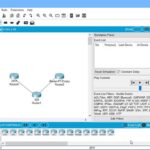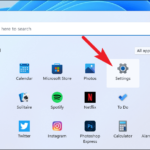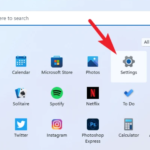In this article, learn how to download and install Python and PyCharm on Windows 11, and Windows 10.
PyCharm is a cross-platform editor developed by JetBrains. Pycharm provides all the tools you need for productive Python development.
Below are the detailed steps for installing Python and PyCharm
How to Install Python IDE in Windows 11/10
Below is a step by step process on how to download and install Python on Windows:
1. To download and install Python, go to the official website of Python https://www.python.org/downloads/ and choose your version. We have chosen Python version 3.9.6. The download is approximately 25MB.
2. Once the download is completed, double click the .exe file to install Python. Now click on Install Now.
Make sure you select the Install launcher for all users and Add Python 3.7 to PATH checkboxes.
3. You can see Python installing at this point.
4. When it finishes, you can see a screen that says the Setup was successful. Now click on “Close“.
In this video, we are gonna show you how to install Python 3.9.6 in Windows 10:
How to Install Pycharm in Windows 11/10
Here is a step by step process on how to download and install Pycharm IDE on Windows:
1. To download PyCharm, go to the website https://www.jetbrains.com/pycharm/download/ and Click the “DOWNLOAD” link under the Community Section.
2. Once the download is complete, double click the exe for install PyCharm. The setup wizard should have started. Click “Next”.
3. On the next screen, Change the installation path if required. Click “Next”.
4. On the next screen, you can create a desktop shortcut if you want and click on “Next”.
5. Choose the start menu folder. Keep selected JetBrains and click on “Install”.
6. Wait for the installation to finish.
7. Once installation finished, you should receive a message screen that PyCharm is installed. If you want to go ahead and run it, click the “Run PyCharm Community Edition” box first and click “Finish”.
8. After you click on “Finish,” the Following screen will occur.
That’s about it.