In this tutorial, learn how to fix VCOMP110.DLL not found or missing errors on Windows 10/8/7.
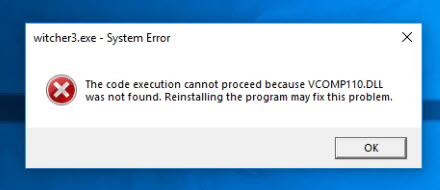
VCOMP110.DLL is missing Witcher 3
You may face an error message like this when you trying to start a game or program like Witcher 3, Sony Vegas, AutoCAD, Photoshop, Corel Draw on your Windows computer.
The code execution cannot proceed because VCOMP110.DLL was not found. Reinstalling the application may fix this problem.
or
The program can’t start because VCOMP110.DLL is missing from your computer. Try reinstalling the program to fix this problem.
In all cases, this error is caused by the absence of the Microsoft Visual C++ 2012 Redistributable Package on your Windows system. So in case if you’re also getting this error on your computer, here is how you can solve it.
You can refer how to fix missing DLL files in Windows 10 from this tutorial.
How To Fix Vcomp110.dll Not Found or Missing Errors
Method 1. Download and Install Visual C++ Redistributable for Visual Studio 2012 Update 4
If the VCOMP110.DLL not found or missing errors, then downloaded file and install the Redistributable Components of Visual C++ 2012. This will restore/replace the VCOMP110.DLL file with the most recent copy provided by Microsoft.
Step 1. Go to this site to download the Visual C++ Redistributable for Visual Studio 2012 Update 4 package. Select your language, and then click Download.
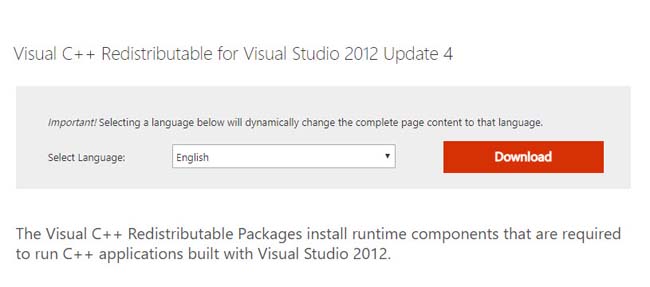
Step 2. Choose the file you need to download based on your Windows version and then click Next (vcredist_x86.exe is for 32-bit and vcredist_x64.exe is for 64-bit).
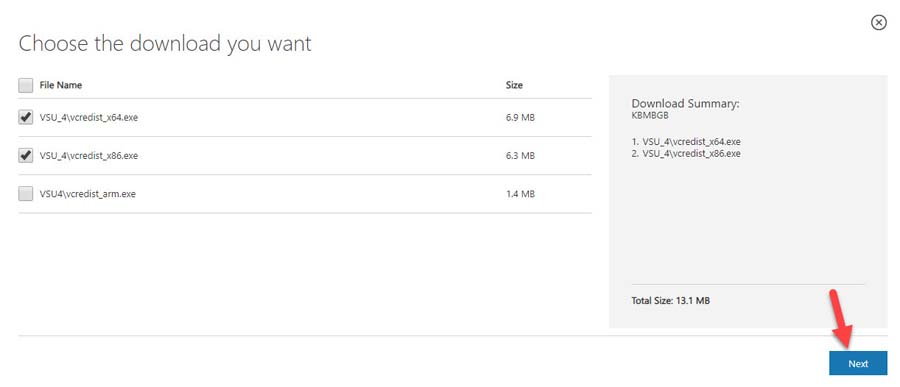
Step 3. Once the file has finished downloading, run the setup file by double-clicking on it.
Step 4. Reboot your computer and then check if your MSVCP140.dll missing or not found problems has been fixed.
Method 2. Download and place the missing VCOMP110.DLL file yourself
Step 1. Visit this source to download the VCOMP110.DLL file.
Step 2. Download the file according to your Windows PC:
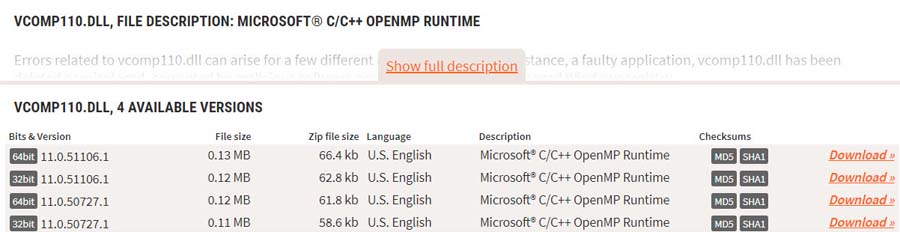
– For Windows 32-Bit -> select 32-Bit File
– For Windows 64-Bit -> select 64 Bit File
Step 3. Extract the VCOMP110.DLL file from the downloaded Zip-File/s.
Step 4. Copy the VCOMP110.DLL file into the designated folder:
C:\Windows\System32
Step 5. Restart your computer and check whether you have fixed the error “The code execution cannot proceed because VCOMP110.DLL was not found” in the Sony Vegas, Witcher 3, other game or program.
VIDEO TUTORIAL: How to Fix VCOMP110.dll Missing Error Windows 10 | The Witcher 3
If nothing from above suggestions helps, read more this solution to fix missing .DLL files.
Hope something helps.
See more:






