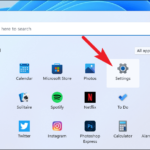In this article, learn how to fix error 0x80240017 while installing Windows Updates on Windows 10.
Case in point: After updating Windows 10, a number of users have reported issues with Windows Update. They received Windows Update Error 0x80240017 when trying to install an update for Microsoft Office. They restarted their computer and tried again, but failed to proceed successfully.
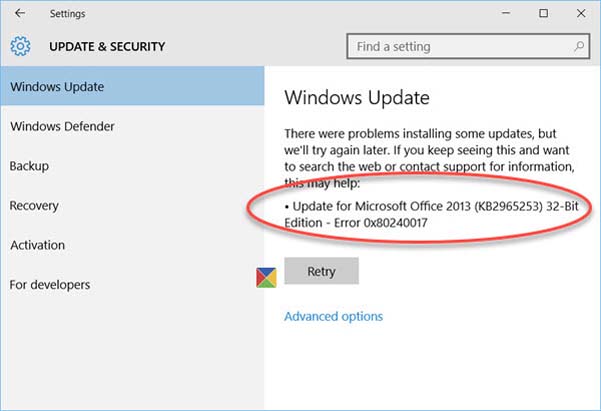
Windows Update Error 0x80240017 when trying to install an update for Microsoft Office
If you’re also the victim of this issue, this tutorial is helpful for you.
How To Fix Windows Update Error 0x80240017
Method 1. Restart the Windows Update related Services
Step 1. Click Start menu and type “cmd“. Then right-click on Command Prompt in the result and select Run as administrator.
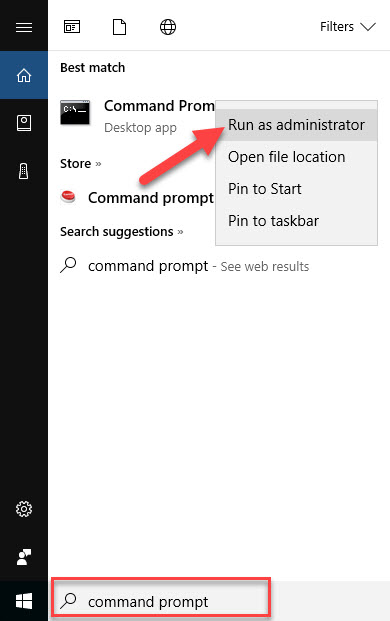
Step 2. In the Command Prompt window, type the following one after the other and press Enter:
net stop wuauserv
net stop bits
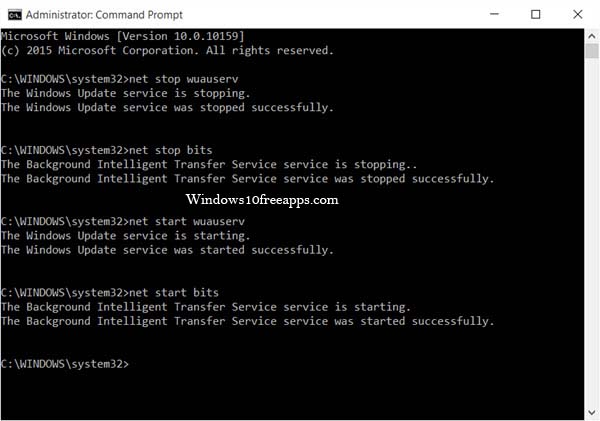
This will stop the Windows Update Service and the Background Intelligent Transfer Service.
Step 3. Navigate to the C:\Windows\SoftwareDistribution folder and delete all its contents.
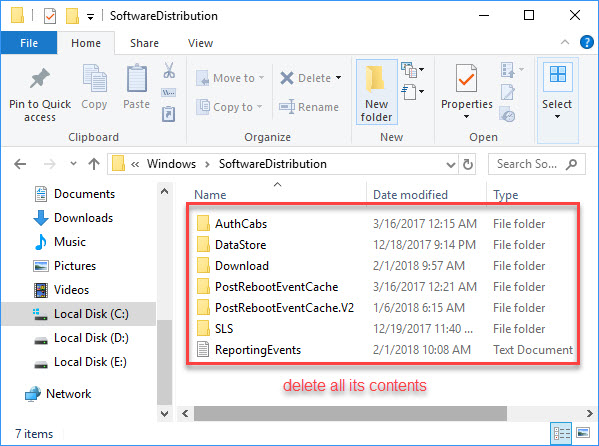
If the files are in use, and you are unable to remove some files, restart your computer. After restarting, run the above commands again. Visit this post to learn how to rename or delete Software Distribution folder in Windows 10/8/7.
Step 4. After you have emptied this folder, you may restart your computer.
Step 5. Open the Command Prompt as Administrator. Then run the following commands one at a time in the command prompt window
net start wuauserv
net start bits
You can now run Windows Update again and check if this helped.
Here is the video guide to help you more:
If it does not, run the Windows Update Troubleshooter and see if it helps.
Method 2. Run Windows Update Troubleshooter
If you’re receiving Windows Update Error 0x80240017 while installing an update for Microsoft Office on a computer running Windows 10, then you might want to check out this Automated Fix It Solution, Windows Update Troubleshooter from Microsoft. To do that, follow these steps below:
Step 1. Go to Control Panel (view icons) > Troubleshooting > View all.
Step 2. Select Windows Update.
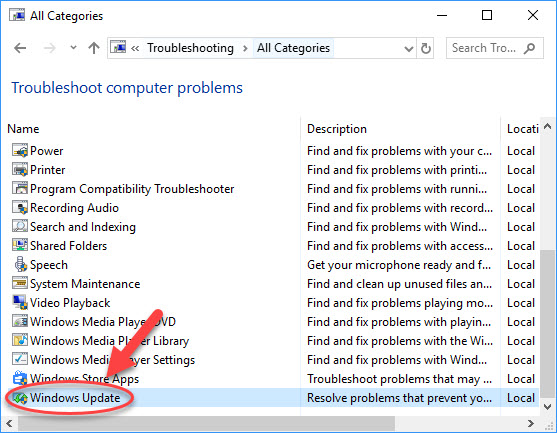
Step 3. In the troubleshooter window, click Advanced and check Apply repairs automatically option. Then click Next to run the Troubleshooter.
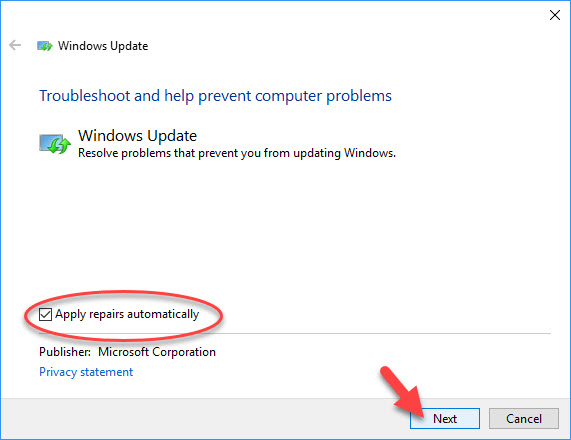
Step 4. Follow the on-screen instructions to fix error 0x80240017 while installing Windows Updates on Windows 10.
The troubleshooter will run and try to detect if any problems exist which prevent your computer from downloading and installing Windows Updates. You can let it fix it for you automatically or you can choose to see the fixes and then decide to apply them.
Hope something helps you. Please let me know if you have any questions.