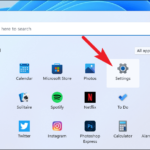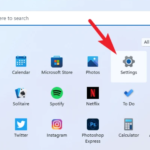In this tutorial, learn how to copy files from Bluestacks to PC Windows 10. Where does Bluestacks save files?
Basically, BlueStacks is an Android emulator which is running the virtual machine with different operating system, so you can’t transfer files between BlueStacks (SD card) from/to your Windows directly. Therefore, this tutorial will show you how to transfer files from Bluestacks to PC via ES File Explorer.
How To Transfer Files From Bluestacks To PC Using ES File Explorer
You can follow the steps mentioned below to copy/transfer any data received through apps like WhatsApp, KiK, Instagram, Viber, Tubemate, BBM etc. to your PC.
Here Tubemate is used as an example.
Step 1. Run Bluestacks and go to MY APPS tab select the ES File Explorer.
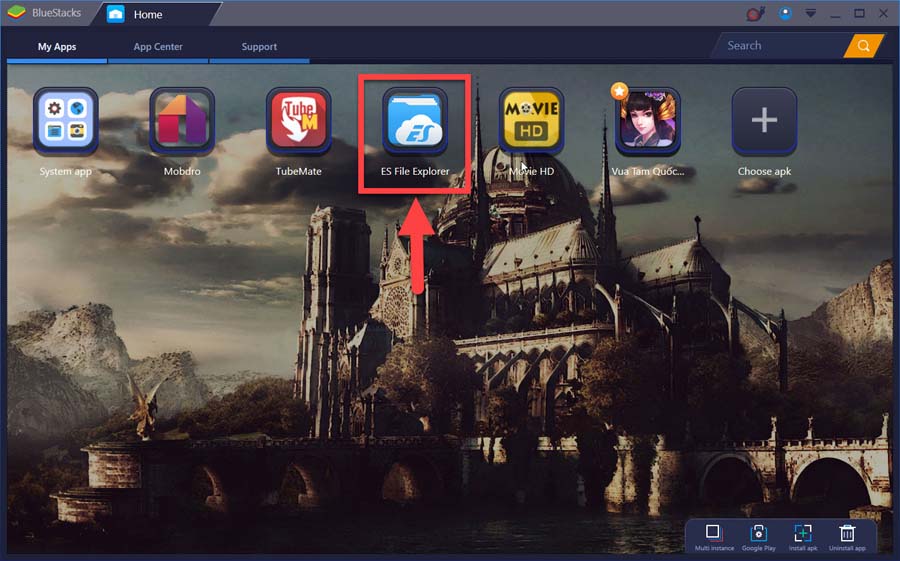
Launch ES File Explorer
Step 2. Select Internal Storage.
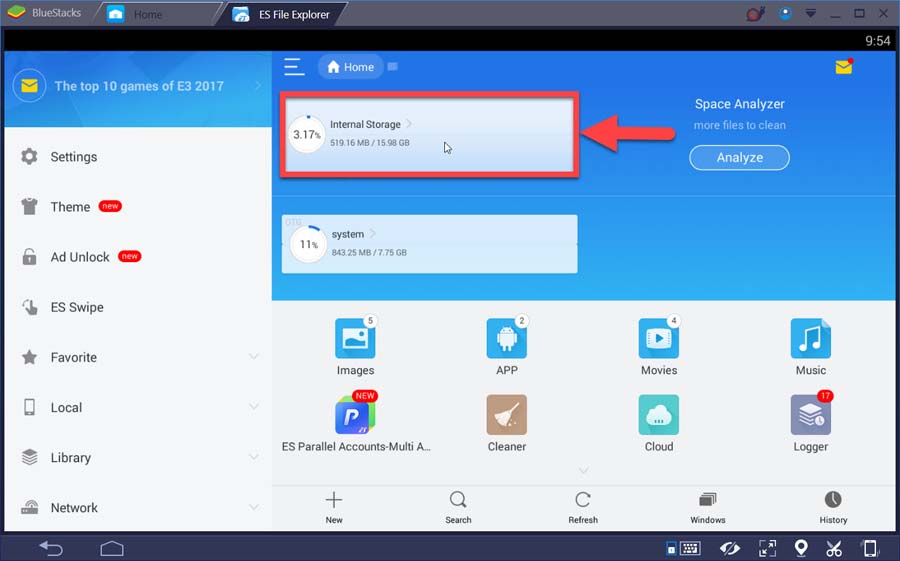
Step 3. Select the folder from which you want to copy/transfer the files (Here I selected Video folder as an example).
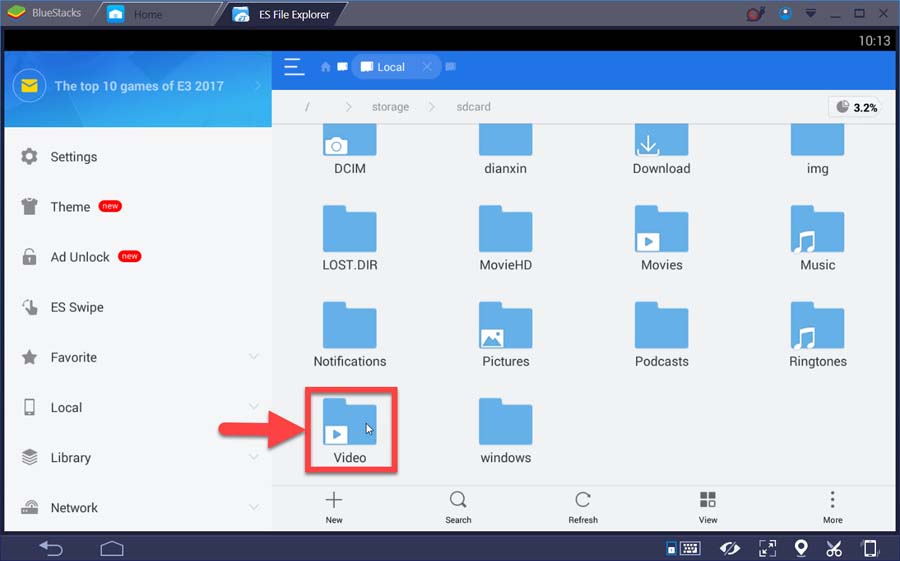
Step 5. Now, you select the files and then click on more at the bottom right corner as shown below. Select option “Copy to”
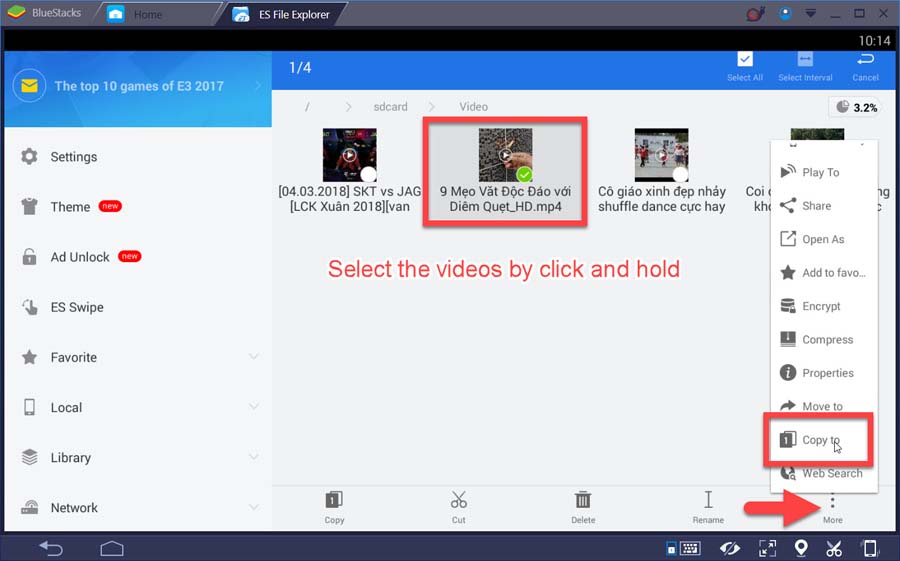
Step 7. Select the Windows > BstSharedFolder to copy/transfer your files, and click on OK to confirm.

BstSharedFolder on Bluestacks is mapped to Windows, and it was found at the location on Windows 10 PC
C:/BlueStacks/Engine/UserData/SharedFolder
orC:/ProgramData/BlueStacks/Engine/UserData/SharedFolder
orC:/BlueStacksData/Bluestacks/UserData/SharedFolder
(This location depends on the installation path you choose at the time of BlueStacks installation)
Step 8. On your Windows PC, navigate to the above location to copy/transfer the files.
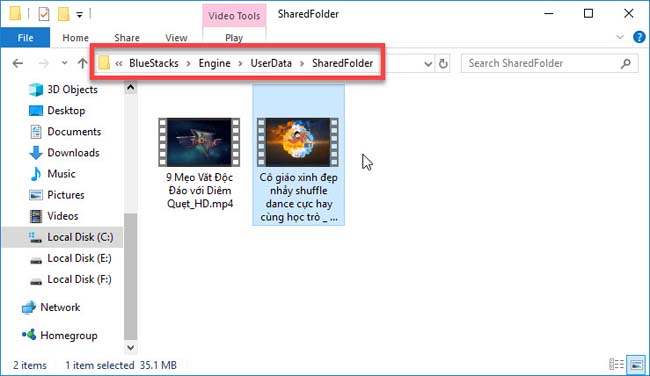
Checkout the live demonstration of this trick in following video:
That’s about it. If you have any problems while running android apps on Windows PC, please let me know.