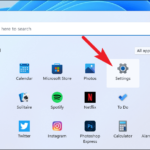If “The Windows wireless service is not running on this computer” occurs to your Windows 10 PC or Laptop. This is a normal Windows problem and you can fix the Windows wireless service not running issue easily and quickly.
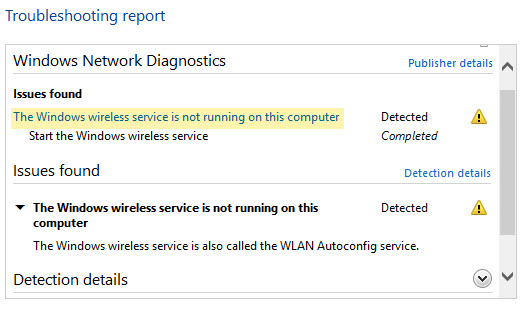
Windows Wireless Service Is Not Running On This Computer
Why is the Windows wireless service not running? This error message usually appears when the Windows WLAN service is disabled in your Windows 10 PC or Laptop. Here is how you can fix it.
How To Fix Windows Wireless Service Is Not Running On This Computer in Windows 10
1. Press Windows Key + R and enter regedit. Click OK to open Registry Editor.
2. Navigate to:
HKEY_LOCAL_MACHINE\SYSTEM\CurrentControlSet\Services\Wlansvc
3. In the right pane, double click on Start registry DWORD and make sure it is set to 2 on as the Value data. Close Registry Editor.
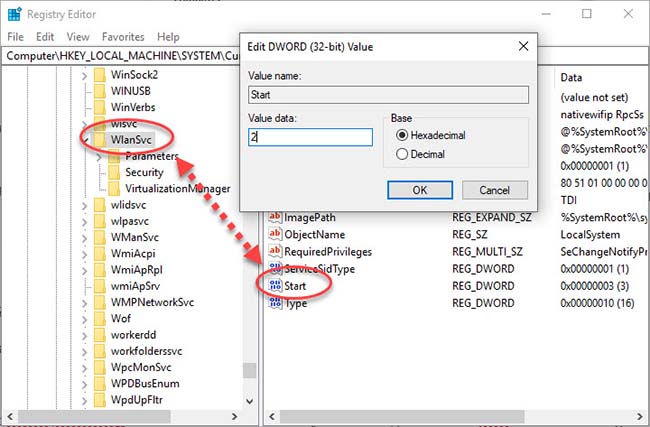
4. Now go to Services snap-in and start WLAN AutoConfig service. Press Windows Key + R then type services.msc in the Run dialog box and click OK to open Windows Services Manager.
5. In Services snap-in window, find the WLAN AutoConfig service. Since you’re getting this problem, possibly the service might not be running. Double click on this service to change its status.
6. On the service property sheet, set its Startup type to Automatic. And then click on Start button.
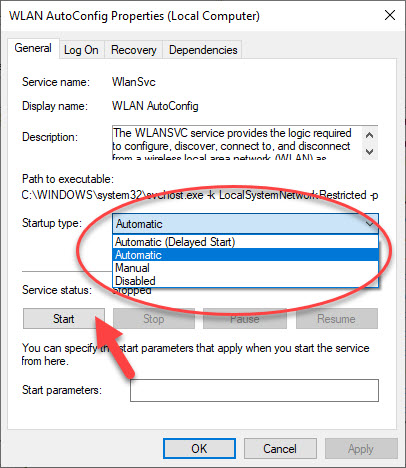
7. Restart your Windows.
VIDEO TUTORIAL: What to do if the Windows Wireless Service in Windows 10 is not running
Hope something helps you.