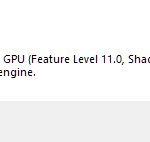In this tutorial, learn how to download and install Warframe for free on Windows PC or Laptop.
It’s a free-to-play action role-playing third-person action/shooter game that is defined by fast-paced gameplay, intense melee combat, and an awful lot of lore.
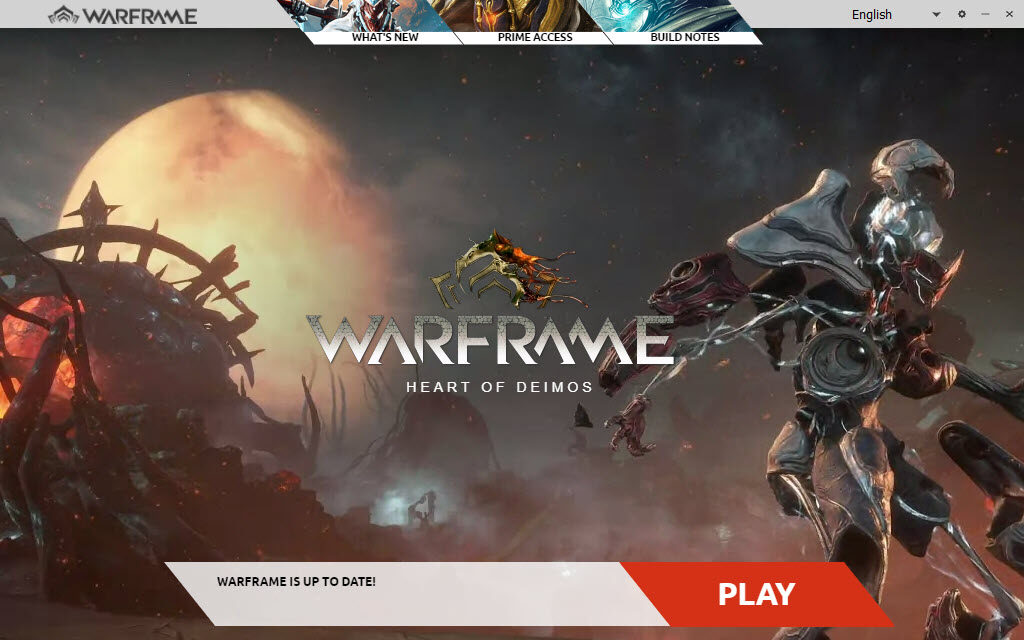
Warframe for Windows 10
See also: How To Install Counter Strike: Global Offensive on Windows 10
How To Install Warframe For Free on Steam
Step 1. First of all, download and install Steam on your Windows PC. Steam is an online platform from game developer Valve where you can play, create, buy and discuss PC games.
See more: How To Download and Install Steam in Windows 10
Step 2. Open the Steam client and then login with your Steam account.
Notes: If you don’t have a Steam account yet, you need to create it. The account is required for storing your games, downloading additional content, communication with the local community and more.
Step 3. Now install Warframe for free on Steam.
In the Steam client, go to Store section. Type “Warframe” in Store Search field. Look for the game in the right click menu.
Scroll down and click PLAY GAME near the Buy Warframe button on the display.
You can download Warframe here.
Change the installation path and installation settings. Then click Next.
Step 4. Install the game.
You have successfully installed Warframe on Steam.
Step 5. In the Library, choose Warframe. Click the PLAY blue button.
Here are the Warframe System Requirements (Minimum)
- CPU: Intel Core 2 Duo e6400 or AMD Athlon x64 4000+
- CPU SPEED: Info
- RAM: 4 GB
- OS: Windows 7 64-Bit (32-bit not supported)
- VIDEO CARD: DirectX 10+ capable Graphics Card
- PIXEL SHADER: 4.0
- VERTEX SHADER: 4.0
- FREE DISK SPACE: 35 GB available HD space
In this video, we will show you how to play Warframe on Steam for free.
That’s about it. If you have any question then you can ask in the comment section below.