You may receive the error message “A D3D11-compatible GPU (Feature Level 11.0, Shader Model 5.0) is required to run the engine” when attempting to launch or start your favorite game, such as Fortnite, on your Windows 11 or Windows 10 gaming computer. This tutorial is intended to provide the most relevant solutions to affected PC gamers.
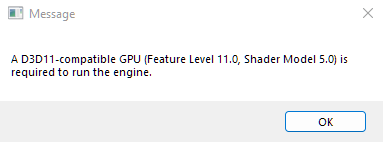
A D3D11-compatible GPU (Feature Level 11.0, Shader Model 5.0) is required to run the engine
A D3D11-compatible GPU (Feature Level 11.0, Shader Model 5.0) is required to run the engine
If you are facing the error message A D3D11-compatible GPU (Feature Level 11.0, Shader Model 5.0) is required to run the engine when you launch certain games on your Windows 11/10 gaming PC, you can try the fixes we recommend below to see if they help you resolve the problem.
- Update game and Windows
- Update graphics card driver
- install the DirectX End-User Runtime
- Upgrade GPU hardware
Method 1] Update game and Windows
Because the error message is most likely caused by a bug, A D3D11-compatible GPU (Feature Level 11.0, Shader Model 5.0) is required to run the engine on your Windows 11/10 gaming PC, and we recommend that your first line of defense for troubleshooting the issue is to make sure you have installed any latest patches or updates for the game you’re getting the error on. Also, if you haven’t updated your PC in a while, now is the time to check for updates and make sure you install any available bits on your gaming device to see if the error reappears when you try to start the game.
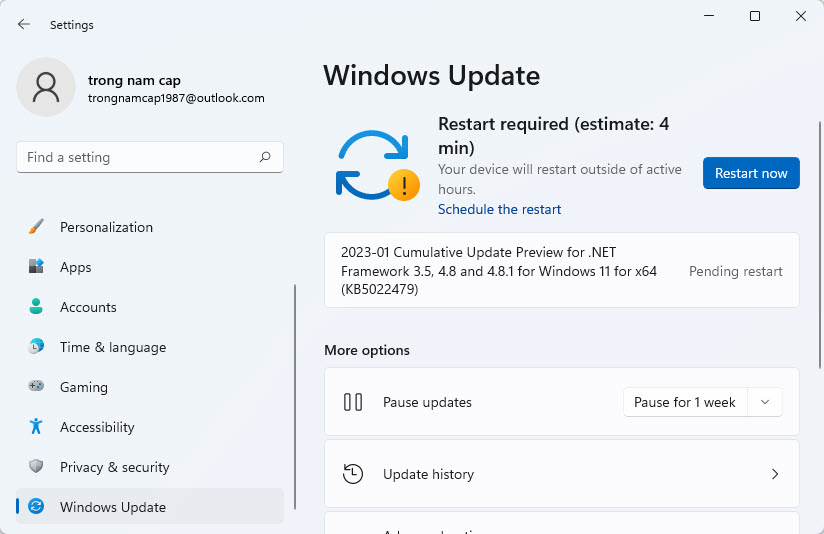
You could also try reinstalling the game to see if that helps. However, make sure to install the most recent version of the game.
Method 2] Update graphics card driver
Your GPU drivers could be out of date, causing your PC to display the error message in question.
If you have already downloaded the.inf or.sys file for the driver, you can manually update it using Device Manager. You can also use Command Prompt to update the driver. You can also get driver updates from Windows Update’s Optional Updates section, or you can download the latest version of the driver from the graphics hardware manufacturer’s website. Another option available for you, is to automatically update your drivers using any of the free Driver Easy software for Windows 11/10 PC.
Method 3] Install the DirectX End-User Runtime
The highlight error message refers to Direct3DX 11 (or D3DX 11), which is the interface that Windows uses to render 3D graphics. As a result of this error, your GPU is currently incompatible with D3DX 11, which is derived from DirectX 11, a more recent version of DirectX. In this case, you can resolve the problem by downloading and installing the DirectX latest version from Microsoft.
Method 4] Upgrade GPU hardware
GPUs are among the most complex components of a PC system, and as the technology driving their innovations advances, older GPUs become less capable of keeping up. So, if you’ve exhausted all of the above options and your problem still persists, the only likely cause left is that your GPU is out of date.
If your GPU is more than 5 years old, it may not be able to handle D3DX 11, and thus will not be able to run the game that is throwing the error message on your gaming rig. In this case, simply upgrading your GPU hardware will solve the problem. You don’t have to buy the newest, most expensive GPU; instead, upgrade to the best you can afford and ensure that it can handle D3DX 11 before purchasing.
Checkout this video for live demonstration of this method:
I hope this post was useful to you!



![How to Configure Proxy Settings on Android Devices [FREE] How to Configure Proxy Settings on Android Devices [FREE]](https://windows10freeapps.com/wp-content/uploads/2024/12/setting-up-a-proxy-for-a-wi-fi-network-1-150x150.jpeg)


