In this article, learn how to fix Wacom tablet driver not found error on Windows 10.
When you open the options of your Wacom tablet, it seems not working now as expected. An error window pops up and saying that:
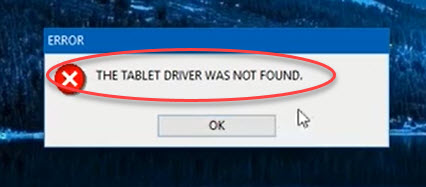
The Tablet Driver Was Not Found
If you are getting this error, you can’t use the Wacom Pen displays or Pen tablets.
Here are two main reasons why this error happens
- The Wacom professional service is disabled.
- Tablet driver is not working.
Don’t worry! Because this tutorial could fix this error message for your Cintiq 13HD, Cintiq 22HD touch, Cintiq 27QHD touch, Wacom Cintiq Pro devices, Intuos, etc.
How To Fix Wacom Tablet Driver Not Found Error in Windows 10
Method 1. Restart the Wacom tablet service
You should be able to fix this problem by restarting the Wacom tablet service. To do so, follow these steps below:
Step 1. Press Windows Key + R then type services.msc in the Run dialog box and click OK.
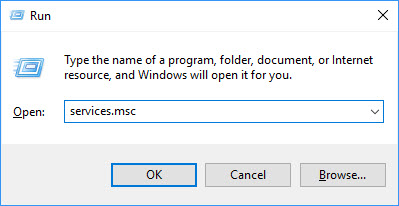
Step 2. When the Services window opens, find your Wacom tablet service. Make sure that your Wacom tablet service has Running Status and their Startup Type is set to Automatic.
Depending on your device, your Wacom tablet service could be:
- TabletServiceWacom.
- Wacom Profession Service.
- Wacom Consumer Service.
- Touch Keyboard and Handwriting Panel Service.
Step 3. Right-click your Wacom tablet service and then click Restart.
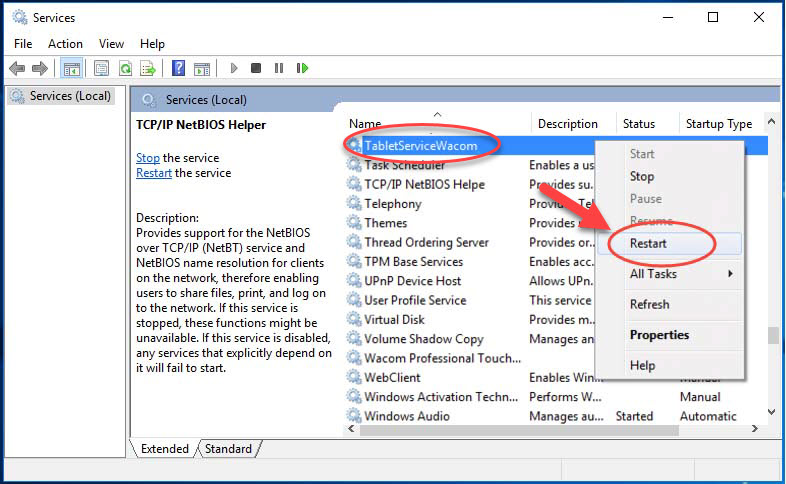
Step 4. Restart the machine.
After restarting your computer, you can now try to open the options for your Wacom tablet and check if it works.
If you’re attempting to connect your Wacom tablet with Windows 10 but it fails, and you’re facing a stranger error saying “A supported tablet was not found on the system“, read this tutorial.
Method 2. Reinstall your Wacom tablet driver
This problem could also be caused by the old, missing or corrupted tablet driver on your Windows 10. So, you can try uninstalling then reinstalling your tablet drive in Device Manager.
Step 1. Unplug the Wacom tablet from your computer.
Step 2. Then, you need to uninstall your Wacom tablet driver.
2-a) Press Windows Key + R then put devmgmt.msc in the Run dialog box. Click OK to open Device Manager.
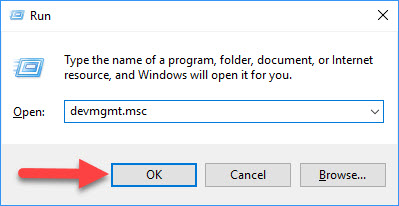
2-b) In the Device Manager window, expand Human Interface Devices and right click on your Wacom tablet driver then click Uninstall device.
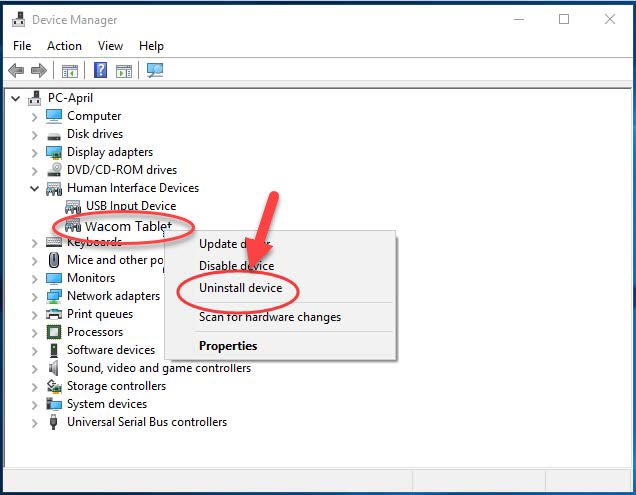
Step 3. Now, go to the Wacom website, and then looking for the most recent correct driver for your Wacom tablet. Make sure that you select the only driver that is compatible with Windows 10.
Step 4. Download and reinstall the latest Wacom tablet driver.
Step 5. Restart your computer and then re-plug your Wacom tablet with your computer.
If you don’t computer skills to reinstall your Wacom tablet driver manually, I would recommend you do it automatically with the Driver Talent tool. Driver Talent is a tool that detects and find the drivers that need to be installed or updated.
Hope something helps you. Thank you for visiting my website to learn how to fix Wacom Tablet driver not found error on Windows 10. Please let me know if you have any questions. Please feel free to contact me if you need any further information.




