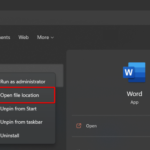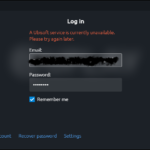If you want to uninstall Avast Antivirus and use with another security, or you just want to remove Avast and re-install it again, this article is helpful for you.
This is a step-by-step tutorial how to completely uninstall or remove Avast Antivirus from your computer running a Windows operating system.
You can apply this guide for all Avast antivirus products: Avast Free Antivirus, Avast Pro Antivirus, Avast Internet Security, Avast Premier, or Avast Business Security.
Read more: How To Disable Avast Antivirus Temporarily or Completely
How Do I Uninstall Avast Antivirus From Windows 10/8/7?
Method 1. Remove Avast Antivirus from Add/Remove Programs
Step 1. Click Start menu and type “Control Panel” in the search box. Then click Control Panel from the results.
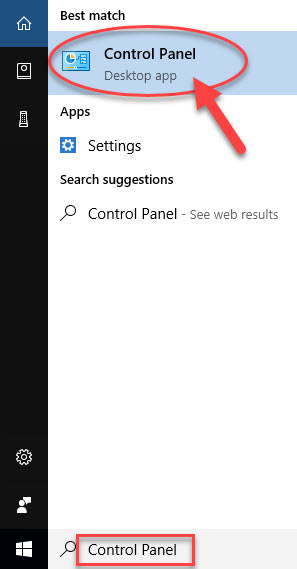
Step 2. Select Programs > Programs and Features.
Step 3. Locate Avast Antivirus and then right-click it and select Uninstall.
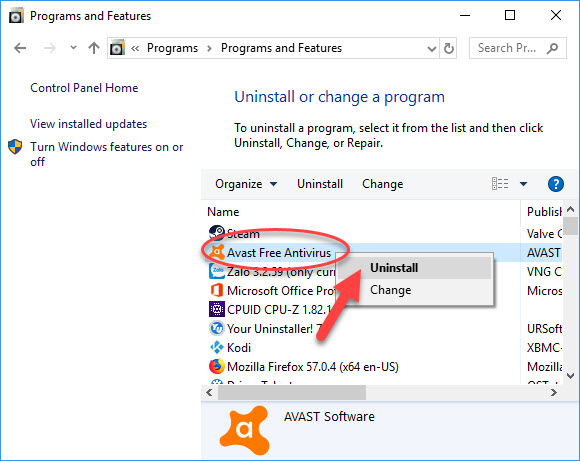
Step 4. When the Avast Setup window opens, click on “Uninstall” button.
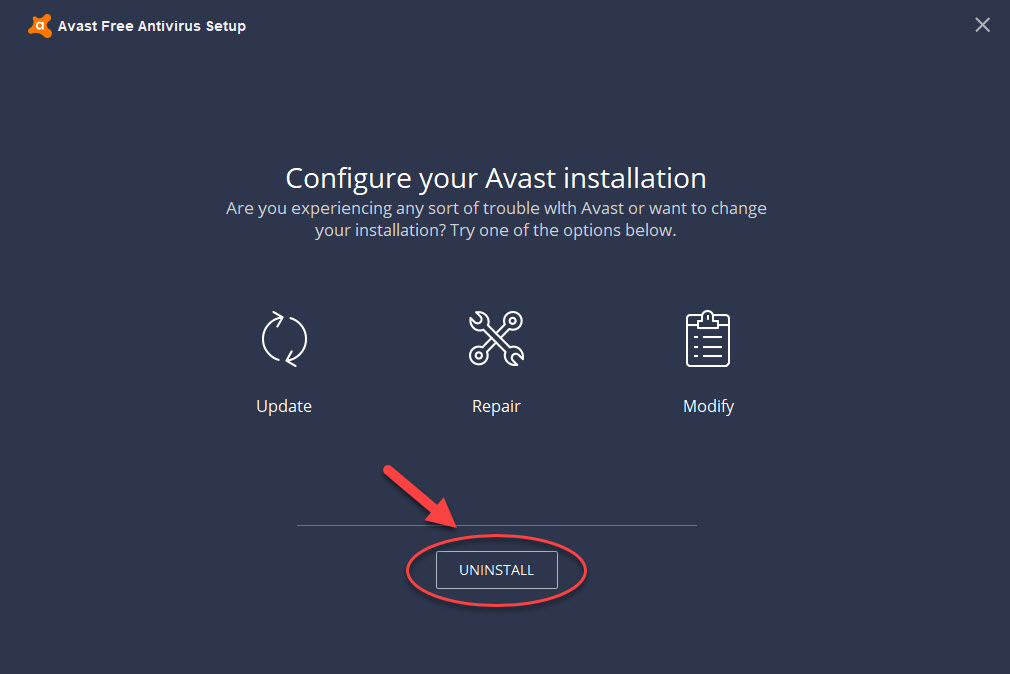
Note: When prompted confirm the uninstall process is a legitimate action, click on “Yes” to make a confirmation.
Step 5. Wait until the uninstallation process completes and then restart your computer.
You may also like: Top Antivirus Software For Windows 10
Method 2. Remove Avast Antivirus using Avast uninstall utility
Sometimes, you can’t uninstall Avast Antivirus by using the Add/Remove Programs in Control Panel. Don’t worry, because you can easily uninstall Avast using Avast uninstall utility. To do so, follow these steps:
Step 1. Click here to download avastclear.exe
Step 2. Start your Windows in Safe Mode.
Step 3. Double-click the avastclear.exe file to launch the uninstall utility.
Step 4. Select your Avast Antivirus installation folder. The default one is C:\ProgramData\AVAST Software\Avast
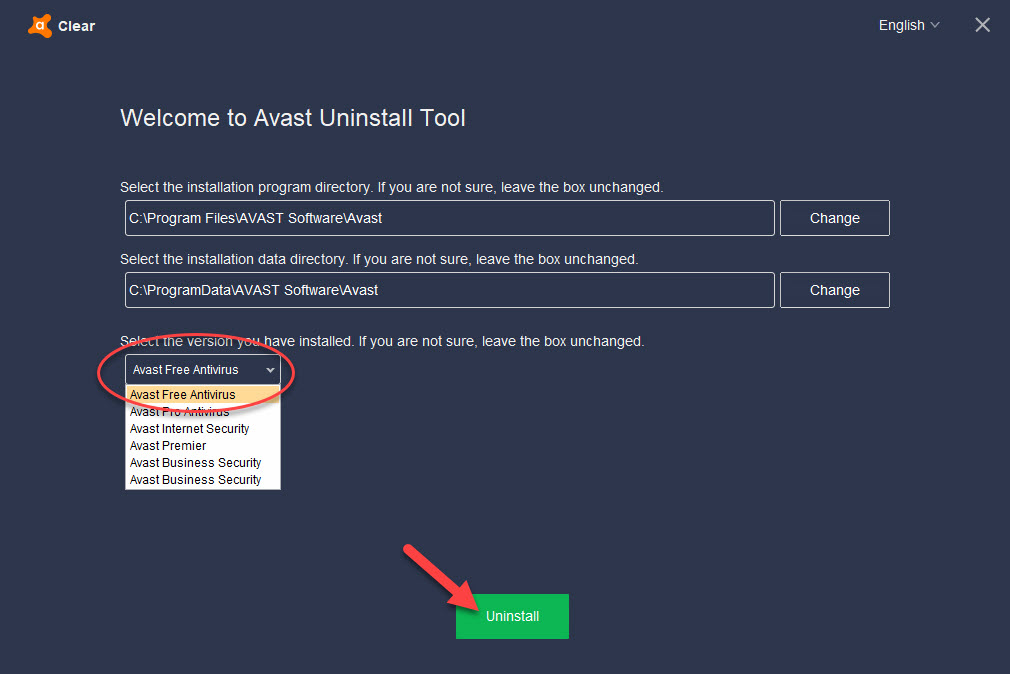
and select the version you have installed.
Step 5. Click on Uninstall button.
Step 6. Restart your computer.
Method 3. Remove Avast Antivirus using Your Uninstaller!
Step 1. Visit this post to download and install Your Uninstaller! on your computer
Step 2. Launch Your Uninstaller!
Step 3. If you want to uninstall Avast Antivirus, select Avast Antivirus and then click on Uninstall button.
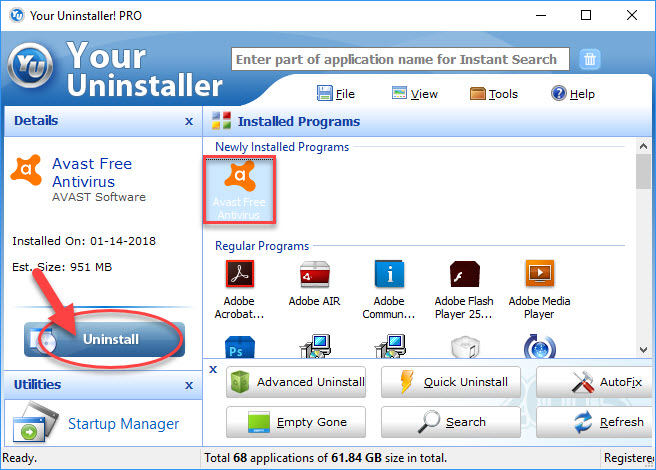
Step 4. Follow the on-screen instructions to complete the process.
Step 5. Restart your computer.
VIDEO TUTORIAL: How To Uninstall Avast Antivirus Completely
Hope something helps you. If you have any other Windows 10 error you can see for the solution on my blog. Let us know via comments if you still have the problem!