In this article, we are gonna show you how to boost FPS and overall performance while playing Genshin Impact on your PC or Laptop.
If you are struggling with performance issues on PC, here is a quick tutorial to increase the performance of Genshin Impact and fix FPS drop and stuttering while during the game.

You may also like: How to optimize Windows 10 for gaming & performance
How to BOOST FPS, Increase Performance, Reduce & Fix Lag on Genshin Impact (for Low End PC’s)
Fix 1. Genshin Impact PC System Requirements
Here is a list of minimum and recommended requirements that your computer needs to meet for playing Genshin Impact:
Minimum Requirements
OS: Windows 10 64-bit, Windows 8.1 64-bit, and Windows 7 SP1 64-bit
CPU: Intel Core i5 equivalent or higher
Video Card: NVIDIA GeForce GT 1030 and higher – 2GB
RAM: 8 GB
DirectX version: 11
Disk Space: Please reserve 30 GB of space
Recommended Requirements
OS: Windows 10 64-bit, Windows 8.1 64-bit, and Windows 7 SP1 64-bit
CPU: Intel Core i7 equivalent or higher
Video Card: NVIDIA GeForce GTX 1060 6 GB and higher – 6GB
RAM: 16 GB
DirectX version: 11
Disk Space: Please reserve 30 GB of space
Download Genshin Impact For PC
Fix 2. Update Video Drivers
If you are encountering performance issues with Genshin Impact, please try updating your video card (graphics card) drivers. AMD and Nvidia both release updates for their driver fairly regularly. Use GeForce Experience to check for the driver or visit the official website of your graphics card manufacturer and see if a new driver is available.
AMD: https://www.amd.com/en/technologies/radeon-software
NVIDIA: https://www.nvidia.com/en-us/geforce/drivers/
INTEL: https://downloadcenter.intel.com/product/80939/Graphics
See more: How to Update Video Drivers in Windows 10
Fix 3. Change Nvidia Settings
In the next method to fix Genshin Impact Stuttering, FPS Drop, and Performance Issues, we will set the Nvidia for performance. Here are the steps.
1. Open up your NVIDIA Control Panel by right-clicking on desktop and select NVIDIA Control Panel.
See also: How To Fix NVIDIA Control Panel Missing In Windows 10
2. In the panel, go to to Manage 3D Settings > Program Settings.
3. Click on Program Settings and in the program list choose Genshin Impact (if the game is not in the drop-down list, select Add, browse and add the game).
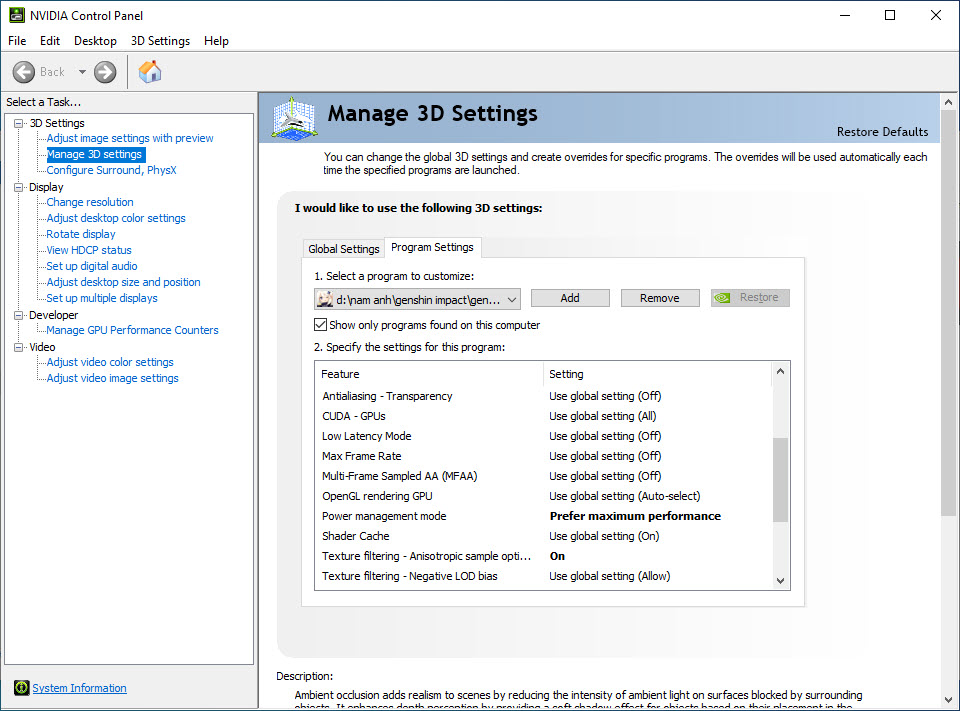
4. Set the CUDA option to your main GPU.
Set the power management mode to “Prefer maximum performance”.
Set the Texture filtering quality to “Performance”.
5. Save the changes.
Fix 4. Adjust Power Options
Settings the power plan to “Ultimate performance” or “High performance” may increase performance in Genshin Impact. Here are the steps:
1. Open your Control Panel and search “Power Plan” in the search box.
2. Select on the Power Option.
3. Set the power plan to “Ultimate performance” or “High-Performance” mode.
4. Click on Apply > OK to make the changes.
Fix 5. Disabling Game Mode on Windows 10
Basically, the game mode that helps you record and capture game videos and images causes problems such as FPS drop, stuttering or freezing with games. Here are the steps to turn off Windows 10’s Game Mode:
1. Click on the start button on your taskbar and select Settings.
2. Select Gaming.
3. Toggle Off the switch below Record game clips, screenshots, and broadcast using Game bar.
Fix 6. Enable High-Performance GPU
Adjusting the following changes in the Windows 10 graphics settings fixes performance issues in Genshin Impact, especially if you are playing Genshin Impact on a low-end PC or laptop. To change your graphical performance settings for Genshin Impact:
1. Open the Settings app.
2. Go to System > Display > (scroll down) > Graphics settings.
3. Under “Graphics performance preference“, click on the Browse button.
4. Select the GenshinImpact.exe
Default location C:\Programs\Genshin Impact\Genshin Impact Game
5. Then click Add.
6. Next, click on the Options button.
7. A new window will open up, choose the High performance in the Graphics preference page and press “Save”.
8. Restart your system.
Fix 7. Set Genshin Impact to High Priority
Changing Priority of Genshin Impact can help the OS to allocate more resources like Memory, etc. for the game. By default, Genshin Impact runs on “Normal” priority mode. So you will have to change the priority of Genshin Impact to “High” mode which will help the system to give more resources to the emulator. Also, it helps a lot to fix lag and boost FPS in Genshin Impact.
1. Run the game and minimize it by pressing Alt + Tab.
2. Open Task Manager > Details tab > find GenshinImpact.exe.
3. Right-click on GenshinImpact.exe and select Set Priority > High.
Genshin Impact In-Game Settings
Graphics Quality: Set to Medium or Low, depending on your system’s specifications.
Display Mode: Set to Fullscreen, using your native monitor resolution.
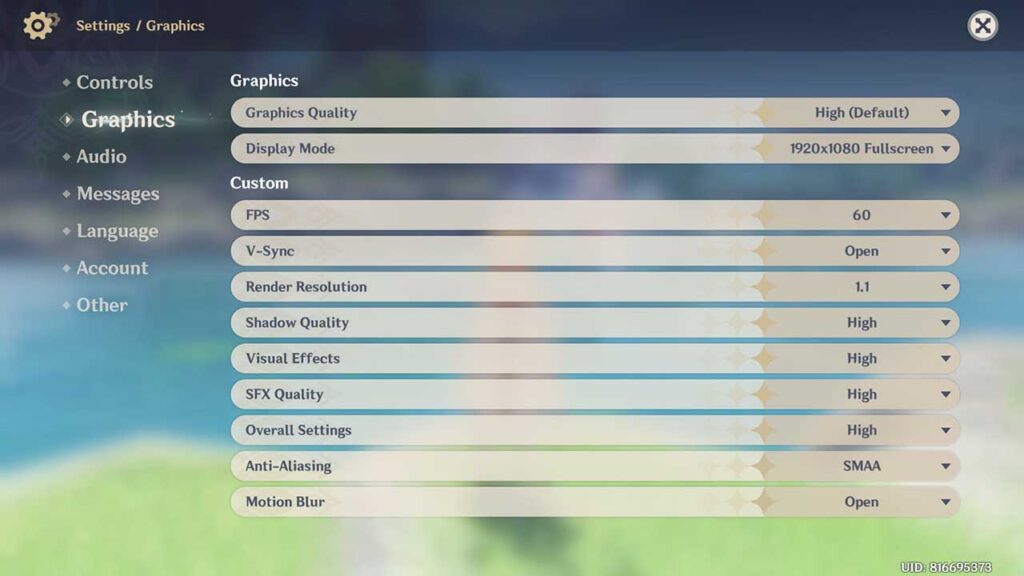
FPS: Set the framerate cap to 60
Vertical Sync: Disable
Render Resolution: If you can play the game using a render resolution of 1.1 then go for it. Most of you should use 0.8 and playtest before changing the other settings. This change should make the biggest FPS difference in case your graphics card is bottlenecking your performance.
Visual Effects: Low or lowest, depending on your specs
SFX Quality: Low
Overall Settings: Low
Anti-Aliasing: SMAA
Motion Blur: Off (Close).
In this video, we are gonna show you how to boost FPS, increase performance, reduce & fix lag in Genshin Impact (for Low End PC’s)
Hope something helps you.


