In this article, we will show you how to download and install GeForce Experience on PC (Windows 10/8/7).
Let me explain first what is GeForce Experience?
GeForce Experience is the companion application to your GeForce GTX graphics card. It keeps your drivers up to date, automatically optimizes your game settings, and provides you the easiest method to share your greatest gaming moments with friends.
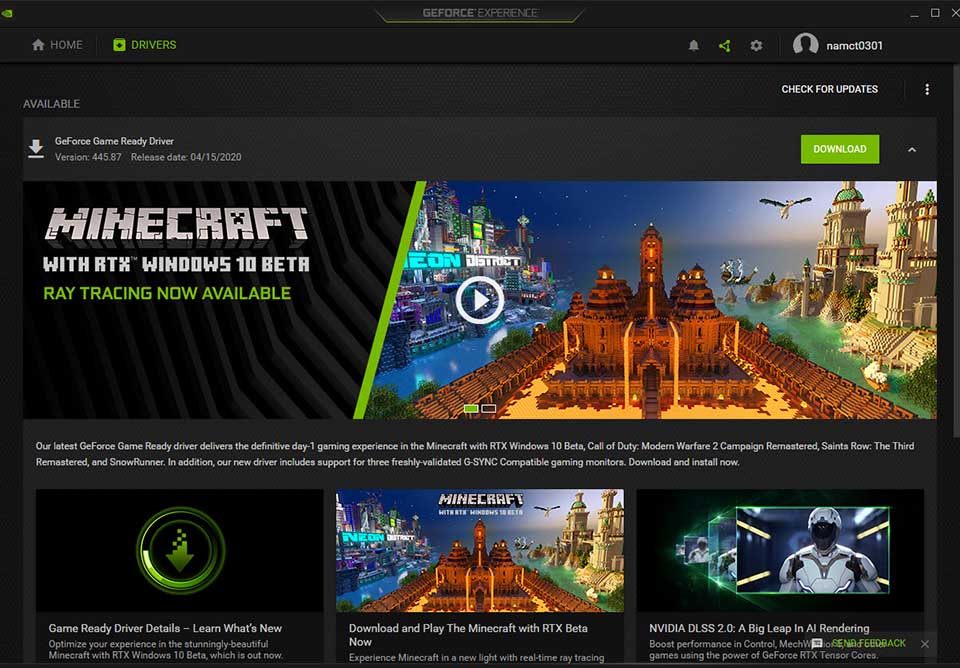
See more:
Main Features of GeForce Experience For PC:
– You can record and share gameplay videos and livestreams on Facebook, YouTube, and Twitch. NVIDIA ShadowPlay™ technology allows you to broadcast with minimal performance overhead, so you never miss a beat in your games. The GeForce Experience in-game overlay makes it fast and easy.
– For each major game release, NVIDIA works closely with developers to boost performance, fix bugs, and improve your gaming experience. Technologies like NVIDIA GameWorks™ give you the tools to optimize gameplay and bring you these improvements through a Game Ready driver update. GeForce Experience automatically notifies you when these drivers are available and, with a single click, lets you update to the latest driver—without leaving your desktop.
– The powerful NVIDIA Ansel photo mode makes it easy to capture professional-grade photographs of your games and share them directly to Facebook, Google Photos, and Imgur. You can choose from super-resolution, 360, HDR, and stereo photographs in supported games.
– NVIDIA Freestyle game filter allows you to apply post-processing filters on your games while you play. Change the look and mood of your game with tweaks to color or saturation, or apply dramatic post-process filters like HDR. Freestyle is integrated at the driver level for seamless compatibility with supported games.
– GeForce Experience takes the hassle out of PC gaming by configuring your game’s graphics settings for you. NVIDIA taps into the power of the NVIDIA cloud data center to test thousands of PC hardware configurations and find the best balance of performance and image quality. Then it automatically configures personalized graphics settings based on your PC’s GPU, CPU, and display.
You may also like: How To Fix NVIDIA GeForce Experience Not Working In Windows 10
How To Download and Install GeForce Experience in Windows 10/8/7
It’s very easy to install GeForce Experience on your PC. Here are the steps:
1. To begin, download GeForce Experience through the official website.
2. Run the installer once the download is complete
3. After the installation has completed, launch the application.
4. You will be prompted to log in to continue. You can login in using Facebook, Google or enter your login credentials.
To update NVIDIA drivers, go to the Drivers tab. Click “Check for updates“. All done!
We have a video tutorial for installing and using GeForce Experience on Windows 10 PC:
System Requirements For NVIDIA GeForce Experience:
- Operating System: Windows 7, 8, 8.1, 10
- RAM: 2GB system memory
- Disk Space Required: 20MB minimum
- Intel Pentium G Series, Quad Core i3, i5, i7, or higher/AMD FX, or higher
How to uninstall GeForce Experience in Windows 10/8/7
1. Open Control Panel.
2. Under Programs click the Uninstall a Program link.
3. Find “GeForce Experience” and right-click, then select Uninstall/Change.
4. Click “Yes” to confirm the uninstallation.
Hope something helps you.






