In this tutorial, learn how to fix “vcruntime140.dll is missing” error when you run a program or some game on your Windows 10/8/7.
You can refer how to fix missing DLL files in Windows 10 from this tutorial.
See more: How To Fix Error VCRUNTIME140_1.DLL Missing from Your Computer
Let me explain first What’s a DLL file in Windows?
DLL is a dynamic link library file format used for holding multiple codes and procedures for Windows programs. Most of the games you play and the programs you install on your Windows PC are in need of DLLs. If they wanted to make a whole independent program or a computer game that needs no help from these Windows resources, the size of any of them would have been double. That’s why every Microsoft Windows has a huge library of DLL files to help those third party games and apps.
When launching a game or an app on your Windows PC, if you have encountered an error “The program can’t start because VCRUNTIME140.DLL is missing from your computer.“, this tutorial is useful for you.
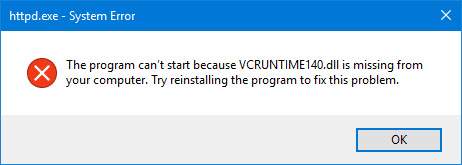
The program can’t start because VCRUNTIME140.DLL is missing from your computer. Try reinstalling the program to fix this problem.
This appears when the program you are attempting to open requires the VCRUNTIME140.DLL file to be present on your computer system. VCRUNTIME140.DLL is a Microsoft C Runtime Library application extension, located in the System32 folder, and is installed by Microsoft Visual Studio. If any DLL file gets corrupted or goes missing, you can face such error messages on your screen.
Here’s how to fix this problem.
How To Fix “VCRUNTIME140.DLL is missing” on Windows 10/8/7
Method 1. Run System File Scan
Let’s start by running System File Scan. To do that, follow these steps below:
Step 1. Click Start menu and put “cmd“. Then right-click on Command Prompt in the search results and click on Run as administrator.
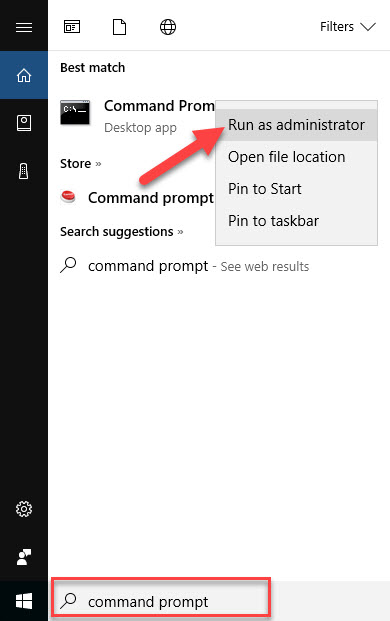
Step 2. In the Command Prompt window, type sfc /scannow and tap Enter.
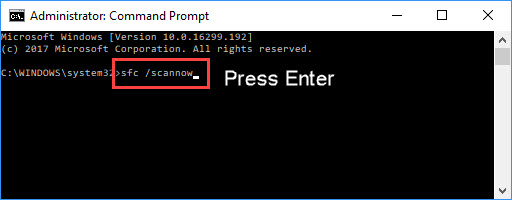
Step 3. Wait until the scanning and the fixing are done. And then restart your Windows and check if the problem is solved.
Method 2. Download and place the missing VCRUNTIME140.DLL file yourself
If the VCRUNTIME140.DLL file is missing, then downloading the missing VCRUNTIME140.DLL file from the internet. You can try that solution:
Step 1. Go to this source to download VCRUNTIME140.DLL
Step 2. Download the file according to your Windows PC:
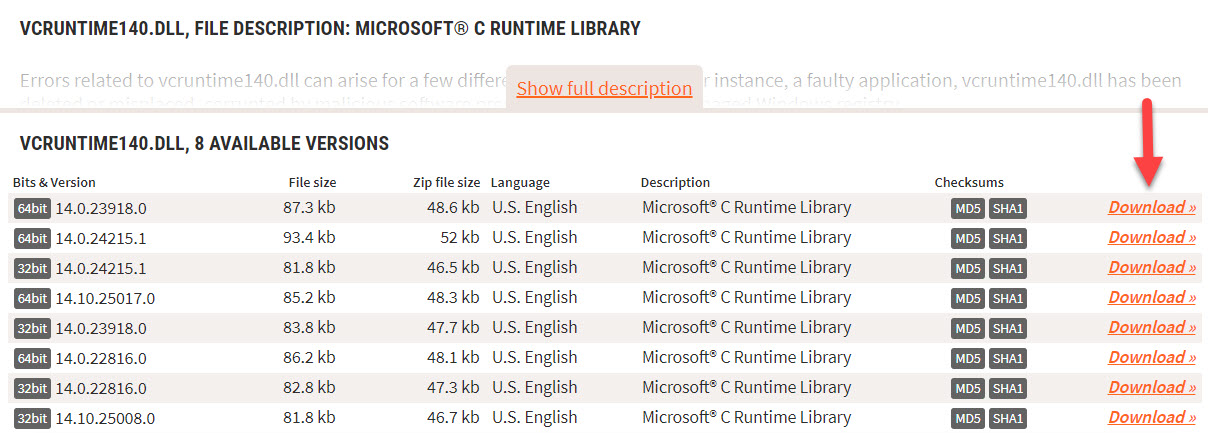
– For Windows 32-Bit -> select 32-Bit File
– For Windows 64-Bit -> select 64 Bit File
Step 3. Extract the vcruntime140.dll file from the downloaded Zip-File/s.
Step 4. Copy/Paste the file/s into the designated folder:
– For 32-Bit Version -> C:\Windows\System32
– For 64-Bit Version -> C:\Windows\System32
Step 5. Restart your Windows PC.
Method 3. Reinstall Microsoft Visual C++ Redistributable
The other option to solve this error is to reinstall Microsoft Visual C++ Redistributable for Visual Studio on your PC.
Step 1. Navigate to this site to download Visual C++ Redistributable for Visual Studio 2015. Choose your language, and then click Download.
Step 2. Select the file you need to download based on your Windows version and then click Next (vc_redist.x86.exe is for 32-bit and vc_redist.x64.exe is for 64-bit).
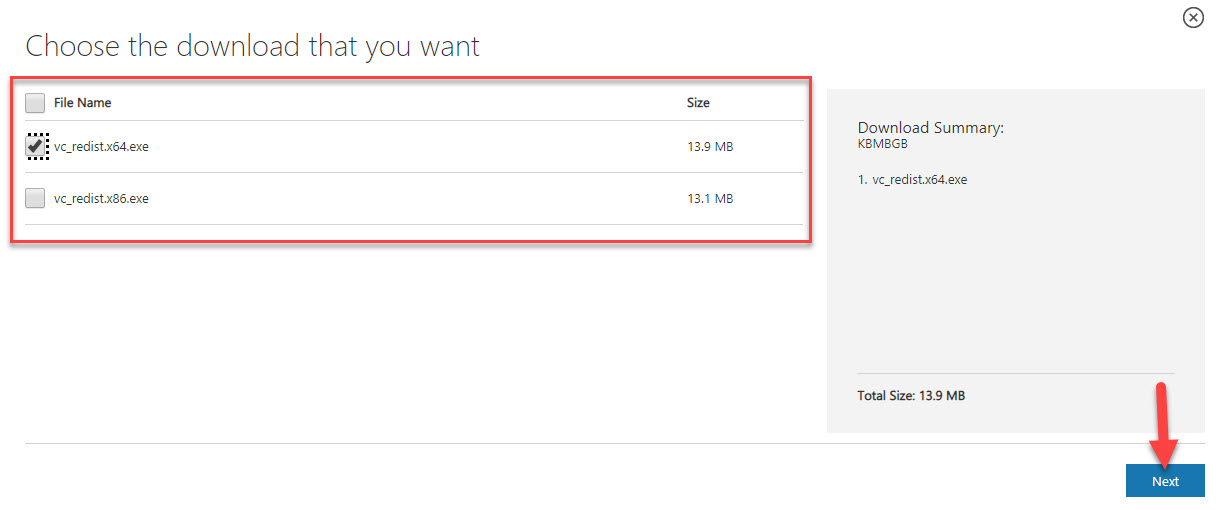
Step 3. Once the file has finished downloading, launch the setup file by double-clicking on it, and follow the instructions to install it.
Step 4. Once the installation is done, restart your PC and then attempt running the program that was giving you the error.
Method 4. Reinstalling the program
Reinstalling the program that is throwing up this error may help, so try it. Perhaps its installation package includes this file.
In this video, we are gonna show you how to fix VCRUNTIME140.dll is missing error on Windows 11/10:
Similar errors:
Hope something helps you. Let me know how it went down in the comments below.






