In this tutorial, learn how to fix “VCRUNTIME140_1.DLL is missing” error when you launch a program or some game on your Windows 11/10/8/7.
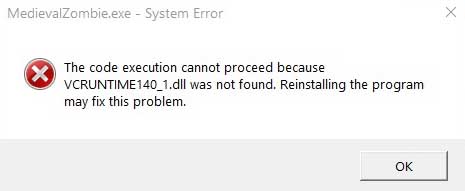
When trying to start some app or game, you get error vcruntime140_1.dll. The most commonly happening error messages are:
The program can’t start because vcruntime140_1.dll is missing from your computer. Try reinstalling the program to fix this problem.
or
The code execution cannot proceed because vcruntime140_1.dll was not found. Reinstalling the program may fix this problem.
As below is two methods help you to fix error VCRUNTIME140_1.dll:
How To Fix The Error VCRUNTIME140_1.dll Missing Or Not Found Error On Windows 11/10
Method 1. Reinstall Microsoft Visual C++ Redistributable
Step 1: Go to this source to download and install the x86 and x64 versions of the multi-installer Visual C++ 2015, 2017 and 2019 Redistributables.
Step 2. Choose the file you need to download based on your Windows version and then click Next (vc_redist.x86.exe is for 32-bit and vc_redist.x64.exe is for 64-bit).
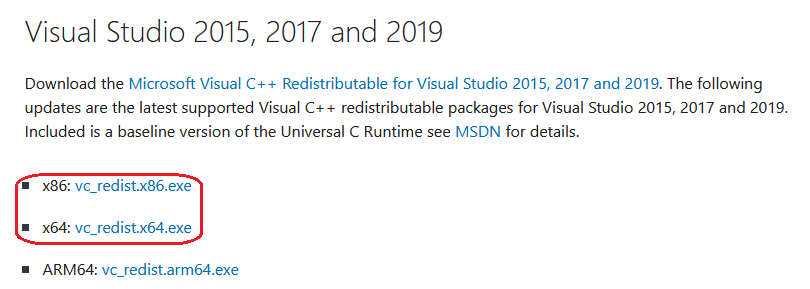
Step 3. Once the file has finished downloading, double click the setup file by double-clicking on it, and follow the instructions to install it.
Step 4. Once the installation is done, reboot your system and then try opening the program that was giving you the error.
In this video, we are gonna show you how to fix the error VCRUNTIME140_1.dll missing or not found error on Windows 11:
Read also: How To Fix “VCRUNTIME140.DLL is missing” on Windows 11/10
Method 2. Download and place the missing VCRUNTIME140.DLL file yourself
Please copy the VCRUNTIME140_1.dll file from another computer without the same error as you. Then paste it into the folder containing the VCRUNTIME140_1.dll file on your PC.
Also, you can download the VCRUNTIME140_1.dll file from the internet. Here are the steps:
Step 1. Go to this site to download VCRUNTIME140_1.dll.
Step 2. Download the file according to your Windows PC:
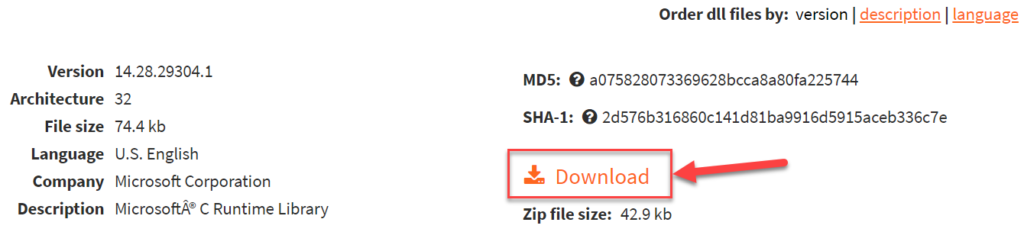
– For Windows 32-Bit -> select 32-Bit File
– For Windows 64-Bit -> select 64 Bit File
Step 3. Extract the VCRUNTIME140_1.dll file from the downloaded Zip-File/s.
Step 4. Copy/Paste the file/s into the designated folder:
– For 32-Bit Version -> C:\Windows\System32
– For 64-Bit Version -> C:\Windows\System32
Step 5. Restart your Windows PC.
That’s about it.






