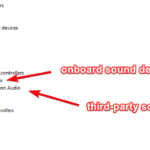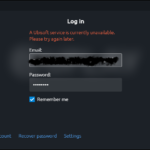In this tutorial, learn how to fix Acer laptop has no sound in Windows 10/8/7.
If you have an Acer laptop but find out no sound when you’re watching a video or playing a game, this post can help you to bring the sound back.
Read more:
- How To Fix Acer laptop sound not working in Windows 10
- How To Fix Acer Laptop Speakers Crackling in Windows 10
- Acer Sound Drivers Download
Before you try the below solutions, if you’re using a headset, make sure it’s not a headset problem. Plug your headset into another computer and check whether it has sound or not.
How to Fix Acer Laptop With No Sound in Windows 10/8/7
Method 1. Set your speakers as the default device
You may already restart your laptop and then check the sound volume. If you didn’t mute the sound, but your Acer laptop have no sound, then we would recommend you check the sound settings first. It’s possible that you didn’t set your headphones or speakers as the default device. Follow these steps:
1. Open Control Panel and
2. Select Hardware and Sound > select Sound.
3. On the Playback device list, right-click on the blank area and click Show Disabled Devices.
4. After that, select the headphones or speakers you’re using and click Set Default.
5. Click OK to save changes.
Method 2. Reinstall your sound card driver.
If it’s nothing wrong with the sound settings, then you can try reinstall your sound card driver.
1. Press Windows Key + R then type “devmgmt.msc” in the Run dialog box. Click OK to open Device Manager.
2. In Device Manager, locate Sound, video and game controllers and expand it. Right-click on your sound card’s name and click Uninstall.
3. Restart your laptop.
4. After restarting your system, download and install the sound driver for Acer laptop.
5. Visit this source to download Audio driver for Acer laptop.
6. Extract the downloaded file and run the setup file.
7. Restart your laptop and check if speakers work on your Acer laptop now.
In this video, we are gonna show you how to fix Acer Laptop No Sound from Speakers in Windows 10:
Hope something helps you.