In this tutorial, learn how to fix the “Your input can’t be opened: VLC is unable to open the MRL” when you try to play a video or a stream in VLC media player.
According to some VLC users, the “Your input can’t be opened” error happens when VLC player is trying to open YouTube video or stream a video that is physically located somewhere else than on the local computer. When users give a URL for the YouTube video, an error message opens up stating: “Your input can’t be opened. VLC is unable to open the MRL…” Hence, they can’t play videos that aren’t saved on their HDDs.
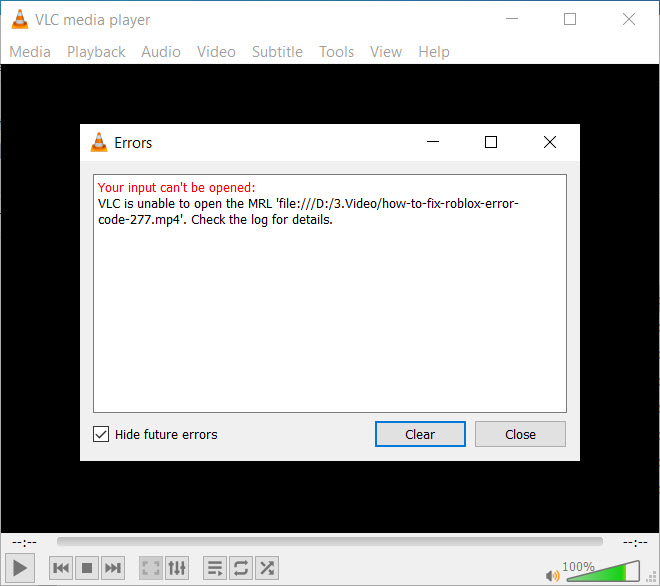
Your input can’t be opened: VLC is unable to open the MRL ‘file ///d /’. check the log for details
If you’re facing the “VLC is unable to open the MRL” error on your VLC media player, here is how to fix.
How to fix the “Your input can’t be opened” VLC error
Method 1. Make sure that the URL source is working
Before you proceed to the next methods, it’s important to make sure that the URL source you’re attempting to access is surely working. Since the “VLC is unable to open MRL file” error mostly appears with streams and other URL-based content. Here are the steps:
1. Open your VLC Media Player. Then click on Media and select Open Network Stream.
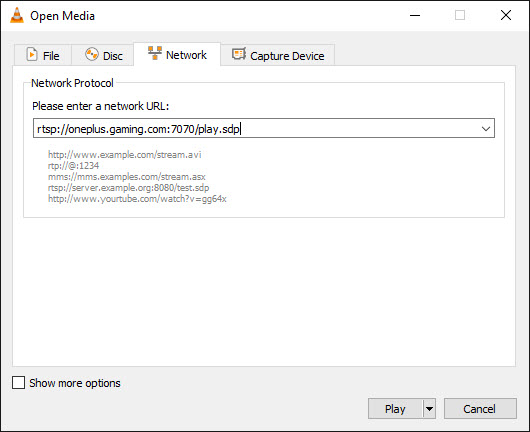
2. After that, enter the URL that you’re trying to access from there.
3. Paste the URL into your browser (or another video player) and check if it starts playing.
If the URL source doesn’t work in other applications, it’s highly likely that the problem doesn’t lie with your VLC player version but with the source instead.
Method 2. Turn Off the Windows Firewall
The main cause of the “Your input can’t be opened: VLC is unable to open the MRL” error is due to Overprotective firewalls. Firewalls can end up blocking the necessary ports needed by VCL media player to stream the source successfully. So we would recommend you temporarily disable the Windows Defender Firewall for VLC might fix the issue. Here are the steps to turn off the Windows Defender Firewall:
1. Open up the Search button and type “Windows Defender Firewall” in the search box. Then select on Turn Windows Defender Firewall on or off on the left side of the panel.
2. Check mark the Turn off Windows Defender Firewall for both Private and Public sections.
3. Click OK to save changes.
You may also like: How To Fix Windows Firewall won’t turn on Windows 10
Method 3. Claim file Ownership
A lot of users report that they encountered the “VLC is unable to open the MRL” error when they tried to play certain files located on external storage drives or on removable external drives. Many users have been able to fix the problem by claiming ownership of the files that were opened with the “VLC is unable to open the MRL” error. To do that, follow these steps below:
1. Go to the file that shows the problem. Right-click on it and select Properties.
2. In the Properties menu, switch to the Security tab and click on the Advanced button.
3. Click the Change button at the top.
4. Now, type “Administrator” in the box associated with Enter the object name. Click Check Names and then choose and click OK.
5. Then, tick the box associated with Replace all child object permission entries with inheritable permission entries from this object. Click Apply.
With the permission changed, check if you are able to open the files without getting the “VLC is unable to open the MRL” error.
VIDEO TUTORIAL: How to fix File reading failed-VLC could not open the file (Bad file descriptor)
Method 4. Uninstall VLC and reinstall the latest version
Many users have managed to get the “VLC is unable to open the MRL” error resolved after uninstalling VLC and reinstalling the latest available build from the official website. Here are the steps:
There are few ways to do that, but the most effective one is to use an uninstaller software such as Your Uninstaller. Your Uninstaller is a special application that can remove any application, including all its files and registry entries.
Now, download VLC media player again from this page.
Re-install VLC media player on your computer.
Those are some of the methods that might resolve the “Your input can’t be opened: VLC is unable to open the MRL” error message so that you can play videos with network stream in VLC media player. However, there are many alternatives to VLC that you can try to play YouTube videos with. This software post offers further details for some of the best media software for Windows PC.




![How to Configure Proxy Settings on Android Devices [FREE] How to Configure Proxy Settings on Android Devices [FREE]](https://windows10freeapps.com/wp-content/uploads/2024/12/setting-up-a-proxy-for-a-wi-fi-network-1-150x150.jpeg)


