Valorant is a free-to-play multiplayer tactical first-person shooter developed and published by Riot Games, for Microsoft Windows. Many players are reporting that the “Valorant Vanguard Not Initialized” error is happening trying to launch the Valorant game. Hence, if you’re also facing this problem right now, then check this troubleshooting guide.
Let me explain first what is Error 44 Vanguard Not Initialized in Valorant?
Vanguard is the Anti-Cheat program for the Valorant game. Thus, if in case, the Vanguard Anti-Cheat system isn’t initializing or loading, then there must be some issues with your Vanguard installation or boot-up or maybe the drivers are outdated or your PC needs a reboot. An error in the installation or having an outdated Vanguard will cause a lot of problems with the game including the Valorant error code 44 Vanguard not initialized. So lucky, there are a few methods to fix Valorant error code 44 – find out if one of them fixes the issue for you.
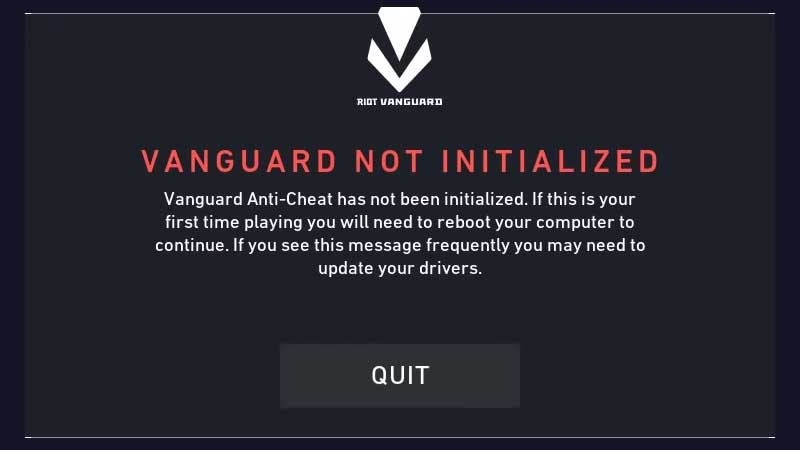
Error 44 – Vanguard not initialized
How to Fix Valorant Vanguard Not Initialized Error
Recently, Riot Games has released a new patch update for the Valorant game. So make sure that you have the latest version of Valorant installed on your Windows PC. You can update your Valorant from this source.
Method 1. Exit and Relaunch Valorant
To begin, you will need to close the Valorant game and quit the game launcher. After that, restart your computer and try launching the game again. Most of the time, rebooting the game and your system can fix many issues including the Valorant error code 44.
Method 2. Reinstall Vanguard
If a reboot does not fix the problem, you have to take more drastic measures and reinstall Vanguard. Don’t worry, Vanguard installation is automatic and will appear when you launch the game next time. To do that, follow these steps below:
Note: Make sure that the Riot Vanguard service is fully closed and not running in the background.
1. Press Windows Key + R then type appwiz.cpl in the Run dialog box. Click OK.
2. Inside the Programs and Features window, find Riot Vanguard from the list of programs, right-click and click Uninstall/Change.
3. Once you have uninstalled Vanguard, restart your computer and run the game as an administrator. It will reinstall the Vanguard automatically and the game will start.
For most players, the Vanguard not initialized error will be resolved by this fix.
Method 3. Check Vanguard services
If the above methods have failed, you need to check if the Vanguard services are present on the system and working as intended. Here are the steps:
1. Press Windows Key + R then type services.msc in the Run dialog box. Click OK.
2. Inside the Services window, scroll down the list and find the service with the name “vgc“. Right click on it, go to Properties and change the Start up type to “Automatic” and click OK.
3. After you have done this, check the Status column. If it does not say “Running“, right-click “vgc” again and click on Start button to start it. Click Apply > OK to apply the changes.
Launch the game with admin permissions and it will resolve the Valorant error code 44.
Method 4. Update Graphics Driver
1. Click on Start menu, type Device Manager and click on it to open.
2. Double-click the “Display Adapters” list item to expand it.
3. Right-click on the dedicated graphics card. and select Update Driver.
4. Click Search automatically for updated driver software.
6. It will automatically download and install pending updates.
7. Once done, restart your computer.
If you don’t have computer skills to update the drivers manually, you can do it automatically with Driver Easy. Driver Easy will then analyze your computer and identify the outdated drivers and missing drivers then give you a list of new drivers.
Method 5. Reinstall Vanguard and Valorant
Sorry to say that a lot of the Valorant players used to remove the game and reinstall it again whenever they get Valorant Error Code 44 – Vanguard Not Initialized.
First of all, uninstall Vanguard and Valorant. There are few solutions to do that, but the most effective one is to use an uninstaller software such as Your Uninstaller. Your Uninstaller is a special application that can remove any application, including all its files and registry entries.
Now, download Valorant again.
Re-install Valorant.
Run the game with admin permissions and the Valorant error code 44 Vanguard not initialized is gone.
Hope something helps you.




![How to Configure Proxy Settings on Android Devices [FREE] How to Configure Proxy Settings on Android Devices [FREE]](https://windows10freeapps.com/wp-content/uploads/2024/12/setting-up-a-proxy-for-a-wi-fi-network-1-150x150.jpeg)
