This article will guide you how to fix problems with speakers and headphones on Windows 10. Sound icon has a “red X” icon and says the error message “No Speakers or Headphones are Plugged In“. The message show you know that there are no devices plugged in the audio jack.
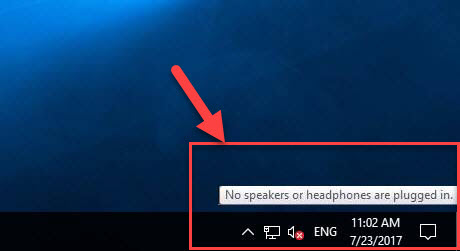
No Speakers or Headphones Are Plugged in
One of the reasons for problems could be that Windows 10 has disabled your playback devices and then cannot make the connection between your audio jack and the driver installed on your computer. Hence, if you are getting the error message “No speakers or Headphones are plugged in“, you can figure out a working solution in this post.
Read more this tutorial to how to fix Headphones not working on Windows 10.
How to fix the “No speakers or headphones are plugged in” error in Windows 10
Step 1. Press Windows Key + X and click Control Panel.
Step 2. Click Hardware and Sound.
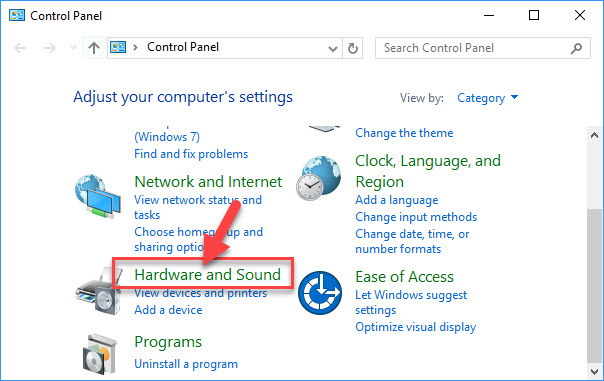
Step 3. Scroll down to Sound section and click Manage audio devices.
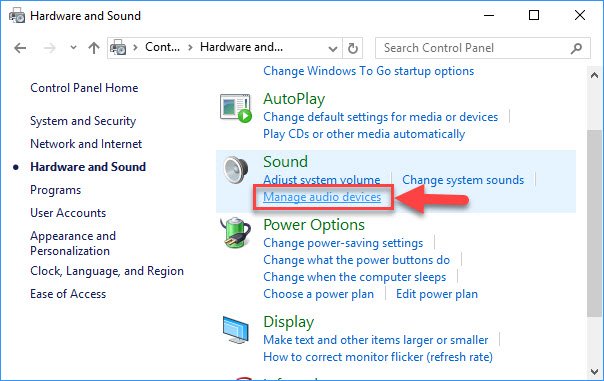
Step 4. Then you right-click the Speakers or Headphones and click the Enable option.
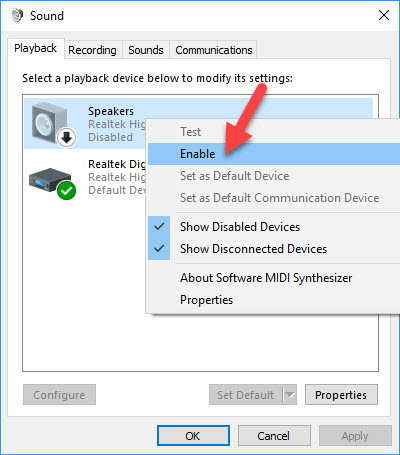
Step 5. Next, you highlight the device and click the Set default (as shown below picture).
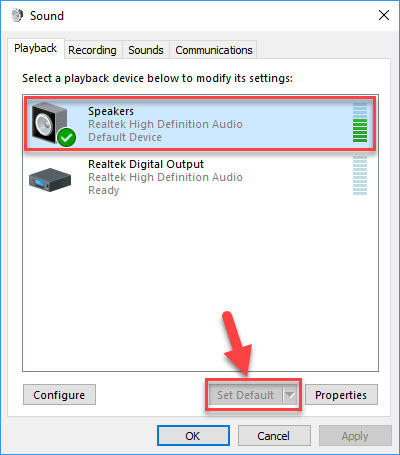
VIDEO TUTORIAL:
If your playback device is enabled accordingly but then the problem still persists, you need update a sound card driver. To do that, follow these steps:
Step 6. Press Windows Key + X and click Device Manager.
Step 7. When the Device Manager window opens, you find Sound, video and game controllers and expand the list by double tapping the section.
Step 8. Now, you have two scenarios. Or you don’t see any device listed, your sound card needs to be installed the proper driver following the instructions provided by your manufacturer. Either your sound card is listed in which case you need to reinstall or update your sound driver.
- If you see a yellow question mark next to your sound card.
- Right-click your sound card and click Update driver software…
- Then click Search automatically for updated driver software.
If there is no driver found automatically, you will need to reinstall the driver software for your device:
- Right-click your sound card and click Uninstall.
- Restart your system and Windows will reinstall the driver again.
I highly recommend you use this driver updater tool to automatically download all the outdated drivers on your computer.
Hopes this helps you. If you have any other Windows 10 audio problems you can check for the solution on my blog. Can you please hit likes and share on this article?




