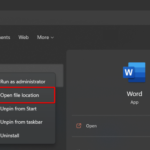If you are facing with a problem where your HP Laptop touchpad has abruptly stop working then don’t panic, here is the solutions you can try to fix HP laptop Touchpad not working on Windows 10.
See also:
How to Fix HP Laptop Touchpad Not Working on Windows 10
Note: you’ll need an external mouse to go through with some of these tips.
Method 1. Re-Enable Your Touchpad Using the “Fn” Key
Sometimes this issue can arise due to touchpad being disabled and this can happen by mistake, hence it’s always a good idea to verify that this is not the case here.
While holding the Fn key, press every function button (the “F” keys) with a symbol on it that looks like it could be your touchpad to check if it switches back on (For example in my HP laptop the combination is Fn + F5).
Method 2. Enable the Touchpad service for your laptop
If the Touchpad is turned off, your HP laptop Touchpad stops working. Hence, we would recommend you check and make sure the touchpad is enabled. Here are the steps to turn on Touchpad in your HP laptop:
1. Click on Start menu , select Settings in the popup menu.
2. Select Devices.
3. Go to Mouse and touchpad, then click Additional mouse options.
4. Go to the Touchpad tab (or Device settings tab or Hardware tab), and make sure your Touchpad is turned on.
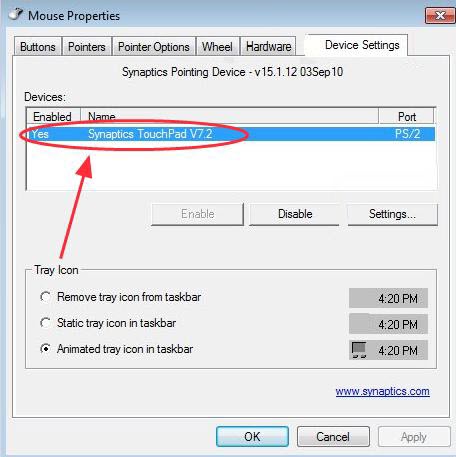
5. Restart your laptop and try your Touchpad.
Method 3. Update the Touchpad driver
Many users reported that the problem stemmed from the serial IO drivers (that allow the laptop to communicate with external devices, including the touchpad), which were out of date. So you can download and install the latest IO drivers to fix the problem. Here are the steps:
1. To begin, visit the HP driver packs page: https://ftp.hp.com/pub/caps-softpaq/cmit/HP_Driverpack_Matrix_x64.html
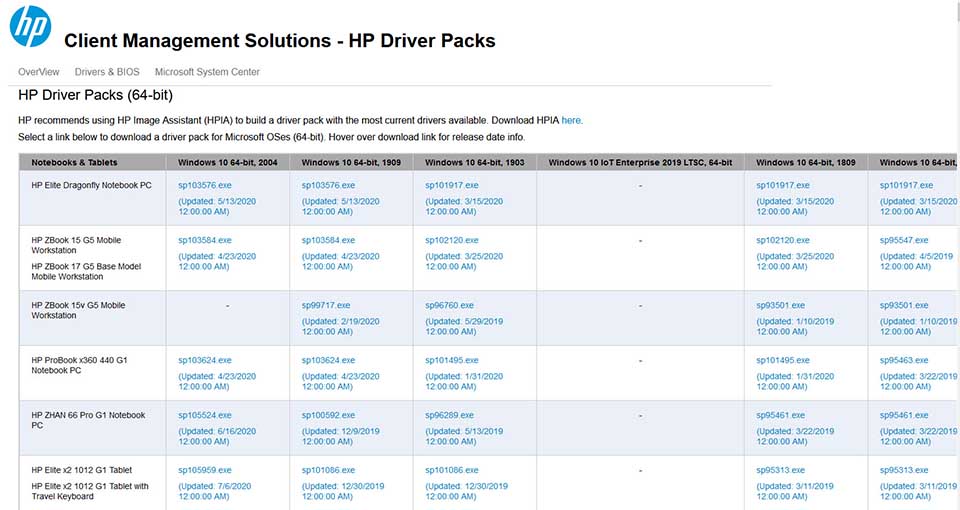
2. Here you can check which driver pack matches up with your HP laptop model. In order to check which version of Windows 10 is installed on your laptop, go to Settings > System > About, then scrolling down to “Windows specifications.”
Note: The drivers also need to match up with your Windows version (1909, 2004, etc.)
3. Once you’ve found the driver pack you need, download and install it on your laptop.
4. Restart your laptop to save the changes.
If you don’t have skills to update the HP laptop Touchpad driver manually, you can do it automatically with Driver Easy. Driver Easy will automatically recognize your system and look for the correct drivers for it. You don’t need to risk downloading the wrong HP laptop Touchpad driver.
See more: How To Download and Install Driver Easy in Windows 10
This will fix your HP Touchpad laptop not working in Windows 10.
In this video, we are gonna show you how to fix Touchpad not working on HP Laptop
That’s about it.
Recommended for you: