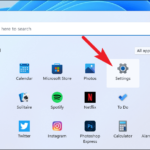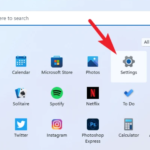In this article, learn how to create a Windows 10 installer on a USB flash drive using the Windows 10 Media Creation Tool.
This is free and legal. To get started, you will need a serial number to authorize Windows 10, unless you have qualified for a free upgrade from Windows 7/8, or you have already had Windows 10 on the PC. This installer will be the same thing as a DVD, and you can use it to repair Windows 10, upgrade to Windows 10, or install Windows 10 (clean).
You will need a flash drive that is at least 8GB. All data on the flash drive will be erased. Thus, we would recommend you backup any data on the drive first. To create installation media, here are the steps:
You may also like: Download Latest Windows 10 ISO File For Clean Install or Upgrade
How To Create Windows 10 USB Install Drive
Notes: You have an active internet connection
1. Download Microsoft Windows Media Creation Tool from this site.
2. Once downloaded, double-click on MediaCreationTool.exe file to start the tool. Then click on Accept button to accept agreements the software licensing terms and going to next step.
3. Choose “Create installation media (USB flash drive, DVD, or ISO file) for another PC” option. Click Next.
4. Now, select Language, Architecture and Edition for the Windows 10 ISO file. At this step, we would recommend you tick “Use the recommended” options for this PC. Click Next.
5. After that, select “USB flash drive“. Click Next.

6. Select the removable drive you want to use from the list.
7. Wait until the download is finished.
Your computer will create a bootable USB that will be compatible with devices that are using BIOS and UEFI.
See more: How To Create a Windows 10 UEFI Boot Media With Rufus
VIDEO TUTORIAL: How To Make A Windows 10 Bootable USB For Free using Microsoft Windows Media Creation Tool
Hope something helps you.