In this article, we have shared BlueStacks 4 download for Windows 10/8/7 link download. In this tutorial, learn how to download and install BlueStacks 4 on PC (Windows 10/8/7).
With BlueStacks, you don’t have to tie yourself to a charging cable because your phone has 9% battery left or turn ‘Do Not Disturb’ on so you don’t get killed mid-battle. BlueStacks 4 brings distraction-free mobile gaming to the next level with lower memory usage, lower CPU usage, and significantly improved gaming performance.
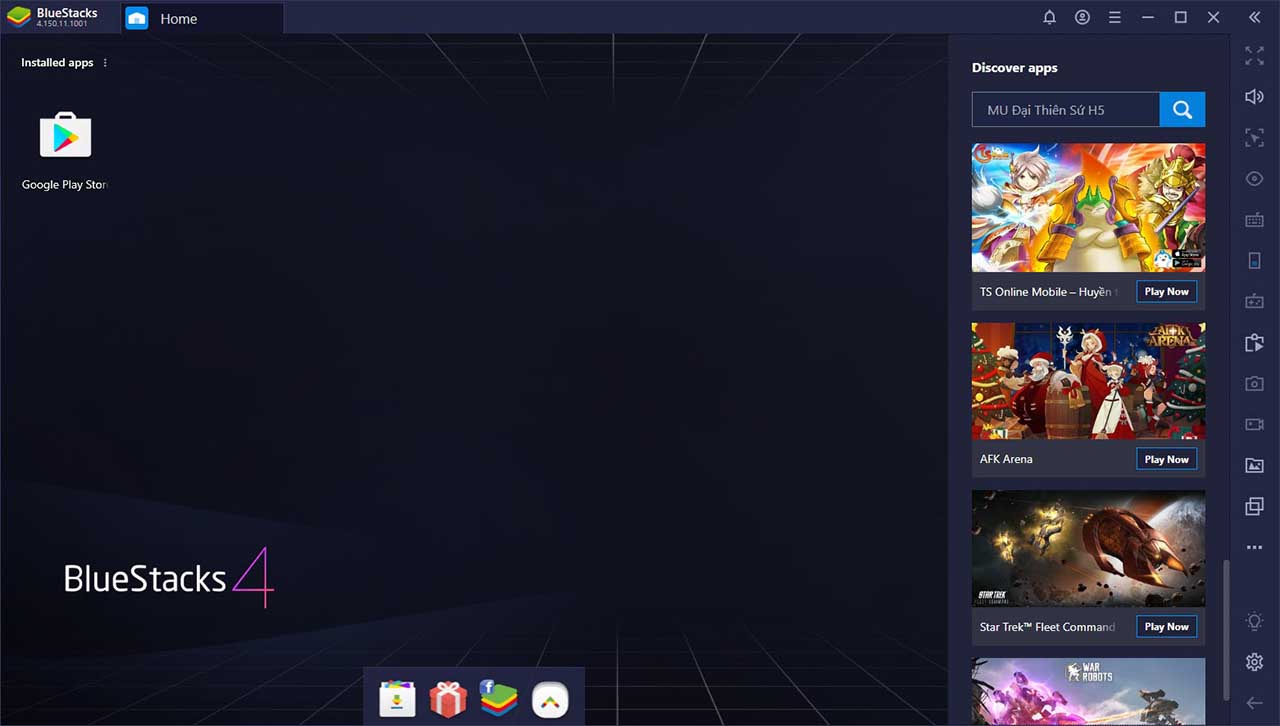
BlueStacks 4 for Windows PC
You may also like: Nox vs Bluestacks – Which one is the best?
What’s New in BlueStacks 4?
– 6x faster performance than Samsung Galaxy S9+.
– 8x faster performance than BlueStacks 3.
– Use BlueStacks for playing or do more: The choice is yours.
– Core game playing function as part of main UI.
– Add-on Features like BlueStacks Store, Quests, available at will, consume resources only once launched.
– Manage key controls with the all new Game Controls Window.
– Key Controls divided into categories for easier navigation.
– Play with default controls or create based on your own preference.
– Playing multiple games from multiple Google Play Accounts at once.
– Playing same game from Multiple accounts.
– Huge Potential for unlocking rewards in RPGs with Multi-instance.
Read more: How To Play Android Games on PC without Bluestacks
How to Download and Install BlueStacks 4 in Windows 10/8/7
1. First, go to this site to download Bluestacks 4. You can refer top 5 Android Emulators for Windows PC from this article.
2. Once the file is downloaded, run and install Bluestacks 4 on your Windows PC. It takes about 5 minutes from there to complete the installation process.
3. Follow the on-screen guide and install BlueStacks 4 on your Windows PC.
4. After the installation, launch Bluestacks 4 and then login with your Google account to begin using.
5. Lastly, a shortcut of BlueStacks 4 will be created on the home screen.
Now you can download and any play Android games on PC with BlueStacks 4.
If you are a gamer but have a low-spec PC on your hands, then this guide will help you tweak settings for Bluestacks emulator so that you can actually play modern games on your old, crappy machine with no or less lag.
System requirements for BlueStacks 4:
– OS: Microsoft Windows 10, Windows 8/8.1, Windows 7
– Processor: Intel or AMD Processor.
– RAM: Your PC must have at least 2GB of RAM. (Note that having 2GB or more disk space is not a substitute for RAM)
– HDD: 5GB Free Disk Space.
– Up to date graphics drivers from Microsoft or the chipset vendor.
VIDEO TUTORIAL: How To Download and Install BlueStacks 4 on Windows 10 PC
We hope you enjoyed this tutorial, please share and rate. If you have problems installing Bluestacks 4 on your PC or Laptop, leave a comment below.
See also:

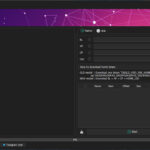


![How to Configure Proxy Settings on Android Devices [FREE] How to Configure Proxy Settings on Android Devices [FREE]](https://windows10freeapps.com/wp-content/uploads/2024/12/setting-up-a-proxy-for-a-wi-fi-network-1-150x150.jpeg)

