In this tutorial, learn how to fix Driver Power State Failure error in Windows 10.
Your PC ran into a problem and needs to restart. We’re just collecting some error info, and then we’ll restart for you. If you’d like to know more, you can search online later for this error: DRIVER POWER STATE FAILURE.
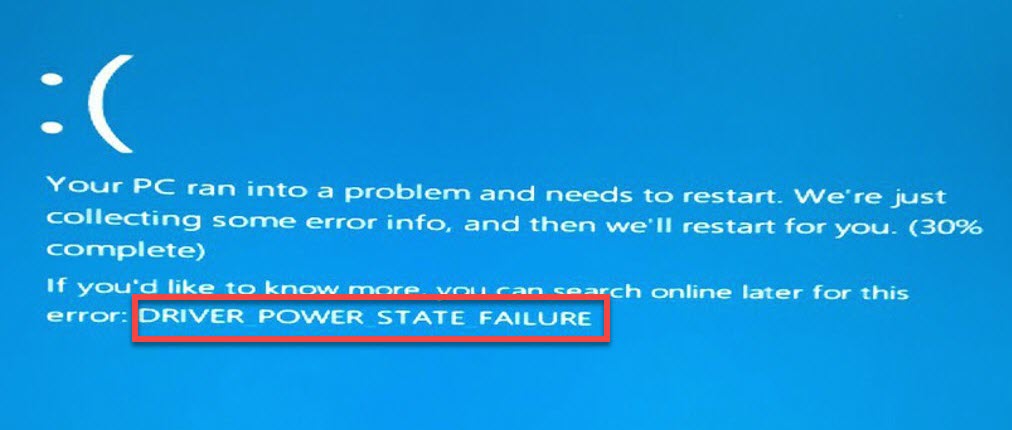
Stop Code: DRIVER POWER STATE FAILURE
What does Driver Power State Failure Mean?
Driver Power State Failure is an error that is displayed in Blue Screen of Death (BSOD). This error can occur when you’re updating the machine to Windows 10 or, simply, when you are just using your computer. This distinct Blue Display, DRIVER_POWER_STATE_FAILURE (0x0000009F), could be caused by driver issues. These could be that you are using a driver that is either outdated or incompatible.
The DRIVER_POWER_STATE_FAILURE error happens when there is electricity state shifting, like when you shut the machine down, when you put the PC into a sleep mode or when you take the PC out of sleep.
How To Fix Windows 10 Driver Power State Failure Error
Method 1: Fix DRIVER_POWER_STATE_FAILURE in Safe Mode
If you are getting the driver power state failure error, I would recommend you reboot your PC and then enter Safe Mode. After entering the safe mode, you need to uninstall the drivers with a problem.
Step 1. Enter Safe Mode on Windows 10
In this tutorial, I will guide you two ways to enter Safe Mode in Windows 10. Choose the way that’s acceptable for your case.
If you cannot boot Windows 10 successfully, read more this post.
If you can boot Windows successfully, follow these steps below to enter safe mode:
How to Start Windows in Safe Mode Using System Configuration
1. Press Windows Key + R then type msconfig.msc in the Run dialog box and click OK.
2. Go to Boot tab. Under Boot options, check the checkbox the left of the Safe boot. Click OK.
3. Now, you will then be prompted to either Restart. Click Restart to restart your computer immediately and then Windows will automatically boot in Safe Mode.
Step 2. Uninstall the issue drivers
After you enter Safe Mode, follow steps below to fix the Driver Power State Failure error in Windows 10:
1. Press Windows Key + R then put devmgmt.msc in the Run dialog box. Click OK to open Device Manager.
2. When Device Manager window opens, you need to check for the driver status in Device Manager. If you see the device with a yellow mark, you can uninstall that device.
3. Right-click on the corrupted drivers and click Uninstall.
4. Restart your computer.
Step 3. Reinstall the Drivers
Make sure you update the drivers manually from the hardware manufacturer. However, if you don’t have computer skills, I’d suggest you do it automatically with Driver Talen. Driver Talen has more than 3 million users so far, which support driver downloads and updates for all hardware devices and manufacturers.
Method 2. Using System Restore
System restore can be used to solve system issues like Driver Verifier Detected Violation, Driver Power State Failure error. You can roll back the PC’s state to that of a previous point in time with following steps:
Step 1. Click Start, type restore and then select Create a restore point from the result list.
Step 2. Go to the System Protection tab, click the System Restore button.
Step 3. Click on Next and then wait for the system to be restored.
Method 3. Upgrade the BIOS
You’d better be careful with this solution though it is an easy method to fix driver power state failure error. The first thing, you go to System Information and find the BIOS information on your device. Then download the latest version of BIOS from the manufacturer’s support website.
Hope something helps you. If you have any BSOD problems you can see for the solution on Windows 10 tips.




