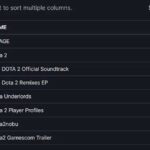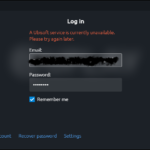If you receive a missing file privileges error when trying to transfer a gift from an account to another, accept a gifted game, or simply when waiting for your game to update/install on Steam, this article will help you to fix the problem.
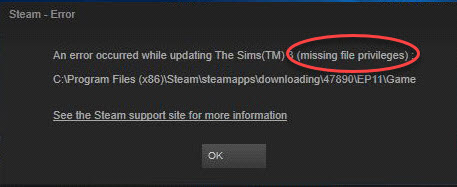
Steam an error occurred while updating missing file privileges
Here’s How To Fix Missing file privileges Steam error
1. Run Steam as Administrator
2. Closing the igfxEm Module from Task Manager
3. Change the download region
4. Repair Steam library folder
5. Verify if the game that gives you the error is not corrupted
Solution 1. Run Steam as Administrator
In many cases, Missing file privileges error in Steam can happen if you lack administrative privileges. To get rid of this problem, run the Steam client as an admin.
1. First, close down Steam.
2. Go to C:\Program Files (x86)\
3. In the directory, right-click on Steam and select Properties.
4. In the Properties window, click the Security tab and then click on Advanced.
5. Make sure the first two elements (System and Users) are granted Full control. If not, click on Edit button to change accordingly.
Solution 2. End igfxEm Module in Task Manager
One method to fix Missing file privileges error in Steam is to close the igfxEm Module from Task Manager. To do that, follow these steps:
1. First, open Task Manager by pressing Ctrl + Shift and Esc at the same time on your keyboard.
2. In the Processes tab, find igfxEm Module, select it and then click on the End Task button.
3. Re-launch Steam and check if the issue persists.
Solution 3. Change the download region
Sometimes modifying the download region settings can fix Missing file privileges error in your Steam. To do that, follow these steps:
1. Open Steam. Then click on the Steam at the top of the program, and click Settings.
2. Click on Downloads, then change the download region in the drop-down list. Click OK to save changes.
3. Launch Steam again and see if it works now.
Solution 4. Repair Steam library folder
A misconfigured/corrupted Steam library folder might also be responsible for your missing file privileges error. So, you need to repair the folder to check if that clears the problem:
1. First, restart your computer and launch Steam.
2. Click on the Steam button at the top, and click Settings.
3. In the Settings menu, click on Downloads, and then select the Steam Library Folders.
4. Right-click on the folder found there and click Repair Library Folder.
5. Re-try downloading/running the game you had problems with.
Solution 5. Verify integrity of game cache
Another easy method is to verify that our game files are not corrupt.
to verify that our game files are not corrupt.
1. Open Steam.
2. Then click on Library button at the top of the window.
3. Right-click on the game that gives the error and select Properties.
4. Click on Local Files > click on Verify the integrity of the game cache. The process of verifying the game cache will start and will take some minutes to complete.
5. Re-try updating/running the game with the issue.
VIDEO TUTORIAL:
In this tutorial, we explored the best solutions to fix your Steam Missing file privileges error. We hope that you fixed the problems with the options we provided. If these methods were helpful, feel free to comment section below.