In this article, learn how to download and install HTTP Injector for PC (Windows 10/8/7/XP and Mac OS) for free.
HTTP Injector PC is a free professional tool which lets you set custom HTTP header. It’s mostly used to connect your SSH/Proxy with custom header to help you secure your identity and access any blocked websites and service on the Internet. Also, it will help you browse the Internet securely and privately.
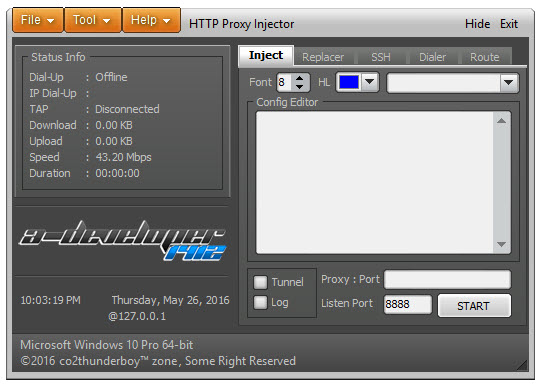
I from Windows10freeapps have tested HTTP Injector PC and think that this application is an amazing tool which you should definitely try.
At this time you can download and install HTTP Injector app on iOS, Android devices, and Windows PC. To download HTTP Injector – (SSH/Proxy/VPN) for Android click here.
However, if you want to setup HTTP Proxy Injector on PC (Windows 10/8/7/XP and Mac OS), follow these steps below:
How to Download and Install HTTP Injector For PC (Windows 10/8/7/XP and Mac OS)
Step 1. Download the latest HTTP Proxy Injector for PC from my Download Section.
Step 2. After downloading HTTP Proxy Injector PC, you need to extract it by using WinRAR/7Zip.
Step 3. After extracting the HTTP Proxy Injector PC, you will get the Setup file.
Step 4. Now, double-click the Setup File.
Step 5. Follow the on-screen instructions to complete the process.
Note: Installation Password: a-dev1412
Step 6. Once Installation is completed, click on Finish Button. Then you can close the Setup.
Now, you are ready to use HTTP Proxy Injector on PC.
Check following video to illustrate this tutorial: How to Setup HTTP Proxy Injector on PC
Hope something helps you.




![How to Configure Proxy Settings on Android Devices [FREE] How to Configure Proxy Settings on Android Devices [FREE]](https://windows10freeapps.com/wp-content/uploads/2024/12/setting-up-a-proxy-for-a-wi-fi-network-1-150x150.jpeg)


Buzo
Sep 14. 2018
i cant seem to download from the google page with my computer. it shows install and i click on it but no response
Buzo
Sep 14. 2018
thanks av downloaded it finally