Do you want to uninstall a third-party application or program from your Windows 10 PC but it’s refusing? Want to uninstall a program, but the program is not showing up in Settings or Control Panel in Windows 10? In this tutorial, learn how to uninstall programs on Windows 10 that cannot be uninstalled.
3 Methods To Uninstall Programs That Won’t Uninstall In Windows 10
Method 1. Use Program Install and Uninstall Troubleshooter by Microsoft
The Program Install and Uninstall Troubleshooter is a free utility by Microsoft for Windows 10/8/7 to remove and uninstall programs that won’t uninstall via Settings app or Control Panel.
The Program Install and Uninstall Troubleshooter allow you to fix corrupted registry keys on 64-bit version of Windows, fix registry keys that control the update data, resolve problems that prevent installing or removing programs.
This guide shows you how to use the Program Install and Uninstall Troubleshooter to fix problems that block programs from being installed or removed in Windows 10, Windows 8, and Windows 7.
1. First, download Program Install and Uninstall Troubleshooter from the page of Microsoft.
2. Run Program Install and Uninstall Troubleshooter on your PC.
Note: The troubleshooter will only run and will not be installed.
3. Click on the Advanced link in the troubleshooter.
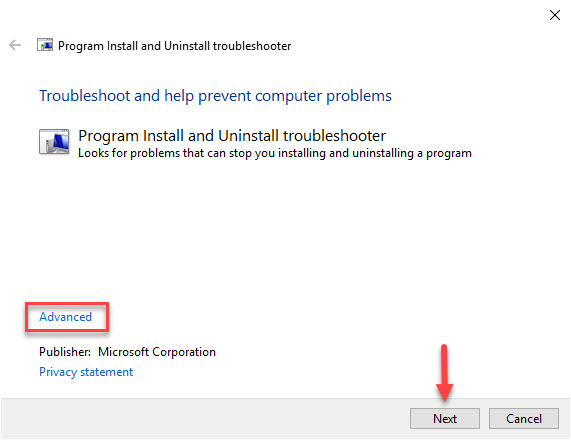
4. Untick the Apply repairs automatically box, and then click on Next.
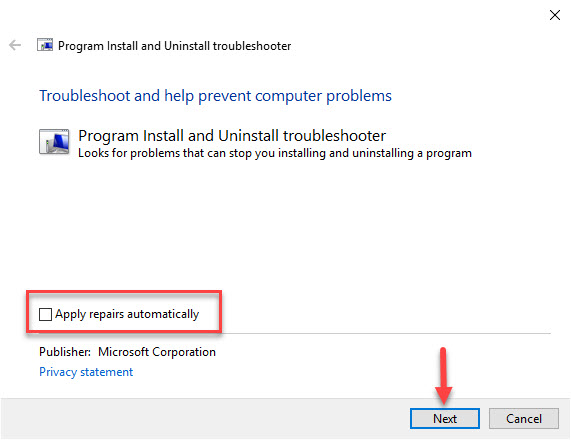
5. Choose if you are having a problem installing or uninstalling a program. In this post, select Uninstalling.
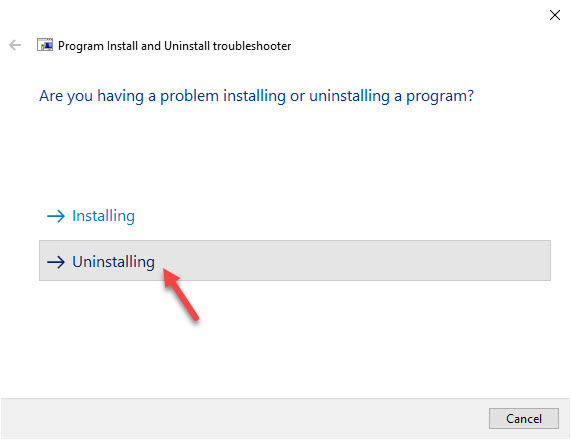
6. Select the program you want to uninstall, and click on Next. If you do not see your program, select Not Listed.
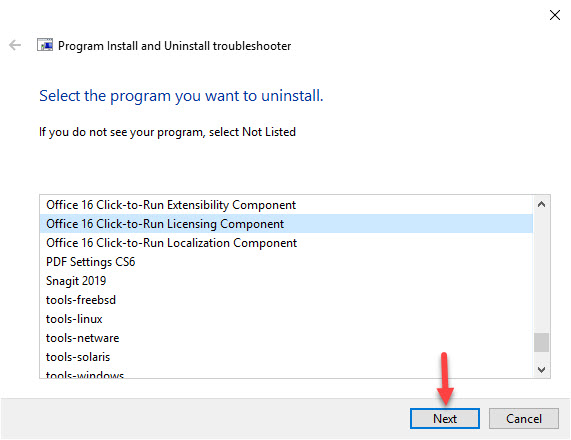
7. Make and selections and follow any instructions in the troubleshooter for what you want until it has finished and hopefully fixed the issue.
Method 2. Use GeekUninstaller to uninstall the program
Geek Uninstaller is a portable and completely free software uninstaller program that’s really small in size but still manages to pack in some nice features. Corrupt software or programs that aren’t uninstalling properly can be forcibly removed with Geek Uninstaller, which is more than what the standard uninstall utility in Windows is able to do. Here is how to use it.
1. Download and install GeekUninstaller on your Windows 10 PC.
2. Launch GeekUninstaller. You will see all the installed programs on your PC.
3. Right-click on the program’s entry that you want to remove and then click Force Removal option.
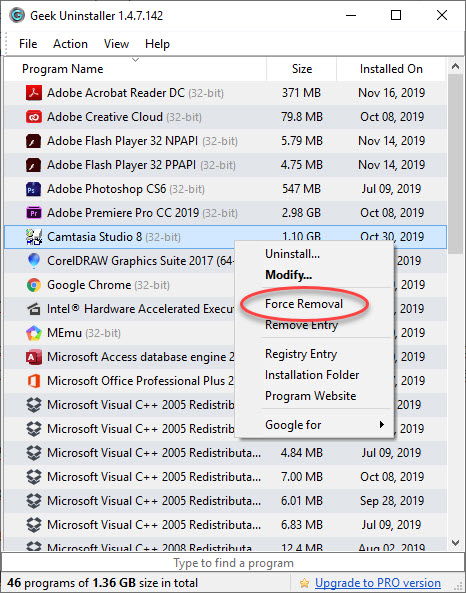
Note: When you get the confirmation dialog to continue removing the program, click Yes button.
Method 3. Use Your Uninstaller! to uninstall programs that you won’t uninstall
The popular Your Uninstaller! free version can also be used to uninstall programs that you are unable to uninstall via Settings app or Control Panel. The best thing about Your Uninstaller! is that it can also uninstall default Windows 10 apps that you can’t remove via Settings app.
1. Download and install Your Uninstaller! on your Windows 10 PC.
2. Run Your Uninstaller!
3. Select the program or app which you want to uninstall from your PC and then click Uninstall button.
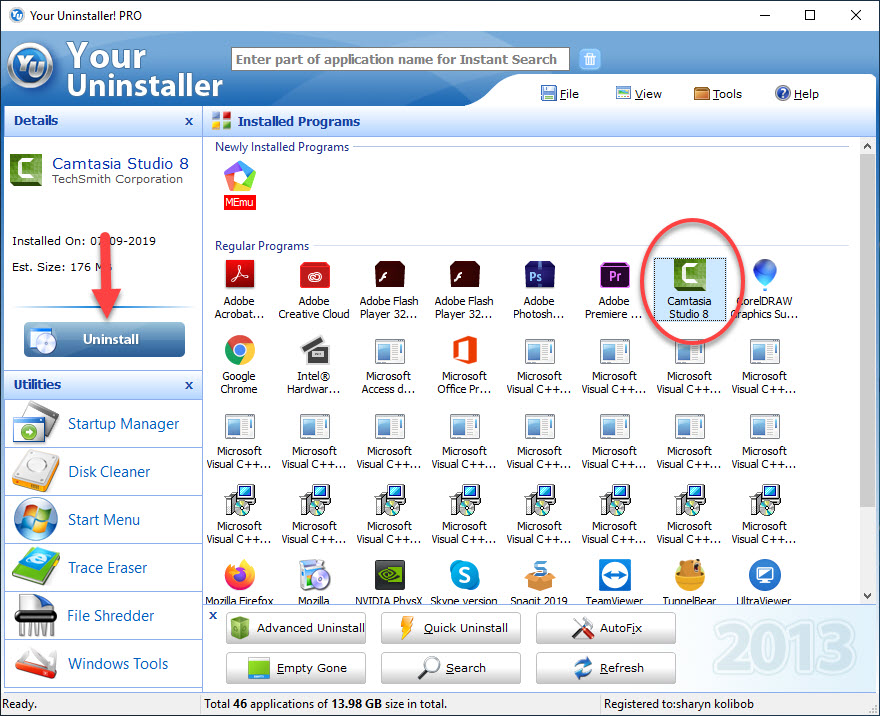
VIDEO TUTORIAL: How to Force Uninstall A Program That Won’t Uninstall in Windows 10
Hope something helps you.






