Many people install Steam games on their computer’s default C disk. They are aware, however, that games typically take up a lot of room. They may discover the drive is full when they recognize the problem. They also wish to transfer Steam games to a different drive. How can I transfer Steam games to a different drive? This page may include answers to your questions.
Valve Corporation’s Steam is a video game digital distribution platform. It began as a mechanism for Valve to give upgrades to its games in September 2003, but it soon expanded to include non-Valve games from third-party publishers.
On Steam, you may look through the most recent and popular titles. You can either install or buy the game you want. Steam is used by many PC players to get a large number of games.
They may, however, experience problems such as steam not opening, inability to move steam games to another disc, or a steam disk write error while installing/updating. Many people have asked how to move steam games to another drive on the Internet as one of their problems with the software.
Some users may be perplexed at this point: why do you need to move your Steam games to another drive? Keep reading this post to figure out the answers to the question and workable approaches.
See more: How to Play Steam Games from an External SSD & HDD
Why Do You Move Steam Games to Another Drive
Users desire to relocate steam games to another drive for two major purposes.
Reason 1. The drive that has steam installed run out of free space.
Steam will save the game files to your C drive by default, but your C drive will quickly fill up owing to numerous downloaded files and desktop stuff. The C drive will eventually fill up, or the partition bar gets red. Users would wish to move steam games to a larger partition to prevent this scenario.
Reason 2. Users want to move the games to SSD so as to enjoy faster speed and better performance.
Because SSDs have substantially faster data transfer speeds than HDDs, relocating and downloading games to an SSD helps improve load times. A third-party disk benchmarking tool can be used to measure the speed of SSD and HDD drives.
If you move your steam games on an SSD, they will load faster. As a result, some users seek to migrate their Steam games to another drive.
You should be aware of these facts for relocating steam games to another drive based on the aforementioned factors. So, how do you transfer Steam games to a different drive? If you believe that relocating steam games to another drive is vital for you, you can begin by following the procedures outlined below.
Method 1. Move Games with the built-in Move Install Folder Feature
Personal games can be moved to a new library or drive using Steam’s embedded capability. Do you want to know the exact actions? Keep reading if you wish.
You can move individual games to a different library or drive using the Move Install Folder option, but if you want to transfer numerous games to a new disk at once, you’ll need the help of applications like Steam Library Manager and Steam Mover.
Steam also enables you to have numerous installation folders via Add Library Folder, allowing you to save games to another drive-by creating a steam library on the desired drive.
You may quickly relocate steam games to another disk after building a different steam library folder on another drive using the Move Install Folder option. To make the steps following work, make sure your Steam is up to date.
Let’s look at the specific processes for moving steam games to another drive without having to redownload them.
Step 1: Go to Settings > Downloads > Steam Library Folders > Add Library Folder in Steam.
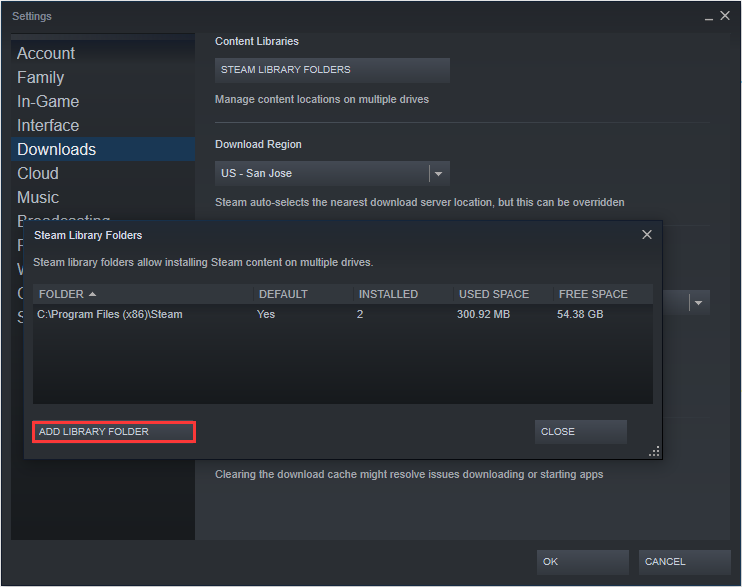
Step 2: Next, select a new drive and create a new folder. To proceed, give it a name and then select OK and SELECT.
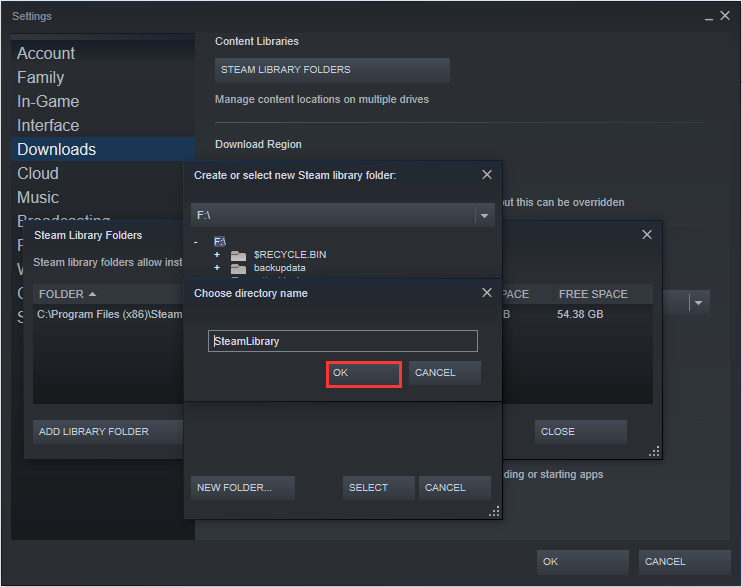
Step 3: The directory will then appear in the Steam Library folders list. This window may now be closed. All future installs can be installed there once the new path has been set up.
Step 4: To create your Games library, select LIBRARY, then right-click on the game you intend to move and select Properties.
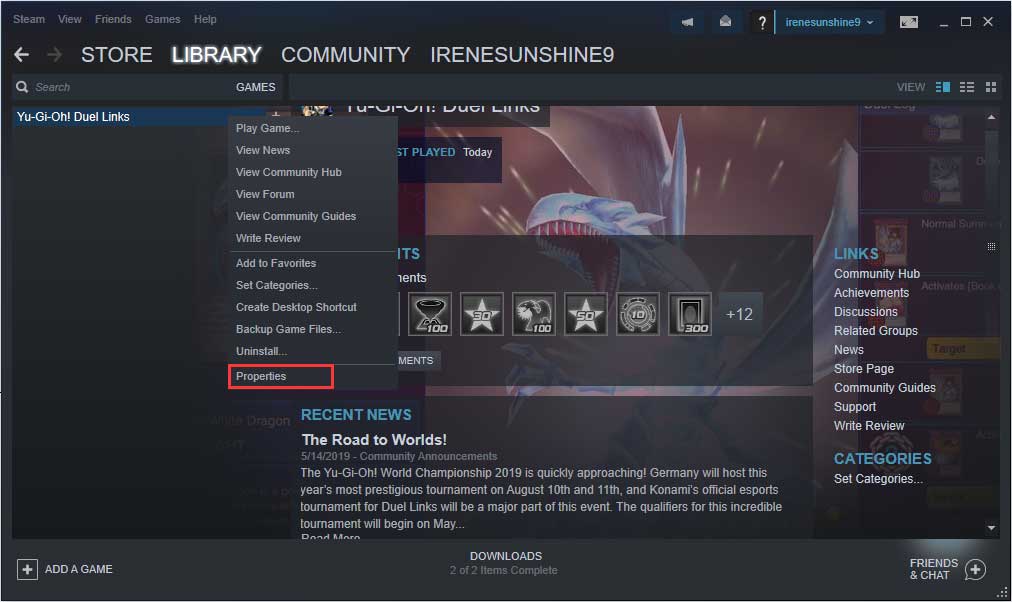
Step 5. Click the Move Install Folder button on the Local Files tab.
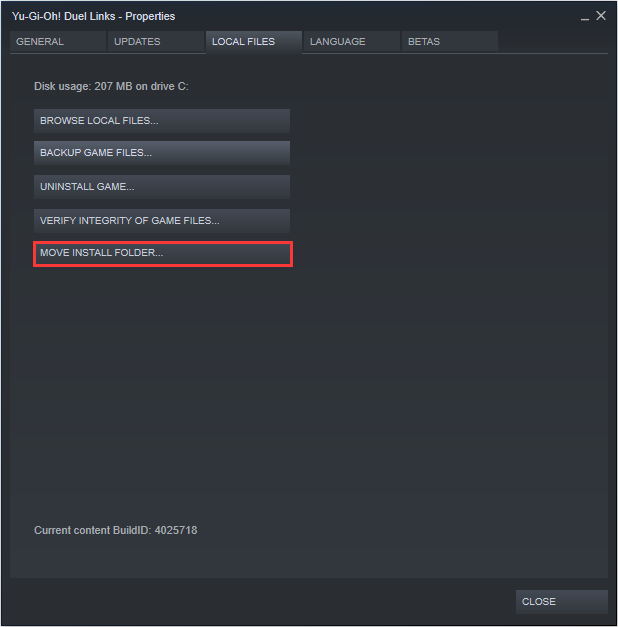
Step 6: Select Move Folder to begin moving steam games to a different drive. The length of time it takes to complete the game is determined by its size.
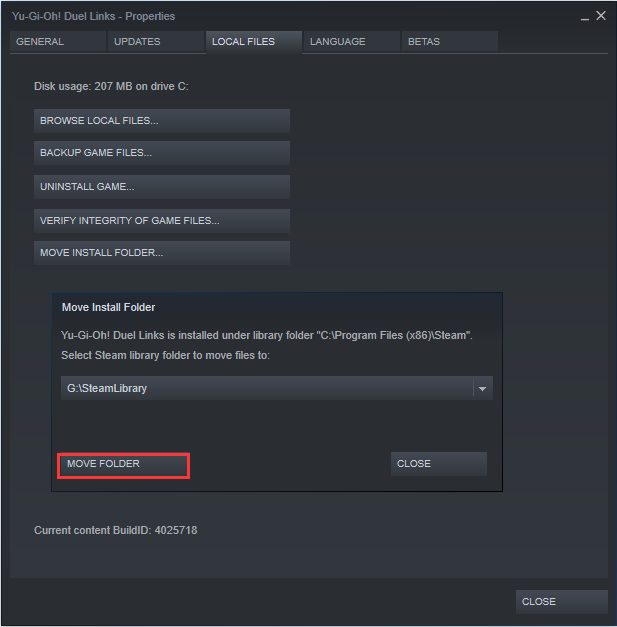
You can attempt this method to relocate steam games one by one to another drive. If you want to move numerous games to a different drive, however, you can use the following ways.
Watch this video for a quick overview:
Method 2. Move Steam Games to Another Drive with Steam Library Manager
The Steam Library Manager is a utility for managing Steam libraries. The major interface of Steam Library Manager lists all of the libraries on your PC, as well as the titles that are accessible in each of them. You may use Steam Library Manager to copy, move, or backup your games.
You can easily drag and drop games from one library to another using Steam Library Manager. To move in batches, go to the Task Manager area. The following are the detailed methods for moving Steam games to another drive using Steam Library Manager.
Step 1: Go to the official website of Steam and install Steam Library Manager.
Step 2: You can see the built steam library and the games it contains on the main interface of Steam Library Manager. Move the game to the library where you’d like it to go.
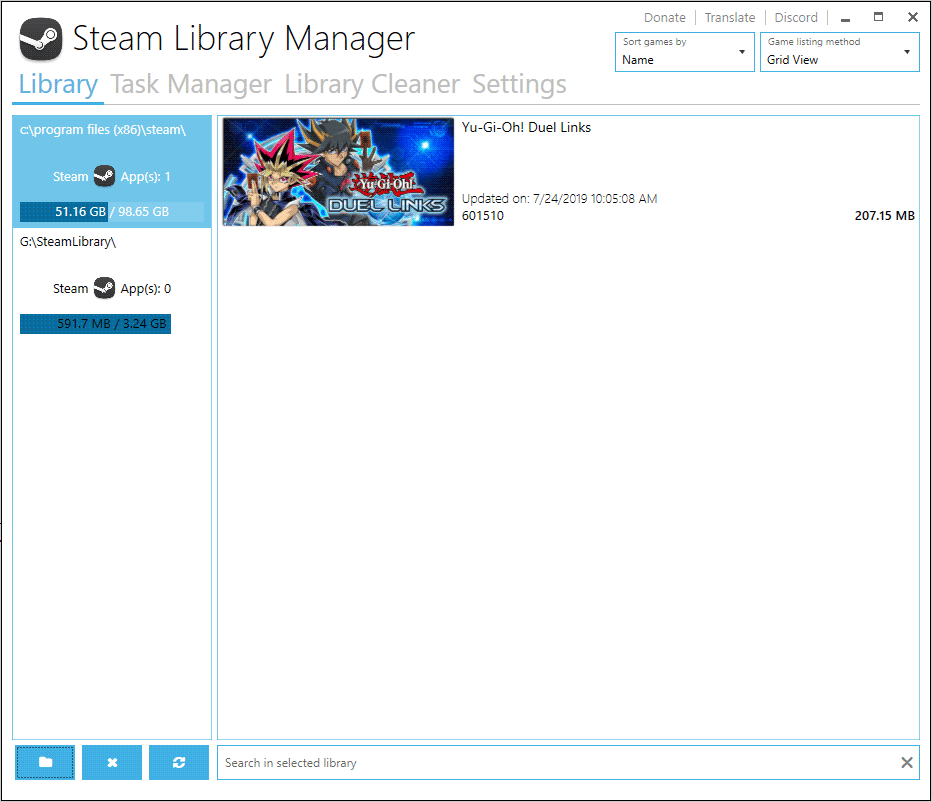
Step 3: Switch to the Task Manager tab. This is where you’ll find a list of the games you’ll move to. To relocate steam games to another drive, choose numerous games and then click the Start button.
Step 4: As the game progress, you’ll notice a log being generated. If there is an issue, we will let you know about it.
Steam Library Manager makes moving Steam games a breeze. If you don’t know how to transfer a steam game to another drive, you can download the Steam Library Manager from its official website and give it a chance.
Now is a good time to try out the Steam Library Manager tool for moving Steam games to another drive or backing up Steam games.
Method 3. Move Your Entire Steam Install
You can relocate your whole Steam library to another drive, which will also transfer all of your Steam games. If you’re not sure how to shift steam to another drive, follow the instructions below.
Step 1: Close Steam and use Windows File Explorer to navigate to your Steam folder. C:\Program Files(x86)\Steam could be the path.
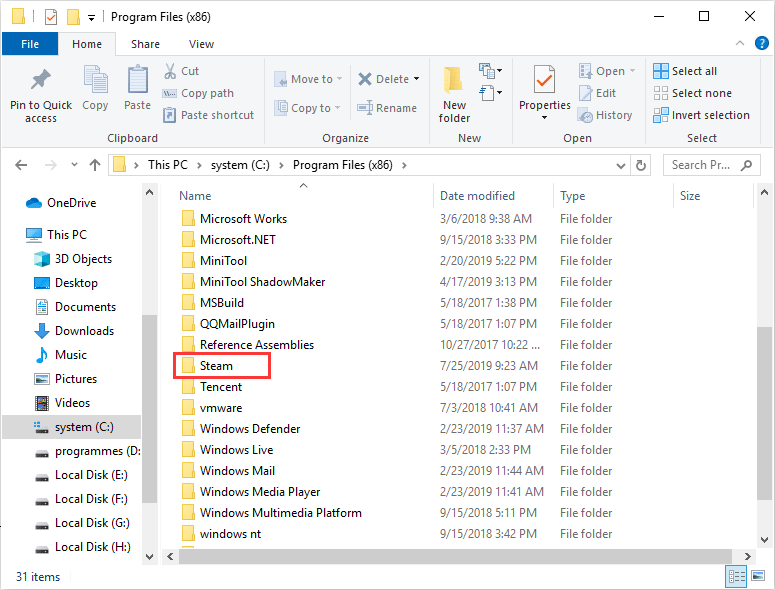
Step 2: Move your Steam folder to the new drive by copying and pasting it.
Step 3: Rename the old folder and keep it as a backup in the original folder — or remove it later.
Step 4: Create a new shortcut for Steam.exe and run it from the new location.
It’s quite simple to transfer steam to another drive. After it’s finished, you may see if your games are playable.
Bottom Line
You can effortlessly relocate steam games to another drive or enlarge C drive with a few simple actions. Follow the comprehensive procedures above to move steam games to SSD or expand C drive to acquire additional free space to store games.
Move Steam Games to Another Drive FAQ
Can I move Steam games to another drive?
To add a library directory, go to Settings > Downloads > Steam Library Folders > Add Library Folder after opening Steam client. To make a new folder, choose a different drive. Click OK and SELECT to name the folder and it. To open the Games library, click LIBRARY, then right-click on the game you wish to relocate and select Properties. Under the Local Files tab, select Move Install Folder. Then, to transfer Steam games to another drive, select Move Folder.
How do I move my installed games to another drive?
The built-in Move Install Folder Feature in the Steam client allows you to move downloaded games. The Steam Library Manager tool allows you to relocate installed Steam games to another drive. You can even migrate your whole Steam library to another drive, which will transfer all of your Steam games.
How do I move Steam games to my SSD?
To access the Steam Library Folders, go to Settings > Downloads > Steam Library Folders > Create a new Steam library folder on your SSD drive by clicking Add Library Folder. Then, to move your Steam games to SSD, use Steam’s built-in Move Use Folder Feature or install Steam Library Manager.
How do I change the location of fortnite?
On the drive where you intend to move Fortnite, create a new Steam library folder. Right-click on the Fortnite game in the Games library and select Properties. Change the location of Fortnite to another drive-by selecting Move Install Folder under Local Files and then clicking Move Folder.





