People have been looking for a way to install the new Microsoft Store on Windows 11 for quite some time.
The app Store is not pre-installed in the preview builds of the new OS.
Fortunately, this problem may be readily resolved by manually updating the program.
To fix various PC problems, we recommend Restoro PC Repair Tool:
This software will fix common computer faults, protect you from file loss, malware, and hardware failure, and optimize your PC to run at its best. In three simple actions, you can immediately fix PC problems and eradicate viruses:
1. Download and install Restoro PC Repair Tool on your PC.
2. Click on Start Scan to detect Windows errors that could be the root of PC issues.
3. Select Repair All to repair damage impacting the privacy and performance level of your computer
Everyone seems to be interested in Microsoft’s new operating system, Windows 11, as well as the new Microsoft Store.
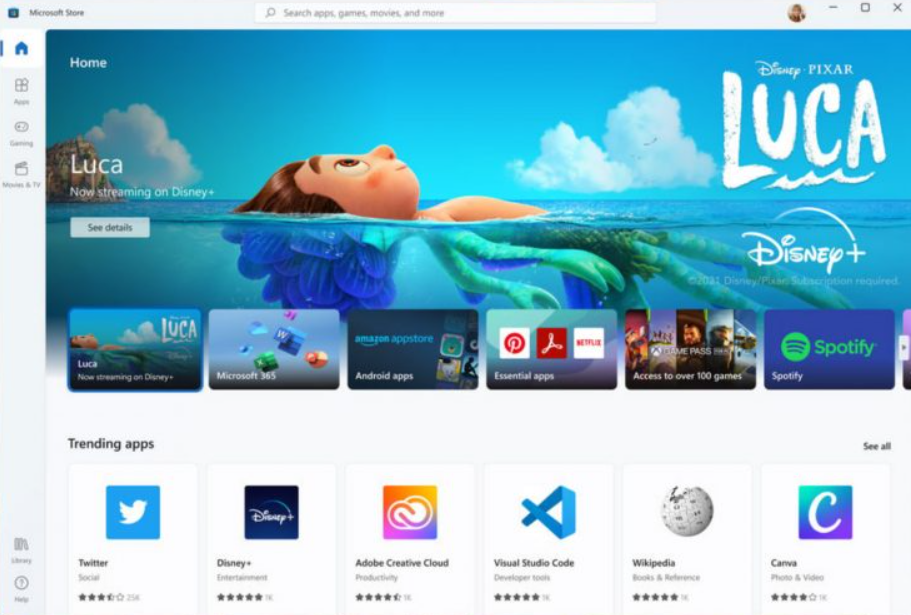
If you’re as enthusiastic as everyone else about this news, you’ve probably already installed and tested the latest preview build to see what all the excitement is about.
Unfortunately, after installing the preview copy of the new OS, consumers discovered that the new Microsoft Store was missing.
Is the new Microsoft Store available?
Yes, but it offers only a sneak peek. The preview builds, According to Microsoft, will be lacking some functionality and will differ slightly from the final version of the new OS:
You will get to try many, but not all, of the new features we showed last week in this early preview. We will bring more features such as Chat with Microsoft Teams and Android apps in the Microsoft Store over the coming months as they are ready for you – we are just getting started on this journey together!
The preview of the Microsoft Store app is not limited, however, because the store is only a preview, the Windows 11 build does not have the pre-installed app.
Starting in the fall of this year, consumers who upgrade to Windows 11 will have access to the final version of the new app Store.
Until then, take a closer look at what the new Microsoft Store will have to offer once Windows 11 is released in its final form.
What is the preview of Microsoft Store?
Because the new app store, like the new OS, is still a work in progress, Microsoft only released an early version of the new App Store for people to try out.
The Redmond-based IT firm wrote about it in a blog post:
We are launching an early preview of the new Microsoft Store for you to try in the upcoming Windows Insider build. We’ll continue to build and refine it in the open, and we’d love for you to participate or – for developers – to bring your existing or new apps. See you there!
Zoom, Adobe Creative Cloud, Adobe’s renowned PDF viewer, and other well-known products have already appeared in the Microsoft Store, with many more to follow in the coming months.
Even though this isn’t the final version, Microsoft has let developers and consumers try out the new Store and all of its features.
Let’s get started because this is most likely one of the reasons you want to install the new app Store. It’s a good idea to save this page as a bookmark for any subsequent Insider builds of the new OS.
How do I install the first preview of the Microsoft Store?
Method 1. Update the app Store automatically or manually
Enable automatic store updates
1. By clicking the Microsoft Store icon on the taskbar, you can access the Microsoft store.
2. Click on the profile icon on the up right and select the App settings option.
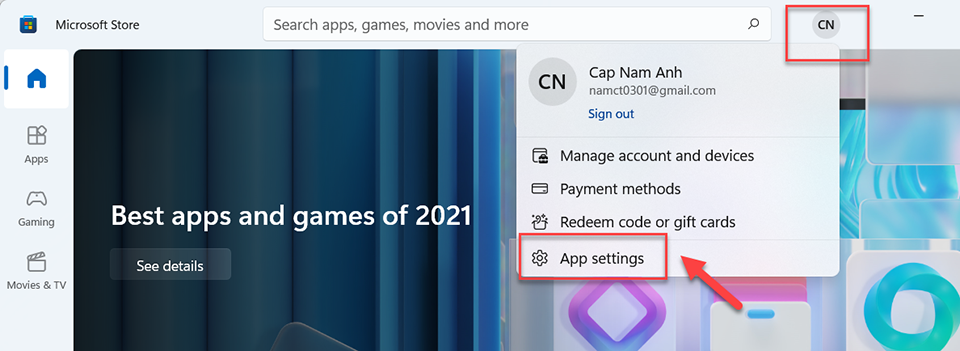
3. Click on the toggle to enable the App updates.
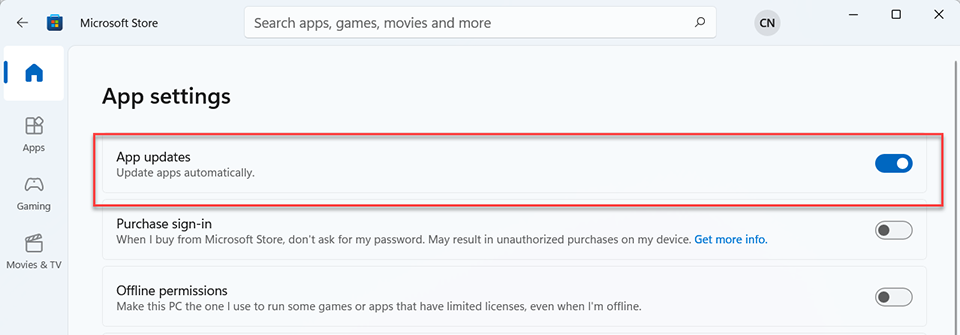
4. Once it finds an update for itself, Microsoft Store will restart.
5. You should see the updated Microsoft Store after restarting.
By following these instructions, you’ll be able to enable automatic store updates, which means that any future updates will be downloaded automatically as soon as they become available, freeing you from having to manually deal with them.
If allowing automatic app updates didn’t work and you still don’t have access to the new preview store, you’ll need to manually update Microsoft Store.
Update Microsoft Store manually
1. Open Microsoft Store by clicking the icon on the taskbar once again.
2. Click on the Library in the corner of the screen.
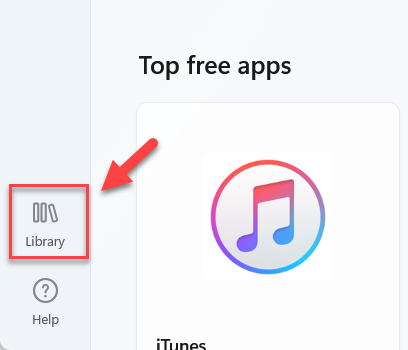
3. To get updates, click the Get updates button.
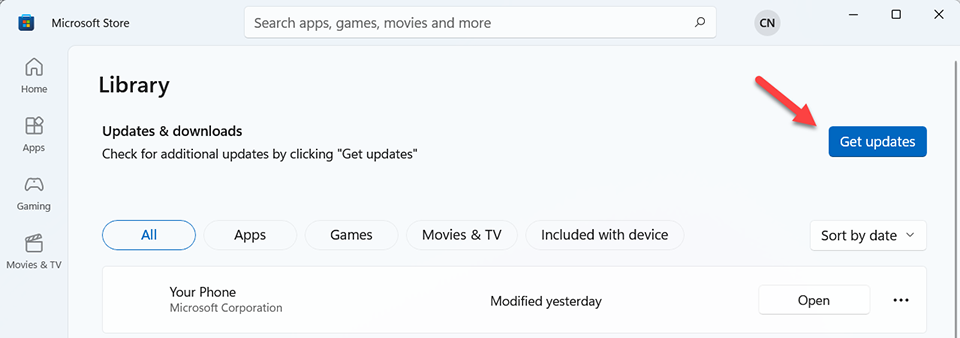
4. All apps, including the Microsoft Store, will now be checked for updates by the system. The app store will automatically close after the update procedure is completed.
Method 2. Run the executable file WSReset
1. To run the command, go to Search, type wsreset, and then click Open.
2. The executable file WSReset.exe will be opened in a command-line window and run. The command-line windows will close automatically after a few seconds.
3. Now the Microsoft Store app will launch.
This command will reset and clean the cache in Microsoft Store without affecting account settings or removing installed applications.
To successfully install the new Microsoft Store on your Windows 11 PC, use this command and then attempt the previous solution again.
In this video, we are gonna show you how to get the new Microsoft Store on Windows 11:
The best is yet to come in the new Microsoft Store
So far, we’ve seen major developers including OBS Studio, Canva, WinZip, and Acrobat DC publish their programs to the Microsoft Store in Windows 11.
While this is a positive step forward, the most significant news came from Microsoft Edge.
Although the browser comes pre-installed in the new OS, Microsoft’s decision to list its own programs in the new store is a significant milestone worth noting.
Even if it will be some time before the Microsoft Store supports Android apps on Windows, we can only be optimistic about the future and believe that the best is yet to come for Window users. What are your thoughts on Microsoft’s new store? Please let us know what you think by leaving a comment below.






