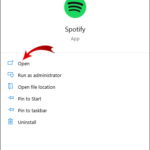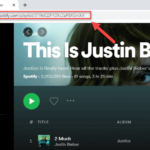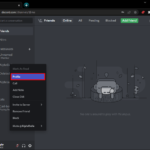Discord is without a doubt one of the most feature-rich chat programs accessible today. It is available on a variety of platforms, including the web. As a result, you can basically access it at any time and from any location. The ability to give roles to bots is one of the app’s few useful features. The ability to create bots to manage certain server roles is a lifesaver. It significantly minimizes the amount of manual labor required.
You can even have a bot play music for you. One of the most popular bots for playing music is Groovy Music. We’ll show you how to install, invite, and operate the Groovy Music bot on Discord in this guide. This will vastly improve your Discord server’s user experience, because who doesn’t enjoy listening to music?
How to Install and invite Groovy Music Bot on Discord
It’s simple to set up the Groovy Music bot. The entire procedure should only take a few minutes. To install the Groovy Music bot, you’ll need to have an active Discord server. If you already have a Discord server, you may use these instructions to get this great music bot for your server.
Note: The Groovy Music Bot must be added to a server that has the Manage Server authorization.
1. You must first go to the https://groovy.bot/ webpage.
2. On the web page, click the Add to Discord option that will appear.
3. If you haven’t already, log in using your Discord account.
4. On the screen, the rights that Groovy Bot requires will be presented. You’ll also notice a button titled “ADD BOT TO” Select the Discord server to which you want to add the Groovy Music bot from the drop-down menu.
5. To complete the activity, click Continue followed by Authorize.
6. You’ll be prompted to confirm your identity as a person.
7. Once the verification is complete, the Groove Music Bot will be added to your Discord server.
How to use the bot on your Discord server?
There are a few basic instructions you’ll need to know to operate the Groovy Music bot after it’s been added to your Discord server. We’ll walk you through the fundamental commands for playing music, adding songs to the queue, and more in the stages below.
How to play music:
You must be connected to a voice channel to use the Groovy Music Bot to play music. You can start playing an audio track on Discord with the command below.
-play “link or search query“
To play the audio from a song on YouTube, for example, use the Play command followed by the URL. When you press Enter, the song will start playing immediately.
How to pause or resume music playback:
If you want to pause a track, use the command below:
-pause
The audio will be stopped when you input the command pause. The following command, on the other hand, can be used to continue music:
-resume
How to add tracks to the queue:
You can make a music playlist by using the Play command in conjunction with a link or search query from a supported provider. It will load the input and add it to the current queue if a track is playing.
How to view the queue:
Enter the following command to see the current queue on Groovy Music Bot:
-queue
This will display all of the tracks in the queue in the order they were added.
These are some of the most basic Groovy Music Bot commands on Discord. To see the whole list of possible commands, go to https://groovy.bot/commands. You’ll gain access to a few more advanced features if you upgrade to premium. Volume control, audio effects, 24/7 music streaming, saved queues, and more features are available. We’ve reached the end of the guide now that that’s out of the way. We hope that these instructions assist you in installing the Groovy Music Bot on your Discord server.