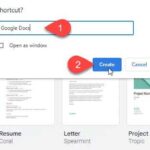In this tutorial, learn how to add AV1 codec support to play AV1-encoded video content in Windows 10.
AOMedia Video 1 (AV1) is an open, royalty-free video coding format designed for video transmissions over the Internet. It is being developed by the Alliance for Open Media (AOMedia), a consortium of firms from the semiconductor industry, video on demand providers, and web browser developers, founded in 2015. The AV1 bitstream specification includes a reference video codec.
Microsoft has released the AV1 Video Extension app that will allow you to play AV1 videos in your favorite video app on your Windows 10 build 17763 or higher PC. This extension helps video apps installed on Windows 10 play videos that have been encoded using the AV1 video coding standard developed by the Alliance for Open Media.
For videos encoded with AV1 codec to play, you first need to install AV1 codec in Windows 10 and enable it. Without the AV1 codec, the built-in player cannot play AV1 encoded videos. You will receive the “This item was encoded in a format that’s not supported” 0xc00d5212 error.
See more: How to fix error 0xc00d5212 in Windows Media Player
How to Install AV1 Codec in Windows 10 – Enable AV1 Support
To add AV1 codec support to Windows 10, use these steps:
1. Visit the AV1 Video codec page on Microsoft Store.
2. Click on the Get button to install it.

3. Now the Store will download and install the AV1 codec automatically.
Now the AV1 codec is installed. Windows 10 will be able to play the video using Microsoft Edge, Movies & TV, and Windows Media Player.
Note: Some third-party media players such as VLC have built-in support for AV1 codec.
In this video, we are gonna show you how to enable AV1 video playback support in Windows 10:
If you like this guide, check out how to open HEIC Photos in Windows 10 Photos app.
Hope something helps you.