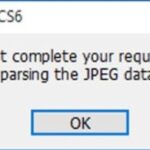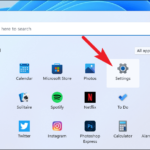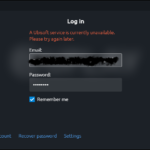If you are unable to open HEIC photos in Windows 10 Photos app, here’s how to fix it.
At this time, almost modern smartphones are saving images in the HEIF (High-Efficiency Image File Format) format with HEIC file extension. HEIF is a container format for individual images and image sequences. It was developed by the Moving Picture Experts Group (MPEG) and is defined as Part 12 within the MPEG-H media suite (ISO/IEC 23008-12). Apple has said that an HEIF image using HEVC requires only about half the storage space as the equivalent quality JPEG. HEIF also supports animation, and is capable of storing more information (citation needed) than an animated GIF or APNG at a small fraction of the size.
As good as the HEIF file format is, Windows 10 doesn’t natively support files with HEIC file extension. Thus, you are unable open the HEIC files with the default Photos app. Instead you will just see the blank file icon for HEIC files rather than its preview in the File Explorer.
See more: How To Fix We can’t open this file in Photos on Windows 10
Here are the steps to install the HEIF extension and enable HEIC file compatibility in Windows 10.
How to Open HEIC photos in Windows 10 Photos App
1. First, open your browser and visit the HEIF Images Extensions page.
2. Click on the “Get” button.
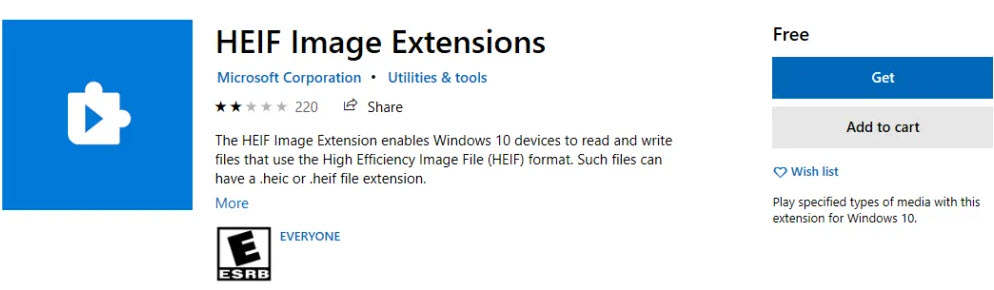
3. In the Store app, click on the “Install” or “Get” button. This will install the extension on your computer.
4. Once the extension has been installed, reboot your system.
After restarting, you should be able to open HEIC format photos in the Photos app. Also, the File Explorer will show the HEIC file preview.
You may also like: How to Convert HEIC to JPG on Windows 10
Alternative Method – Using CopyTrans
With CopyTrans HEIC, you can preview and browse HEIC images through Windows Explorer. You don’t have to run any additional software. If you need convert image files from HEIC to JPG, CopyTrans HEIC will gladly convert them, preserving the geolocation, date taken, etc. Just right-click on the images and select to convert.
To use CopyTrans to view HEIC photos files, follow the steps listed below:
1. To begin, download and install CopyTrans in Windows 10.
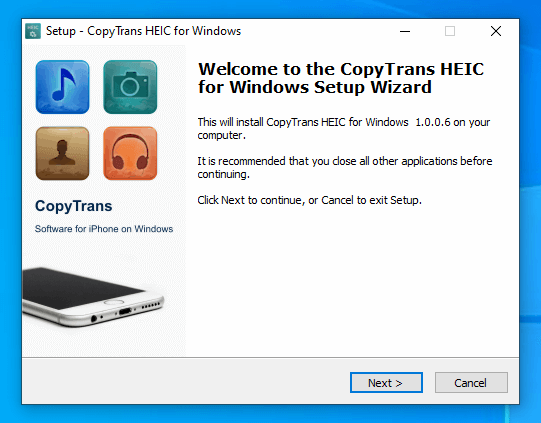
2. After installing, restart your computer.
Now you should be able to open HEIC format photos in the Windows Photo Viewer. The File Explorer will also show the thumbnail preview of all HEIC format photos and images.
In fact, you should also be able to see the thumbnail preview of all HEIC format photos and images in File Explorer and on the desktop.
In this video, we are gonna show you gow to open HEIC files in Windows 10’s Photos app:
It is that simple to open HEIF or HEIC photos in Windows 10. Hope something helps you. If you are need some help, feel free to comment below. We’ll try to help.