In this article, learn how to get a Taskbar notification when Num Lock and Caps Lock are enabled.
If your computer keyboard don’t have Indicators for Caps Lok, Num Lock and Scroll Lock, don’t panic we have a work arround. You can download and install a free software called Traystatus, that shows you visually of the status of your Caps Lock and Num Lock, Alt, Ctrl, and more, right in your system tray.
How to Get a Taskbar Notification When Caps Lock or Num Lock Are Enabled
1. First of all, click here to download TrayStatus.
2. Once the file is downloaded, go to the folder that contains the “TrayStatusSetup-release version.exe” file and double-click on the file to run the install process.
3. Follow the on-screen instructions to install the program.
4. After the installation of TrayStatus is complete, click “Finish”.
Now you can launch TrayStatus to use. TrayStatus shows a separate icon for each key for which you can view the status. By default, the Num Lock and Caps Lock icons show in the system tray, but you can enable more status icons by selecting “TrayStatus Settings” from the popup menu and right-clicking on either the Caps Lock icon or the Num Lock icon in the system tray.
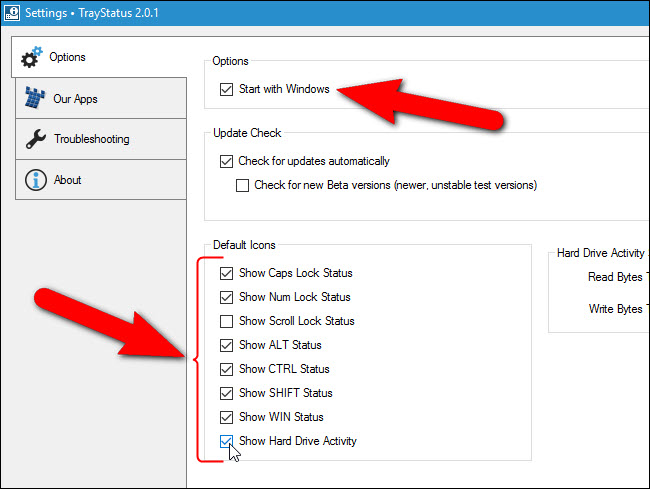
On the Settings dialog box, make sure the Options tab is active. In the Options section on the right, you can choose whether TrayStatus starts with Windows.
To add more status icons to the system tray, choose the check boxes for the icons you want to see in the Default Icons section. Any icons with a check mark in its check box will show in the system tray and display you the status of that item in real time.
Main Features of TrayStatus:
- Show the status of the Caps Lock, Num Lock, Scroll Lock, Kana, Alt, Ctrl, Shift and Win keys in your system tray.
- Use the powerful Triggers feature to automatically enable or disable Caps/Num/Scroll Lock when specific applications or windows are focused.
- Double-click a Status Indicator to toggle that key’s lock status.
- TrayStatus is translated into many different languages for easier use.
- Show CPU, memory, or hard drive activity, or use performance counters to monitor things like disk queue length, network activity, IIS requests and much more.
- Play a sound or show a tray notification when a key is toggled.
- Use the built-in light or dark icon themes, or create your own custom icon themes to suit your style.
- TrayStatus’ basic functionality is free for you to use on your personal computer, no strings attached. If you would like to take advantage of Triggers and more, check out the Pro licences.
That’s about it.



