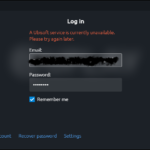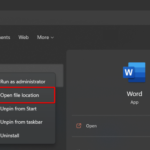In this tutorial, learn how to fix'”The request failed due to a fatal device hardware error” in Windows 10/8/7.
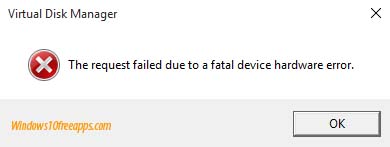
The request failed due to a fatal device hardware error.
The above stated error message occurred when you have multiple disks connected to your Windows 10 PC or while copying files between an external hard disk or when you trying to initialize the disk using Disk Management snap-in. It means there is some hardware problems with the drive.
If you’re also getting this issue, here’s how you can fix it.
How To Fix “The Request Failed Due To A Fatal Device Hardware Error” in Windows 10/8/7
In this tutorial, I’ll use Self-Monitoring And Reporting Technology (S.M.A.R.T) technology to monitor hard disks health and send out signals if it is failing. To do that follow these steps below:
Step 1. Click Start menu and put “cmd“. Then right-click on Command Prompt in the search results and click on Run as administrator.
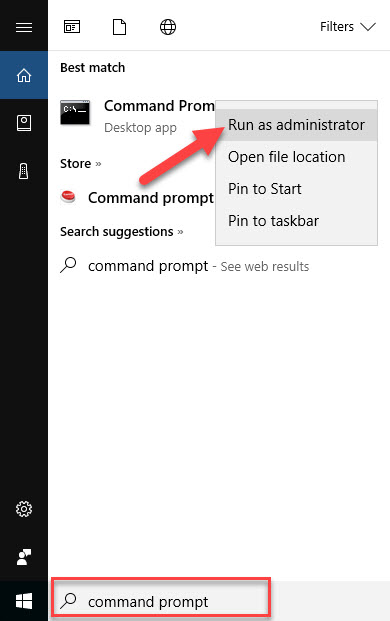
Step 2. Type “wmic diskdrive get status” and then press Enter. Wait for this command to complete, the health or status of each of your hard drive should be shown. If it triggers Unknown, Bad etc. the disk may have some bad sectors or hardware issues. And if your hard drive is working fine, it should appear OK message. You go to Step 4.
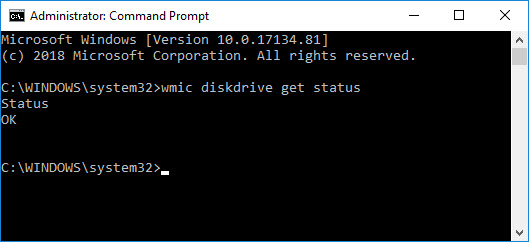
Use S.M.A.R.T
Step 3. So for unknown or bad disk, type chkdsk /f /r in same Command Prompt window. Press Enter.
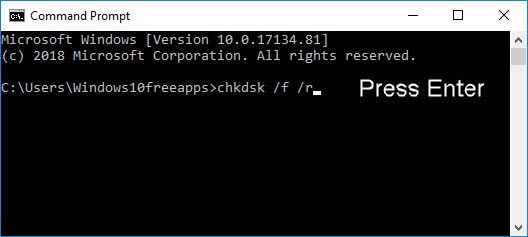
Step 4. In case you’re getting problem with already initialized disk, go to File Explorer. Right click on the problematic disk and click Properties.
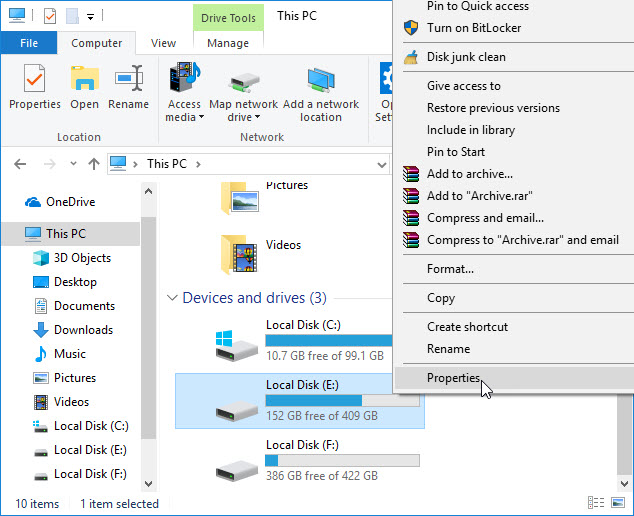
Step 5. In the property sheet, on the Tools tab. Go to the Error checking section, click Check. This will check the drive for file system errors.
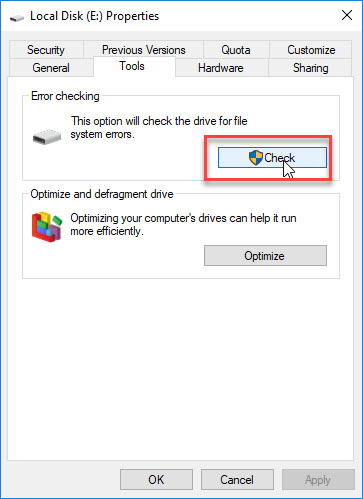
Note: If you’re asked for credentials or UAC permissions, provide them.
Step 6. Lastly, on Error checking window, click Scan drive and allow Windows to complete manual error checking. This should also fix the error with the disk.
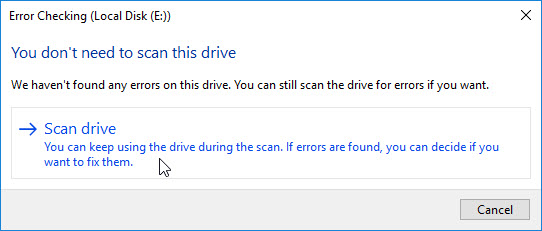
Checkout following video to illustrate this fix:
If the issue still continues, it might be possible the drive may be malfunctioned, we would recommend you can consider replacing the disk then.
Other Suggestions:
- Reboot your PC and check if error resolves itself.
- If it is an external hard drive or device, we would recommend you to try reconnecting it.
- Boot into Safe Mode and then check if this error happens then. If the problem not present in Safe Mode, consider performing clean boot.
I believe something from the above suggestions should help you get rid of this error. Hope something helps you.