Many Google Chrome users are having issues with Pinterest — the Pinterest plug-in or the page can work or load properly on Chrome browser. But you don’t need to panic, it’s not your or your computer’s fault. Go through the tutorial to find a solution to the issue.
See also: How To Fix Pinterest app not working on iPhone or iPad
How to Fix Pinterest Not Working on Chrome
Method 1: Turn Off Hardware Acceleration When Available
Step 1. Open your Chrome browser.
Step 2. Click on the three horizontal bars in the upper right corner, and then click Settings.
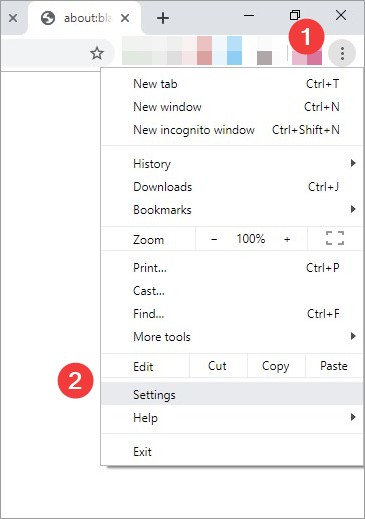
Step 3. In the search bar at the top, search for “acceleration”.
Step 4. Turn off the Use hardware acceleration option from the System menu.

Step 5. Click on ‘Relaunch now’.
After completing these steps, Google Chrome will restart. Try to launch Pinterest again and your problem may be resolved.
Method 2: Clear your Chrome browser cache
Step 1. Open Chrome browser, press the Ctrl + Shift + Del keys.
Step 2. A dialog box pops up. Select All Time from the Time Range drop-down menu, then select cookies and cache to delete.
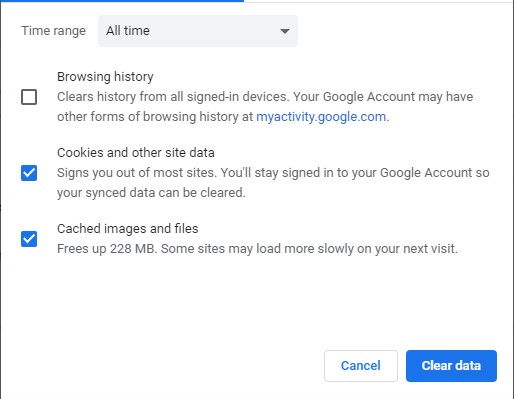
Step 3. Next, click on the Clear Data button.
After completing these steps, all the cache and cookies will be cleared and check if this fixed your Pinterest issue.
Method 3: Check your other Chrome extensions
Step 1. Open Chrome browser, type the following address in the address bar:
chrome://extensions
Step 2. The List of all extensions added in your browser will appear. Try identify the problem extension by disabling them one at a time and check your Pinterest issue
Method 4: Reset your Chrome settings to the default
Step 1. Open Chrome browser.
Step 2. Click on the three horizontal bars in the upper right corner, and then click Settings.
Step 3. Click Advanced at the bottom.
Step 4. Click Restore settings to their original defaults.
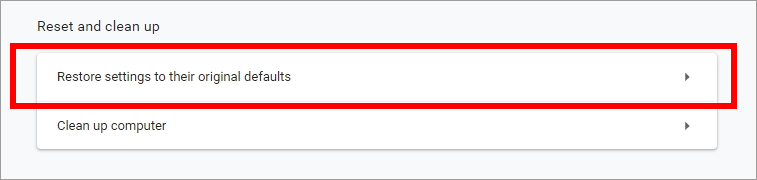
Step 5. Click Reset settings.
Method 5. Check Pinterest Down Status
If you have tried every solution to resolve the problem and it is still not working. The issue might not be from your Chrome browser.
The Pinterest Server could be down.
Visit to https://downdetector.com/status/pinterest to check the live status. If the webpage shows Pinterest is down, wait for some time and try again later.
Check this video for more help:
That’s about it.




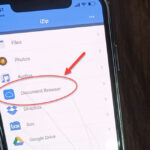
![How to Configure Proxy Settings on Android Devices [FREE] How to Configure Proxy Settings on Android Devices [FREE]](https://windows10freeapps.com/wp-content/uploads/2024/12/setting-up-a-proxy-for-a-wi-fi-network-1-150x150.jpeg)
