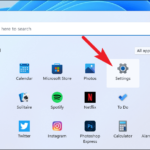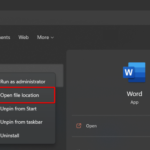Many Windows users have been reporting errors associated with the d3dx9_38.dll file. Most of the time, problems associated with d3dx9_38.dll are triggered while trying to open a certain application or game. What happens is the program doesn’t launch and an error message pops up that says “The program can’t start because d3dx9_38.dll is missing from your computer“.
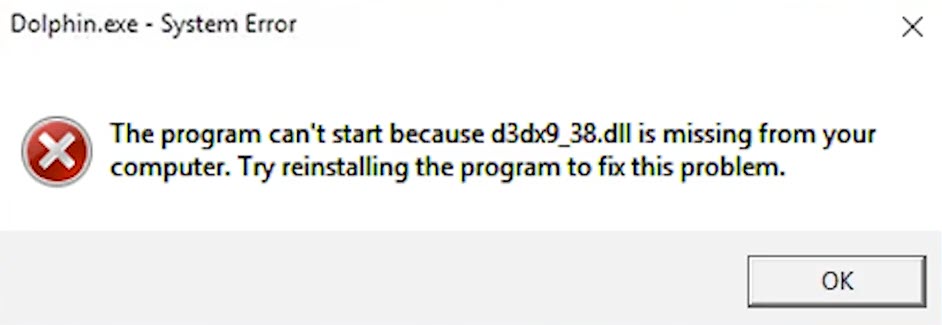
The program can’t start because d3dx9_38.dll is missing from your computer
What is d3dx9_38.dll?
The d3dx9_38.dll file is one of many DLL files contained in the Microsoft DirectX software collection. This means that d3dx9_38.dll errors are caused in one way or another by a problem with DirectX. Because DirectX is used by most Windows based games and advanced graphics programs, hence d3dx9_38.dll errors usually pop up only when using these programs.
You can refer how to fix missing DLL files in Windows 10 from this tutorial.
There are several different ways that d3dx9_38.dll errors can pop up on your computer. Here are some of the more common ways that you might get d3dx9_38.dll errors:
- D3DX9_38.DLL Not Found.
- The file d3dx9_38.dll is missing.
- File d3dx9_38.dll not found.
- The program can’t start because d3dx9_38.dll is missing from your computer.
- D3dx9_38.dll not found. Reinstalling might help fix this.
If you’re also getting this error, here’s how you can fix it.
Read more: How To Fix RGSS202J.dll not found error
How To Fix D3dx9_38.dll is Missing Error in Windows 10/8/7
Method 1. Reinstall the problem program
The first thing you should try to fix this error is to reinstall the problem program. This can restore the corrupted or missing components (including the d3dx9_38.dll file) and a reinstall could do the trick.
Method 2. Install the latest version of Microsoft DirectX
You should try upgrading to the latest version of DirectX to see if this fixes your d3dx9_38.dll missing error. To do that, follow these steps below:
1. Go to this site to download the Direct X End-User Runtime Web Installer.

2. Run the Direct X End-User Runtime Web Installer, and then follow the on-screen prompts to install the missing Direct X 9 optional updates.
3. Finally, restart your Windows.
Now you should get rid of the d3dx9_38.dll missing error.
VIDEO TUTORIAL:
Method 3. Download and place the missing d3dx9_38.dll file yourself
If the d3dx9_38.dll file is missing, then downloading the missing d3dx9_38.dll file from another computer or the internet.
1. Visit this source to download d3dx9_38.dll
2. Download the file according to your Windows PC:
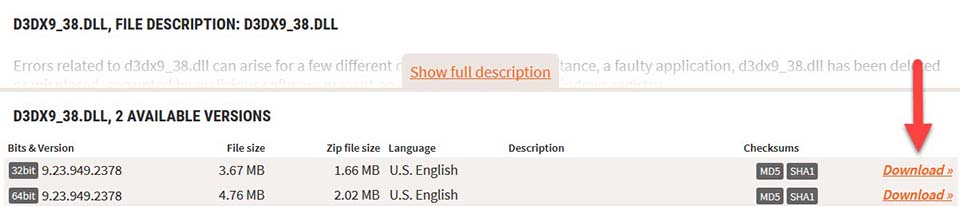
– For Windows 32-Bit -> select 32-Bit File
– For Windows 64-Bit -> select 64 Bit File
3. Extract the d3dx9_38.dll file from the downloaded Zip-File/s.
4. Copy/Paste the file/s into the designated folder:
– For 32-Bit Version -> C:\Windows\System32
– For 64-Bit Version -> C:\Windows\System32
5. Now, you’ll have to register it. To do that, open a command prompt with admin rights. There, type “regsvr32 d3dx9_38.dll” and press Enter.
6. Restart your Windows PC.
Hope something helps you.