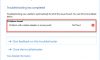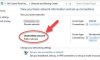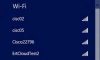In this tutorial, learn how to fix “Windows did not detect any networking hardware” error when trying to connect to the network in Windows 10/8/7.
In my past, I’ve covered various networking problems get on Windows 10. You can search for them all here. However, in this article, I’m going to discuss on yet another networking issue.
If you try to setup a new network connection from Control Panel > Network and Sharing Center > Setup a new connection or network, the following error message pops up:
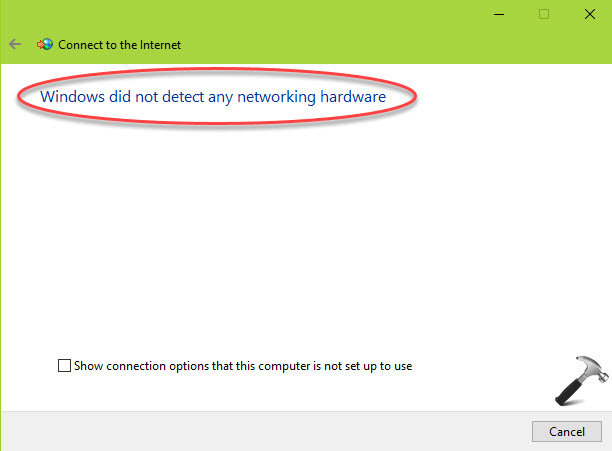
Windows Did Not Detect Any Networking Hardware
If you’re also the victim of this issue, you can try the below-mentioned suggestions and check if they help you.
How To Fix Windows Did Not Detect Any Networking Hardware In Windows 10/8/7
Method 1. Using Built-in Troubleshooters
If you’re facing the “Windows did not detect any networking hardware” problem on a computer running Windows 10, Windows 8 or Windows 7, then you can try to use the built-in troubleshooter program that comes with Window for checking hardware for network. To do that, follow these steps below:
Step 1. Click on Start and go to Settings > Updates and Security > Troubleshoot.
Step 2. Find the Hardware and Devices troubleshooter from the list and run it. Follow the on-screen instructions to complete the process.
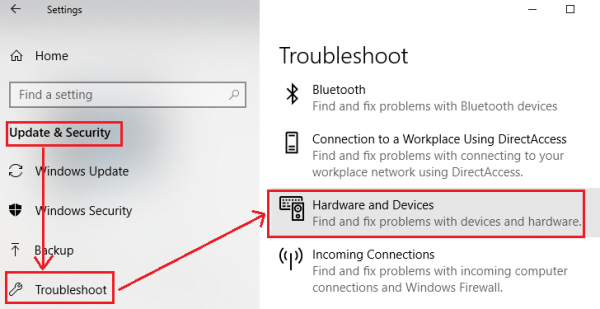
Step 3. In the troubleshooter window, click Advanced and check Apply repairs automatically option. Then click Next to run the Troubleshooter.
Step 4. Follow the on-screen instructions to fix the “Windows did not detect any networking hardware” problem in Windows 10.
The troubleshooters may automatically detect problems and try to fix them. If Troubleshoot tool found and fixes the problem in your case, you’re good to go. Else go to Method 2.
Method 2. Reinstall your Network Adapter Driver
You can experience the “Windows Did Not Detect Any Networking Hardware” error on Windows 10 if you are using an incorrectly configured, corrupted or old network driver. Hence, you can try to reinstall your network adapter driver and check if this helps.
Step 1. Select to download the latest driver for your network adapter from another computer with Internet connection.
Step 2. Go to your Ethernet card manufacturer’s website.
Step 3. Then search for and download the latest driver for your network adapter.
Step 4. After downloading driver, copy it a USB flash drive.
Step 5. Now, you plug the USB flash drive into your computer.
Step 6. Then double-click the driver file to install it.
Step 7. Restart your computer and then check if the problem has resolved.
If you don’t have computer skills to reinstall Network Adapter Driver manually, I highly recommend you do it automatically with the Driver Talent tool. Driver Talent will then analyze your computer and then list your corrupt, outdated or damaged drivers.
VIDEO TUTORIAL:
I hope after the following advice, you would be able to easy to fix “Windows Did Not Detect Any Networking Hardware” error in Windows 10/8/7. Please let me know if you have any questions.




![How to Configure Proxy Settings on Android Devices [FREE] How to Configure Proxy Settings on Android Devices [FREE]](https://windows10freeapps.com/wp-content/uploads/2024/12/setting-up-a-proxy-for-a-wi-fi-network-1-150x150.jpeg)