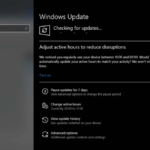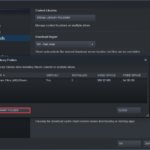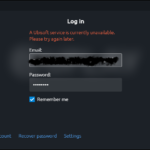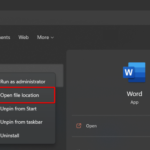In this tutorial, learn how to fix USB drive not showing up in File Explorer or any other area of your Windows 10 operating system.
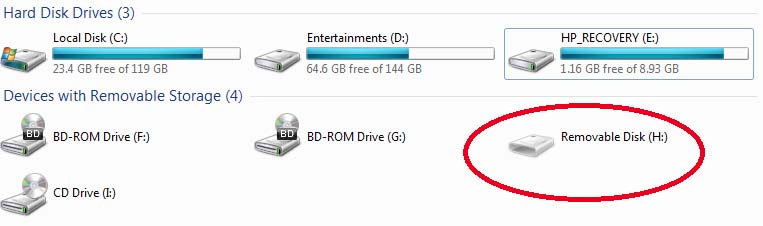
USB Drive Not Showing Up In Windows 10
Sometimes, Windows users may come to a strange situation when after plugging the USB drive, it doesn’t show up in Windows. If you are also getting this problem, first thing to try is to plug the USB drive into another port and then check if the issue resolves. If the problem still persists, here is what to do.
How To Fix USB Drive Not Showing Up In Windows 10
CASE 1. If USB Device Showing Exclamation Symbol In Device Manager
One of the scenario you may see that USB drive is plugged in, and display in Device Manager. But, the USB entry has a warning or exclamation symbol in Device Manager (see screenshots below). Under this case, either your USB device is malfunctioned or is not properly installed.
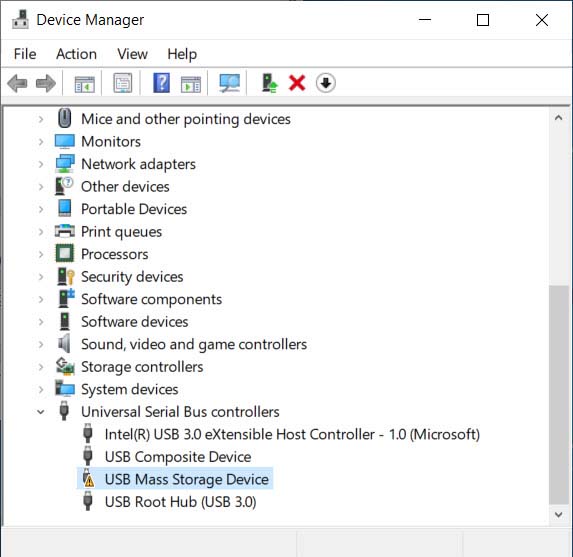
USB Drive Not Showing Up In Windows 10
You can right-click the USB device, and click Uninstall. Click OK in the confirmation prompt occurring. Then click Action > Scan for hardware changes. If the warning or exclamation symbol is now removed, your USB drive should be present in In File Explorer.
If it isn’t, go to CASE 2 below.
CASE 2. USB Device Not Showing In File Explorer
Step 1. Press Windows Key + R then type diskmgmt.msc in the Run dialog box. Click OK to open Disk Management.
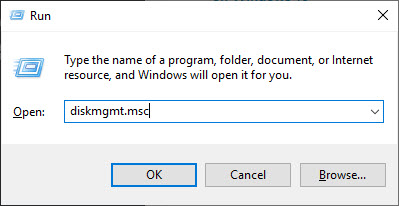
Step 2. When the Disk Management window opens, find the USB drive, then right-click it and select Change Drive Letter and Paths… entry.

Step 3. Move on, in Change Drive Letter and Paths… window, click on Add… button.
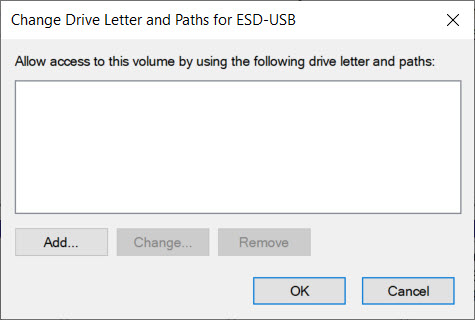
Step 4. Next, in Add Drive Letter or Path window, Windows will automatically detect and assign the appropriate drive letter. Click OK and close Disk Management window.
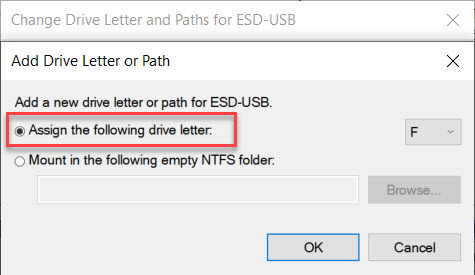
Now you can open File Explorer, your USB drive should be visible in File Explorer.
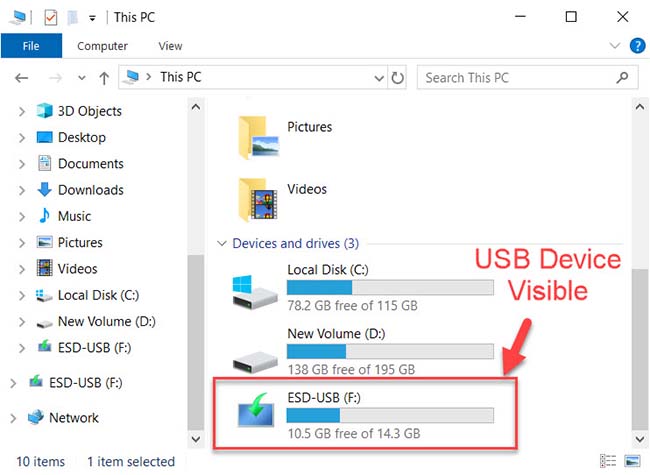
VIDEO TUTORIAL:
Hope something helps you.