If you can’t open ZIP files in Windows 10, you can fix this issue quite easily by following a few ways.
ZIP is one of the most popular compressed file formats used to save, transfer, and encrypt important files. To create or unzip a ZIP file, there are several tools are available over the internet such as WinRAR, 7-Zip, WinZip and various others. However, in some instances, a ZIP file won’t open and report error messages that cause inaccessibility to the valuable files.
A user scenario:
Users got a Zip file from as an email attachment. They download it on their Windows 10 system and tried to extract its contents. When they tried to open it by using WinRAR, then an error message pops up and says that “The compressed (zipped) folder is invalid” and they simply can’t extract the ZIP file in Windows 10.
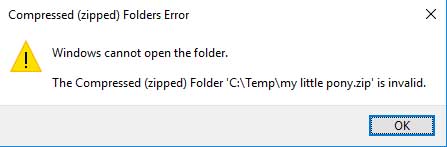
The compressed (zipped) folder is invalid
If you are facing this problem, do consider one of the following culprits: harmful virus attack, the malfunctioning of the application that is used to create/open ZIP archives, ZIP file of its header corruption, occurrence of interruption while downloading a ZIP file.
How to Fix ZIP file won’t open/extract on Windows 10
Method 1. Use WinZip
WinZip is the best compressing tool when it comes to extracting or opening ZIP files on Windows 10. Rest assured that no similar problems ever happen while using it.
What’s more, do take into consideration the fact that it has several helpful additions besides the archiver itself. For example, you can easily add the contents of a ZIP file to match the source.
You may also easily access and edit files shared with you by others, not to mention WinZip’s strong AES encryption that will help you safer even in a less secure online environment.
In this video, we are gonna show you how to fix “Unable to Open ZIP Files in Windows 10:
Method 2. Try out a powerful antivirus to scan your computer
Even if you’re careful and use an antivirus program, you can still pick up a computer malware/virus through email attachments, sharing gaming, music, browsing, or other web activities.
Some computer viruses are programmed to damage files or steal data, hence we would recommend you perform a full scan by using a solid antivirus.
Read more: 8 Best Antivirus For Windows 10 in 2020
The ZIP format is really a target, because it includes a lot of files that are unzipped before you get the chance to view them. If the Zip file you need to view does not open, it becomes a serious problem.
Whatever unarchiving programs you use, we recommend trying out Norton Security. Every year, Norton Security earns top security ratings from the most important independent antivirus testing authorities.
Method 3. Make sure your network connection is stable
If you usually get Internet problems resulting in disconnection and reconnection to the network, take a little time to analyze things.
An occurrence of interruption while downloading a ZIP file is a main cause of not being able to extract or open on Windows 10
If your Internet connection is unstable, here are a few troubleshooting tips:
1. Firstly, confirm that you are having speed problems: A good method to test your connection speed is by visiting Speedtest.net.
2. Reset your modem and router: Unplug your router, then the modem. Wait about 1-2 minutes, plug in the modem, and then the router.
3. Connect your computer directly to the modem: If your internet speeds are drastically different when plugged directly into the modem, then you know the router is the issue. If you still have speed problem, then it’s likely the ISP or the modem.
4. Check your DNS performance, and use a different one:
There is a free DNS tester called “DNS Benchmark” from grc.com. This will check to see what DNS will be faster for you. Google DNS and OpenDNS are both good, free options to use.
5. Lastly, call your ISP to make sure the problem is not on their end.
Hope something helps you.







