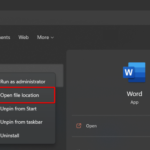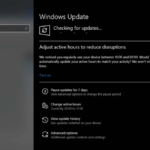The error “The remote device or resource won’t accept the connection” usually appears when there is an incorrect configuration amongst your network settings on your computer. Your IE settings might be wrongly configured or you might have a proxy gate enabled.
If you are getting network problem “The remote device or resource won’t accept the connection” on IE (Internet Explorer) or Google Chrome, you can try below mentioned suggestions to resolve this issue.
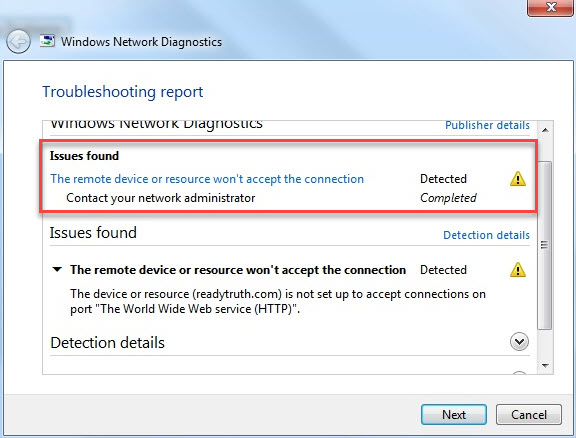
The remote device or resource won’t accept the connection
The remote device or resource won’t accept the connection, How to fix it?
Method 1. Disable Proxy Settings
If you use proxy settings for your university or work, it is possible that this is causing the problem. You can try turning off the proxy server, get a working internet connection without proxy and then the issue should be completely resolved.
Step 1. Press Windows Key + R then type inetcpl.cpl in Run dialog box. Click OK to open Internet Properties.
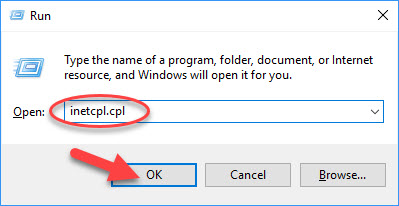
Step 2. From the window that will be displayed go to Connections tab. Then click the “LAN settings” field.
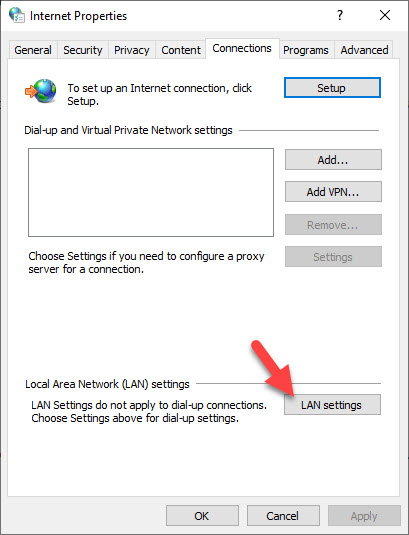
Step 3. From the Local Area Network Settings window, untick the box which says “Use a proxy server for your LAN“. “Automatically detect settings” must be still ticked though. Click OK to save changes and exit.
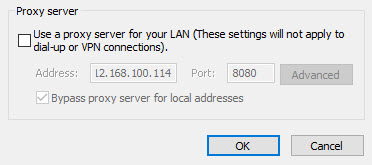
Step 4. Restart your web browser and then check if the problem got fixed.
Method 2. Reset IE Settings
Step 1. As already explained above, go to Internet Properties.
Step 2. Once in internet options, go to the Advanced tab. Click on the “Reset” button at the near bottom of the screen.
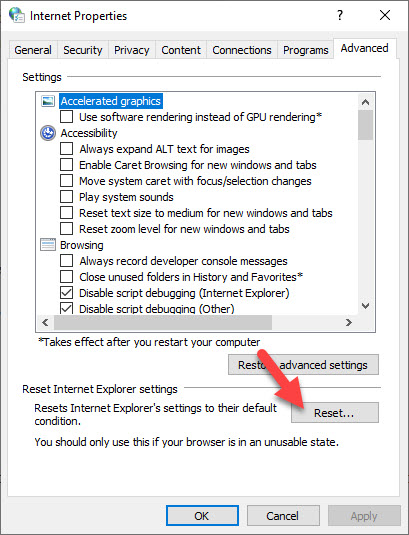
Step 3. When the new window comes forth, check the option “Delete personal settings”. Click “Reset” to reset the internet explorer.
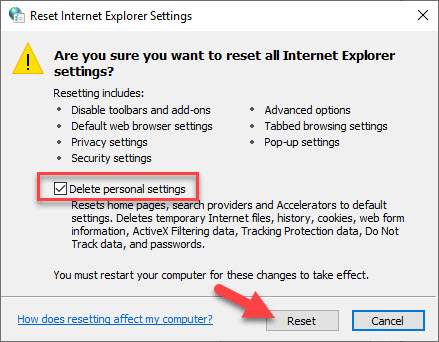
Note: All your home pages will be reset and All your add-ons will be disabled.
Step 4. Finally, restart your PC and check if the problem gets resolved.
Method 3. Disable Firewall and Turn off antivirus protection
if the antivirus software isn’t set properly, you can face the network connection error in Windows 10. The best solution in which you can detect whether the issue is caused by the antivirus program or not is to temporarily turn off it.
You should also temporarily disable your Firewall. Finally, try to connect and if the problem gets solved, change your antivirus settings accordingly.
You want to check if the firewall is blocking a feature or a certain port, visit this post.
Read more: How To Disable Windows Defender Security Center In Windows 10
Method 4. Using Command Prompt
You might experience this error when you are trying to access a server in a specific domain. In this case, it means that the remote connection to the target address failed. You can try executing an elevated command and then see if this solves anything.
Step 1. Click Start menu and put “cmd“. Then right-click on Command Prompt in the search results and select Run as administrator.
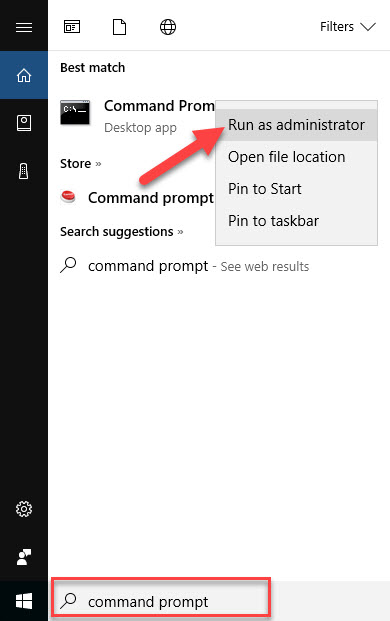
Step 2. In the Command Prompt, copy & paste the following command and tap Enter:
GPUPDATE /FORCE
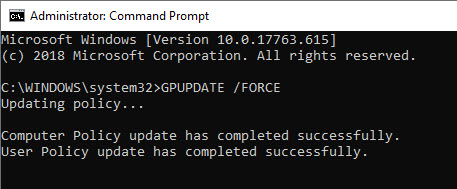
Step 3. Restart your computer after the execution and check if the issue gets solved.
Checkout this video to illustrate this tutorial:
If you are still experiencing the same “The remote device or resource won’t accept the connection” error let me know in the comments below. Hope something helps you!