Many users are facing the “The current input timing is not supported by the monitor display” error when launching certain applications or at the very start of the booting procedure. The issue is mostly reported to happen with Dell monitors.
This error usually appears either if the display is set to a higher refresh rate or allowed resolution rate, or you are wrong cable connection.
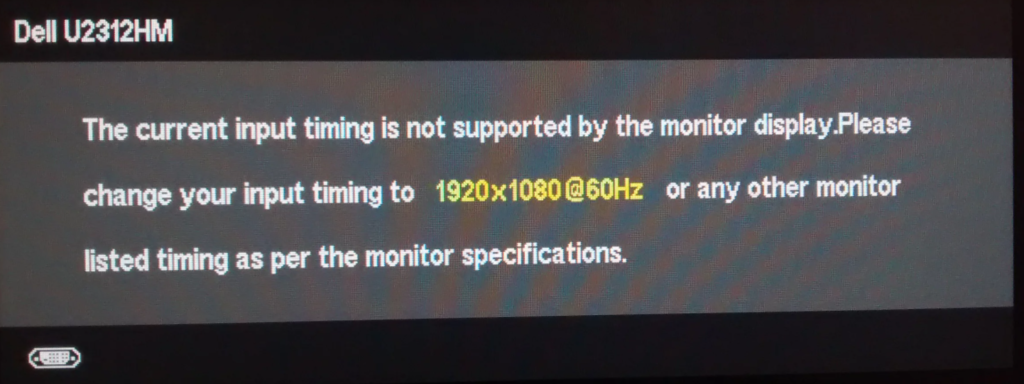
The Current Input Timing Is Not Supported by the Monitor Display
If you’re currently struggling to resolve this particular issue, this post will help you fix the error and get your monitor back on track.
How To Fix The Current Input Timing Is Not Supported by the Monitor Display in Windows 10
Method 1. Change the connecting cable
Before proceeding, change the connecting cable with a new one and check further.. The cables should be connected tightly and in the correct ports.
Method 2. Boot into safe mode and adjust resolution scale
The most common reason why the “the current input timing is not supported by the monitor display” error happens is if the monitor’s refresh rate or resolution are set outside the supported rate. This appears due to manual user intervention, but there are certain 3rd party applications that might do this.
You can resolve the issue by booting your computer into Safe mode and lowering down the resolution or refresh values. Here are the steps:
1. First of all, restart your computer in safe mode and then modify the resolution on your system.
2. Press Windows Key + R then put “desk.cpl” in the Run dialog box. Click OK.
3. Once the Display settings pops up, click on the drop-down of “Resolution” and set it to the value recommended by your system.
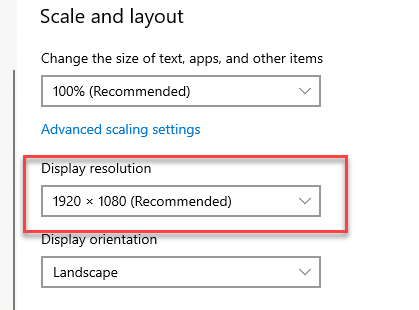
4. After adjusting the resolution, click on the “Keep changes“.
5. Then, click on the “Advanced display settings” and select the optimum “refresh rate” from the drop-down menu of “Refresh rate“.
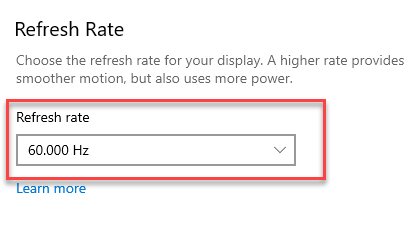
Notes: You can pick up the reference from the error message. Usually, 60 Hz is recommended.
6. Once you have done changing all these settings, close the Settings window. Reboot your computer and the issue should be solved.
In this video, we are gonna show you how to fix The Current Input Timing Is Not Supported by the Monitor Display in Windows 10
Hope something helps you.



![How to Configure Proxy Settings on Android Devices [FREE] How to Configure Proxy Settings on Android Devices [FREE]](https://windows10freeapps.com/wp-content/uploads/2024/12/setting-up-a-proxy-for-a-wi-fi-network-1-150x150.jpeg)



